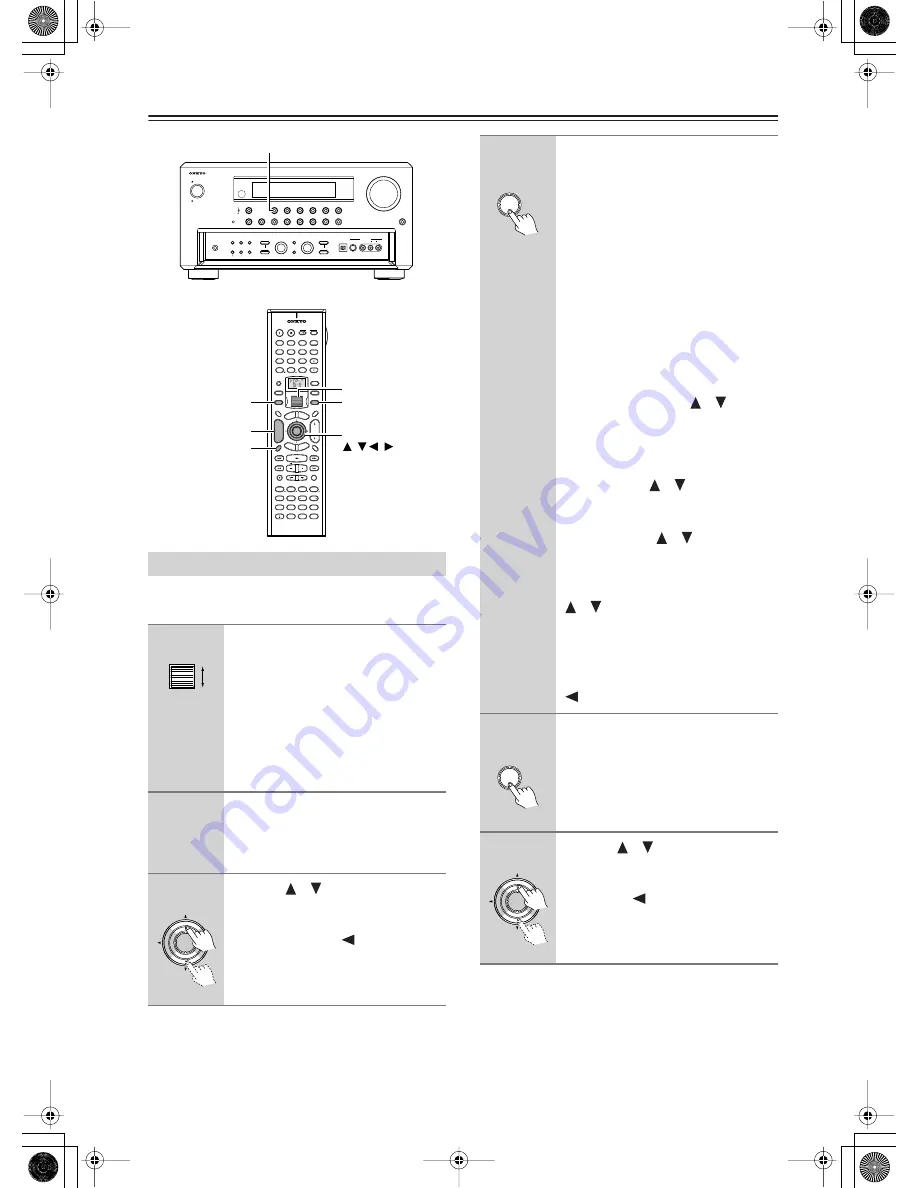
76
Enjoying Net Audio
—Continued
To listen to Internet radio, the connection/configuration
requirements listed on pages 72-73 must be satisfied.
Enjoying Internet Radio
1
While neither the [INPUT] button
nor [MODE] button is illuminated,
roll the scroll wheel to select
IRD (Internet Radio).
“NET-T” appears in the bottom line.
On the TX-NR1000/TX-NR5000E,
press the [NET AUDIO] button. This
button switches between two alternative
settings: Server and Internet Radio.
2
Press the [DISPLAY] button on the
remote controller.
If the main menu has been already dis-
played, go to the next step.
3
Use the [
]/[
] buttons to select
one of the main menus: Genre,
Location, or Language.
To cancel, press the [
] button.
STANDBY/ON
STANDBY
PURE AUDIO
MASTER VOLUME
OPEN
ZONE
2 (
)
GREEN
MAIN (
)
BLUE
REC / ZONE
3 (
)
RED
DISPLAY
C D
NET AUDIO
PHONO
TUNER
TAPE
1
TAPE
2
DVD
VIDEO
3
VIDEO
4
VIDEO
5
VIDEO
6
VIDEO
7
VIDEO
2
VIDEO
1
TUNING
MODE
MEMORY
SETUP
EXIT
PHONES
VIDEO
7 INPUT
S VIDEO
DIGITAL
AUDIO
VIDEO
L
R
LISTENING
MODE
AUDIO
SELECTOR
TONE
CLEAR
DIMMER
ZONE
2
REC/ ZONE
3
LEVEL
LEVEL
SELECT/ PRESET
CONTROL / TUNING
PUSH TO ENTER
PUSH TO ENTER
--/---
@. - ' /
ABC
DEF
PQRS
TUV
WXYZ
DIRECT TUNING
GHI
JKL
MNO
CAPS
DELETE
LANGUAGE LOCATION
ALBUM
AR TIST
GENRE
PLAYLIST
REPEAT
VIDEO
MUSIC
PHOTO
CUSTOM
DISPLAY
DIMMER
T V
INPUT
SLEEP
RANDOM
REC
MAIN A MAIN B
MUTING
ENTER
LAST M
ANGLE
SUBTITLE
AUDIO
MEMORY
SEARCH
A-B
REPEAT
ON
STANDBY
TV
TV CH
TV VOL
RC-
558M
SE
RVE
R
AUDIO
AD
J
EXIT
GU
ID
E
PREV
CH
+10
0
CLEAR
1
2
3
4
5
6
7
8
9
INPUT
TO
P M
ENU
MEN
U
SET
UP
RE
TURN
ZONE
2
INPUT
MODE
MACRO
VOL
CH
DISC
TEST TONE
CH SEL
PURE A
SURR
DIRECT
STEREO
Re-EQ
THX
ALL ST
LEVEL+
LEVEL-
L NIGHT
AUDIO SEL
DSP
DSP
+
-
+
-
I
ZONE
3
#
DISPLAY
CH/DISC +/–
ENTER,
INPUT
NET AUDIO
/
/
/
MODE
Scroll wheel
ENTER
4
Press the [ENTER] button.
Wait while your requested data is down-
load from the XiVA Internet Radio Ser-
vice.
* What is the XiVA Internet Radio
Service?
The XiVA Internet Radio Service pro-
vides tuning information, allowing
you to select from a large number of
stations. You can find Internet Radio
Stations based on your interests,
musical taste, language, and location.
When Genre is selected:
Allow a few moments until the Genre
menu appears. When the main list of
genres appears, use the [
]/[
] buttons
to select the genre desired. Pressing the
[ENTER] button brings up the sub-list
of the genre you selected, which
prompts you to further select one of the
items using the [
]/[
] buttons.
When Location is selected:
The list containing names of countries
appears. Use the [
]/[
] buttons to
select the desired item.
When Language is selected:
The list of languages appears. Use the
[
]/[
] buttons to select your desired
item.
If no list is found, “No List” appears.
You can return from this screen to the
previous selection screen by pressing the
[
] button.
5
Press the [ENTER] button.
You are presented with a list of radio sta-
tion names.
6
Use the [
]/[
] buttons to select
one of the radio stations.
You can return to the previous step by
pressing the [
] button.
ENTER
ENTER
ENTER
















































