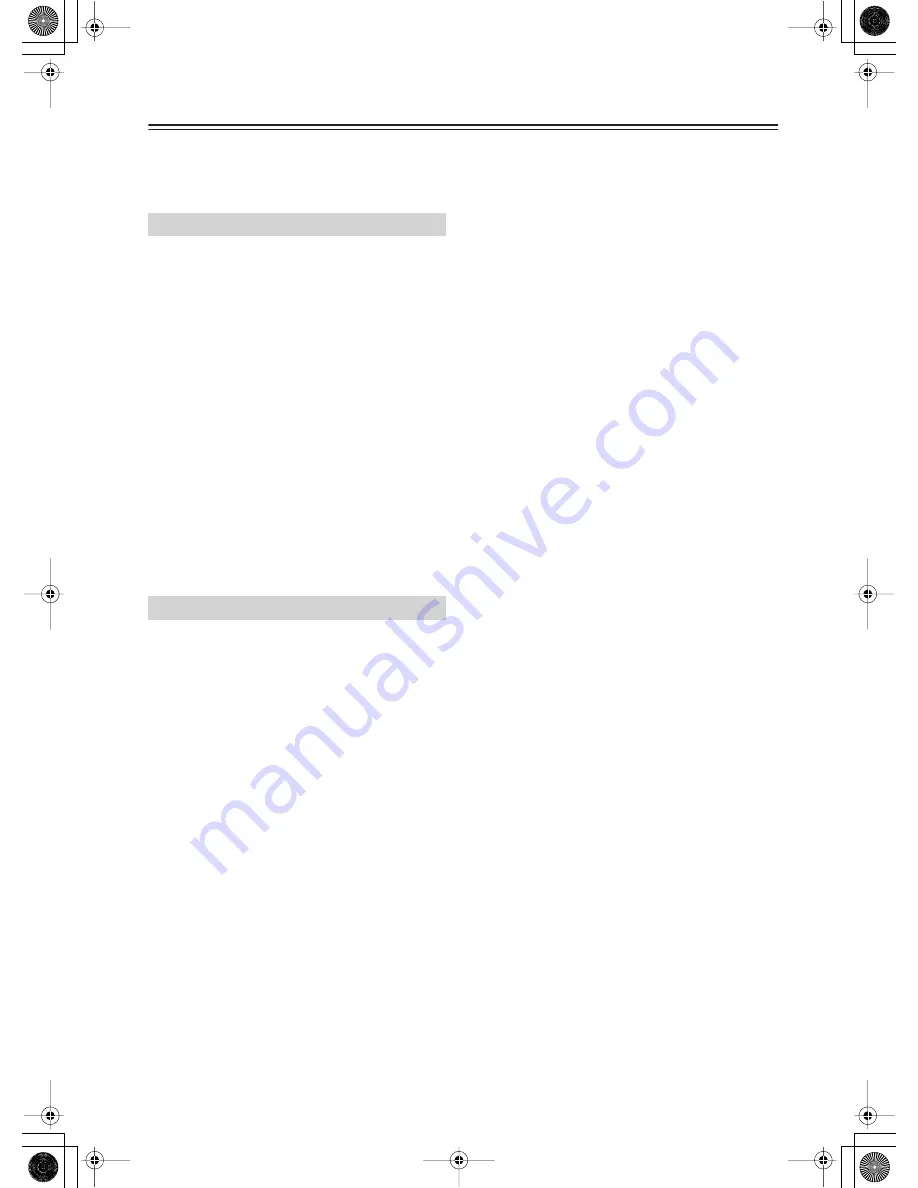
146
Troubleshooting
If you have any trouble using your TX-NR1000/TX-NR5000E,
look for a solution in this section. If you can’t resolve the issue
yourself, contact the dealer from whom you purchased this
unit.
Can’t turn on the TX-NR1000/TX-NR5000E?
•
Make sure that the power cord is properly plugged into the
wall outlet. (USA, Canadian, and Australian models: make
sure that the other end of the power cord is properly con-
nected to the TX-NR1000/TX-NR5000E’s AC INLET).
•
Unplug the power cord from the wall outlet, wait five sec-
onds or more, then plug the cable in again.
The TX-NR1000/TX-NR5000E turns off as soon as it’s
turned on?
•
The amp protection circuit has been activated.
Remove the power cord from the wall outlet immediately
and contact the dealer from whom you purchased this unit.
The [STANDBY] indicator on the TX-NR1000/
TX-NR5000E remains lit?
•
It is supposed that the TX-NR1000/TX-NR5000E is using
a source in Zone 2 or 3. When not using, set both Zone 2
and 3 to “Off” (page 68).
External devices connected to AC OUTLET of the
TX-NR1000/TX-NR5000E do not turn off even when
the unit is in standby mode.
•
It is supposed that the TX-NR1000/TX-NR5000E is using
devices in Zone 2 or 3. When not using, set both Zone 2
and 3 to “Off.”
There’s no sound, or it’s very quiet?
•
Make sure that all audio connecting plugs are pushed in all
the way.
•
Make sure that the inputs and outputs of all components are
connected properly (pages 88, 93).
•
Make sure that the polarity of the speaker cables is correct
and that the bare wires are in contact with the metal part of
each speaker terminal (page 25).
•
Make sure that the input source is properly selected (page
50).
•
Check the volume. It can be set from –81.5 to +18 (page
50).
The TX-NR1000/TX-NR5000E is designed for home the-
ater enjoyment. It has a wide volume range, allowing for
precise adjustment.
•
If the MUTING indicator is shown on the display, press the
remote controller’s [MUTING] button to unmute the
TX-NR1000/TX-NR5000E (page 52).
•
While a pair of headphones is connected to the PHONES
jack, no sound is output by the speakers (page 52).
•
Check the digital audio output setting on the connected
device. On some games consoles, such as those that sup-
port DVD, the default setting is off.
•
With some DVD-Video discs, you need to select an audio
output format from a menu.
•
Make sure that the correct input signal audio format is
selected with the [AUDIO SELECTOR] button (page 55).
•
To use a turntable with an MC-type cartridge requires a
commercially available MC phono preamp (page 38).
•
Make sure that none of the connecting cables are bent,
twisted, or damaged.
•
Not all listening modes use all of the speakers.
•
Specify the Speaker/Output Setup and Input Setup (pages
88-98).
Only the front speakers produce sound?
•
When the Stereo listening mode is selected, only the front
speakers and subwoofer produce sound.
•
When the Direct or Pure Audio listening mode is selected,
only the front speakers produce sound.
•
Make sure the speakers are configured correctly (page 88).
Only the center speaker produces sound?
•
If you use the Pro Logic II/IIx Movie or Pro Logic II/IIx
Music listening mode with a mono source, such as an AM
radio station or mono TV program, the sound is concen-
trated in the center speaker.
•
Make sure the speakers are configured correctly (page 88).
The surround speakers produce no sound?
•
When the Stereo, Direct, or Pure Audio listening mode is
selected, the surround speakers produce no sound (page
56).
•
Depending on the source and current listening mode, not
much sound may be produced by the surround speakers.
Try selecting another listening mode.
•
Make sure the speakers are configured correctly (page 88).
The center speaker produces no sound?
•
When the Stereo, Direct, or Pure Audio listening mode is
selected, the center speaker produces no sound (page 56).
•
When the listening mode is set to “Mono,” no sound can be
present in the center speaker.
•
Make sure the speakers are configured correctly (page 88).
The surround back speakers produce no sound?
•
The surround back speakers are not used with all listening
modes. Select another listening mode (page 56-58).
•
Not much sound may be produced by the surround back
speakers with some sources.
•
If the “SB Mode (5ch)” is available in any sub-menu of the
“Listening Mode Setup” menu, make sure that it is not set
to “Off” (pages 102-109).
•
Make sure the speakers are configured correctly (page 88).
The subwoofer produces no sound?
•
When you play source material that contains no informa-
tion in the LFE channel, the subwoofer produces no sound.
•
Make sure the speakers are configured correctly (pages 88,
89).
There’s no sound with a certain signal format?
•
Check the input signal format setting. Depending on the
playback source, you can select Auto, Multich, Analog, or
i.LINK (page 55).
•
Check the digital audio output setting on the connected
device. On some games consoles, such as those that sup-
port DVD, the default setting is off.
•
With some DVD-Video discs, you need to select an audio
output format from a menu.
•
Depending on the input signal, some listening modes can-
not be selected (page 143-145).
Can’t select the DTS-ES Discrete/Matrix or THX Sur-
round EX listening modes?
•
These modes cannot be selected when no surround back
speakers are connected, or Zone 2/3 is being used.
•
If the “SB Mode (5ch)” is available in any sub-menu of the
“Listening Mode Setup” menu, make sure that it is not set
to “Off” (pages 102-109).
Power
Audio







































