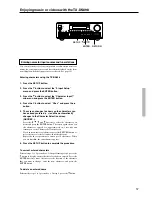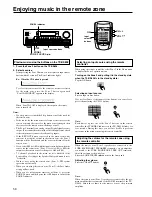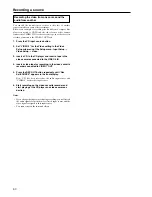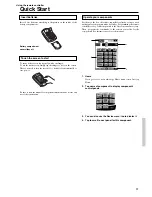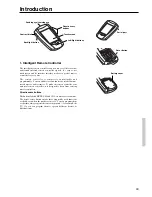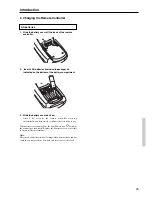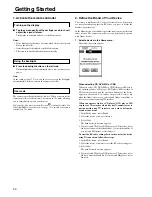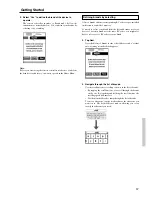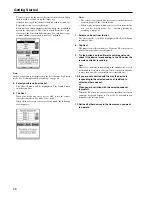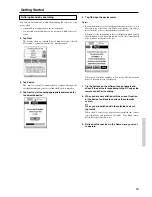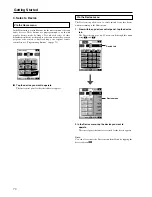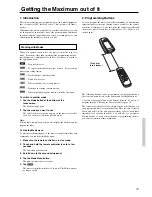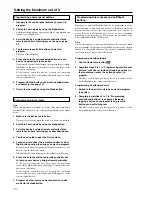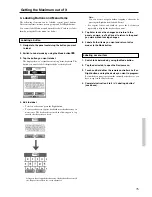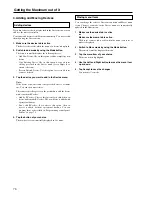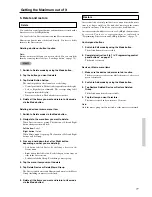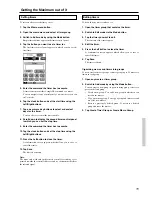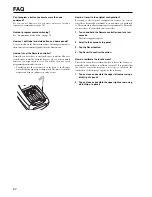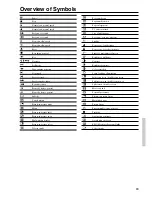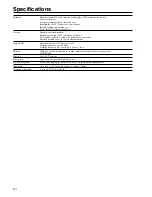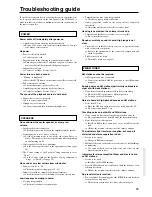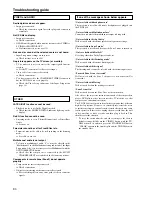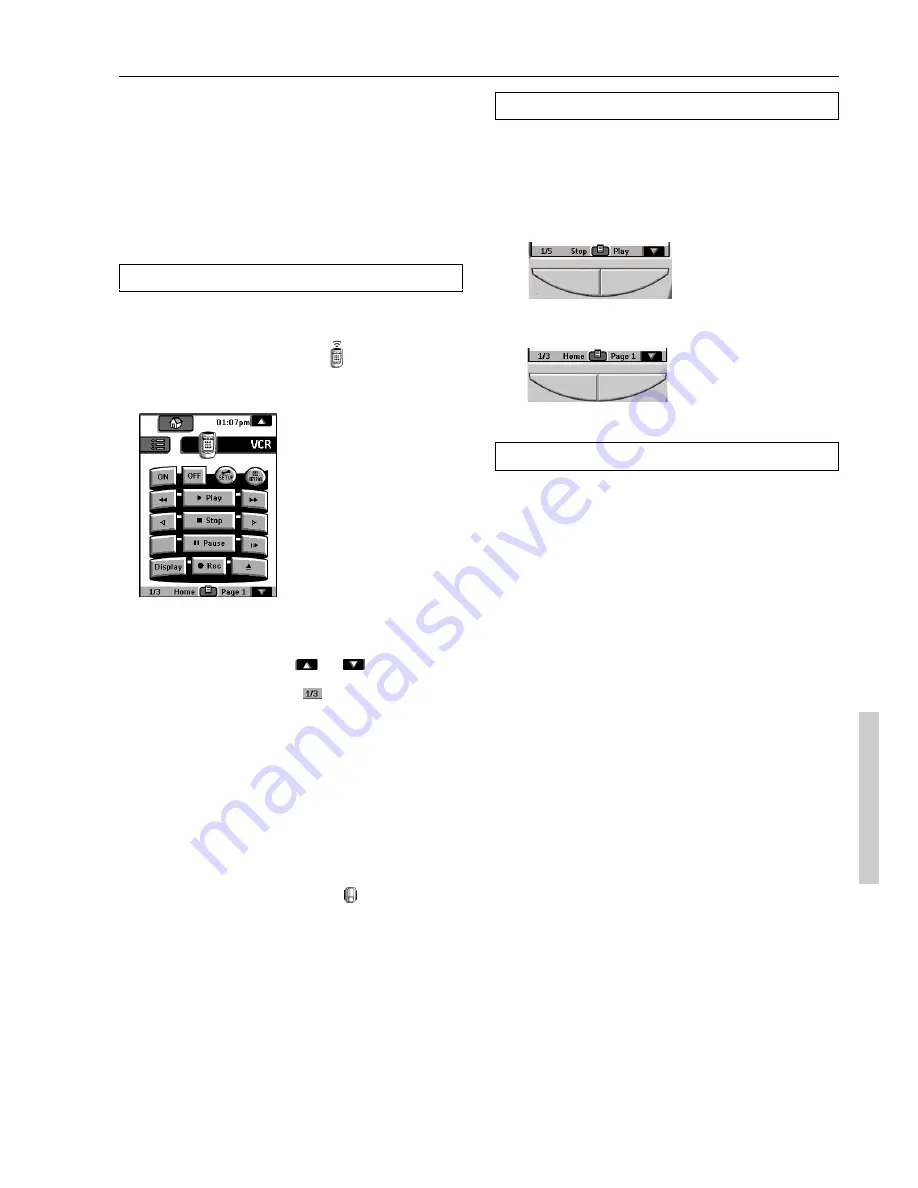
71
5. Adjust the Settings
Most of the remote controller’s features can be set to your own
needs.
1. Touch and hold the remote controller icon for a few
seconds.
The first setup panel appears. You can see the second and third
setup panel by using the scroll buttons.
2. Tap the button of the setting you want to adjust.
The button becomes black.
3. Use the Left and Right button to adjust the setting.
Note:
Tap the Left and Right buttons are repeating buttons; holding down
one of these buttons will increase or decrease a value repeatedly.
Using the Left and Right button
The Left and Right buttons change function depending on the device
the remote controller is operating. The current function is displayed
on the touchscreen right above the button. The function can be either
an IR (infrared) command that is transmitted, or a jump to a specific
device page.
Using the direct-access buttons
MUTE, CH and VOL can be operated at any time, even without
turning on the touchscreen.
IR commands
Device pages
4. Operate a Device
You operate devices using three kinds of buttons:
■
Touchscreen buttons
■
Left and Right button (below the touchscreen)
■
Direct-access buttons (to the right of the
touchscreen)
Using touchscreen buttons
Sending commands
By touching the touchscreen buttons you send commands to the
device you have selected. When you send a command, the remote
controller icon shows transmitting signals
. The name of the active
device is indicated on the device tab.
Scrolling
Most devices have more than one control panel. You can scroll
through these control panels using
and
. The panel number
on the left bottom of the screen indicates the panel number and the
total number of panels, for example
.
By touching and holding a scroll button, you go repeatedly through
all the control panels of a device in a loop.
Operating a device without affecting the active device
You can operate a device while another device is active (for
example, rewinding your VCR while watching TV) via the Device
menu:
1. Open the device menu.
2. Press and hold the Left or Right button (labeled NO
IR).
The remote controller icon turns around
.
3. Tap the device you want to operate.
The device control panel appears and the remote controller icon
turns to its original position. You can now operate the new selected
device without affecting the active device.
Getting Started