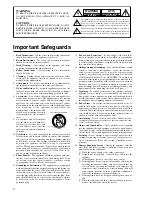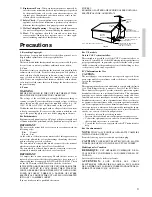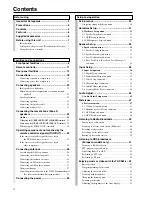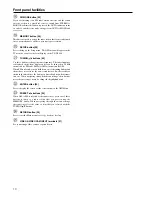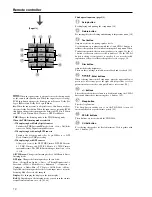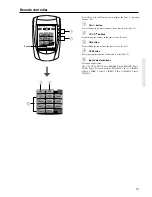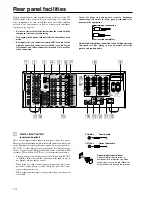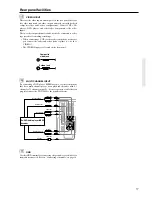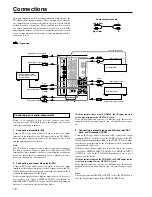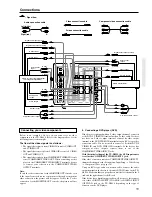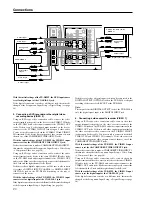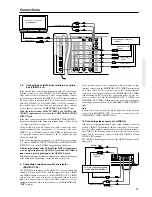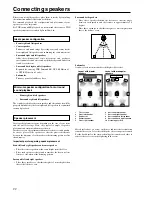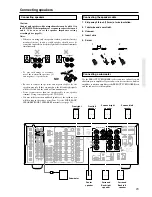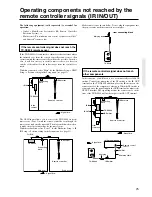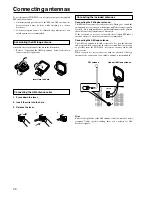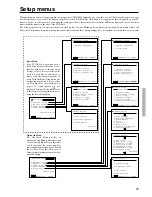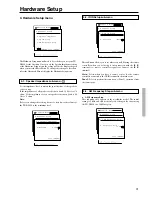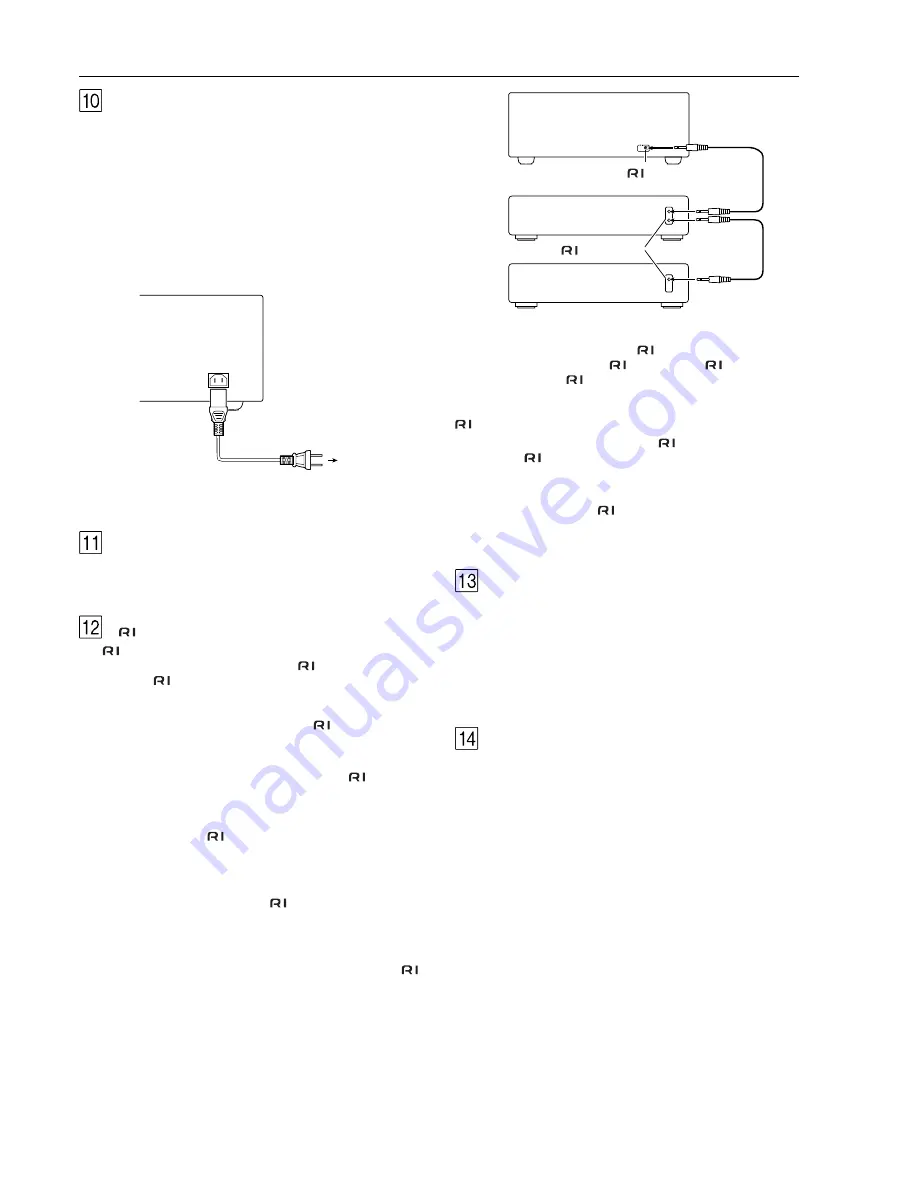
16
(RI)
The
terminal on the TX-DS898 is for connecting other Onkyo
components equipped with the same
terminal. When a
component is
-connected, you can point the remote controller
supplied with the TX-DS898 at the sensor on the TX-DS898 and
operate that component without having to switch remote controllers.
In addition, by connecting components to the
terminal, you can
also perform the system operations given below.
Power on/ready function
When the TX-DS898 is in the standby state, if an
-connected
component is turned on, then the TX-DS898 also turns on and the
input source selected at the TX-DS898 automatically switches to
that component.
If the power cord for an
-connected component is connected to
the AC OUTLET on the TX-DS898, or if the TX-DS898 is turned
on, this function will not work.
Direct change function
When the play button is pressed at an
-connected component, the
input source selected at the TX-DS898 automatically changes to that
component.
Power off function
When the TX-DS898 is placed in the standby state, all
-
connected components are also automatically put into the standby
state.
CAUTION
If an MD recorder is connected to the TAPE jack on the TX-DS898,
switch the Input Selector from TAPE to MD (see page 28).
IR IN/OUT
If the TX-DS898 is located inside a rack or cabinet that will not
allow infrared beams to reach the IR sensor, you will need to connect
a remote sensor to IR IN input to be able to use the remote controller.
Then install the remote sensor in an unblocked location where you
can easily point the remote controller.
Using a mini-jack connector, connect the IR emitter to the IR OUT
terminal on the TX-DS898 and then place the IR emitter on the
remote sensor of the component or facing it.
RS 232
The RS 232 port is to be used in conjunction with an external
controller to control the operation of the TX-DS898 by using an
external device. The RS 232 port may also be used in the future to
update the operating software of the TX-DS898 so that it will be able
to support new digital audio formats and the like as they are
introduced.
To connect components using the
terminal, simply connect a
remote control cable from this
terminal to the
terminal of the
other component. An
remote control cable with a 1/8-inch (3.5-
mm) miniature two-conductor plug comes with every cassette tape
deck, compact disc player, MD recorder, and DVD player that has an
terminal.
• When performing operations with
-connected components
using the
system, do not use the remote zone (Zone 2).
• For remote control operation, the audio connection cables must
also be connected.
• If a component has two
terminals, you can use either one to
connect to the TX-DS898. The other one can be used to daisy
chain with another component.
REMOTE
CONTROL
Ex: Onkyo CD player
TX-DS898
connector
Ex: Onkyo cassette tape
deck
connector
AC INLET
Plug the supplied power cord into this AC INLET and then into the
power outlet on the wall.
• Do not use a power cord other than the one supplied with the TX-
DS898. The power cord supplied is designed for use with the
TX-DS898 and should not be used with any other device.
• Never have the power cord disconnected from the TX-DS898
while the other end is plugged into the wall outlet. Doing so may
cause an electric shock. Always connect by plugging into the
wall outlet last and disconnect by unplugging from the wall
outlet first.
12V TRIGGER/ZONE 2 terminal
When the TX-DS898 is in the ZONE 2 mode, this terminal outputs at
12 V/100 mA.
Rear panel facilities
Power cord
(supplied)
To an AC wall
outlet
AC INLET