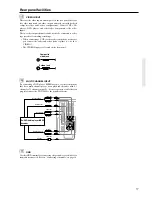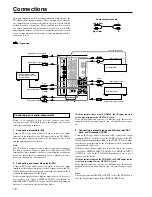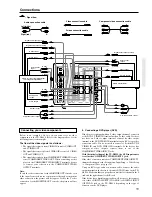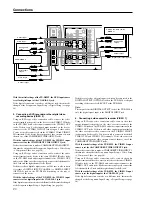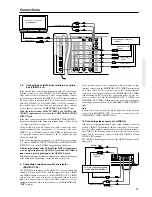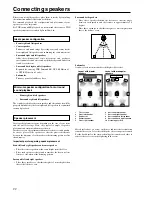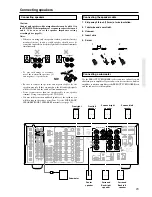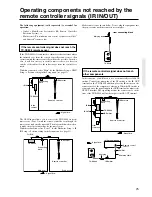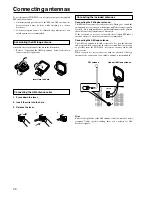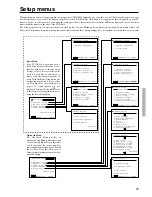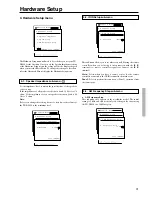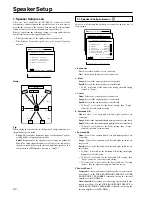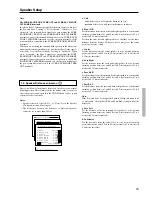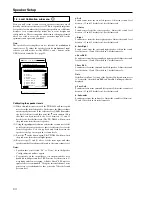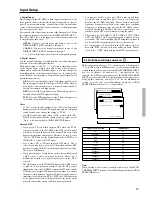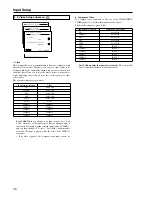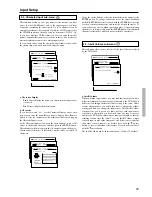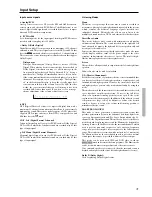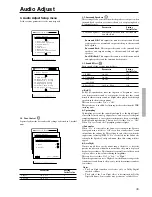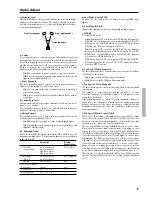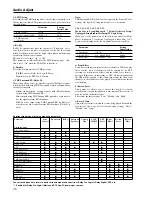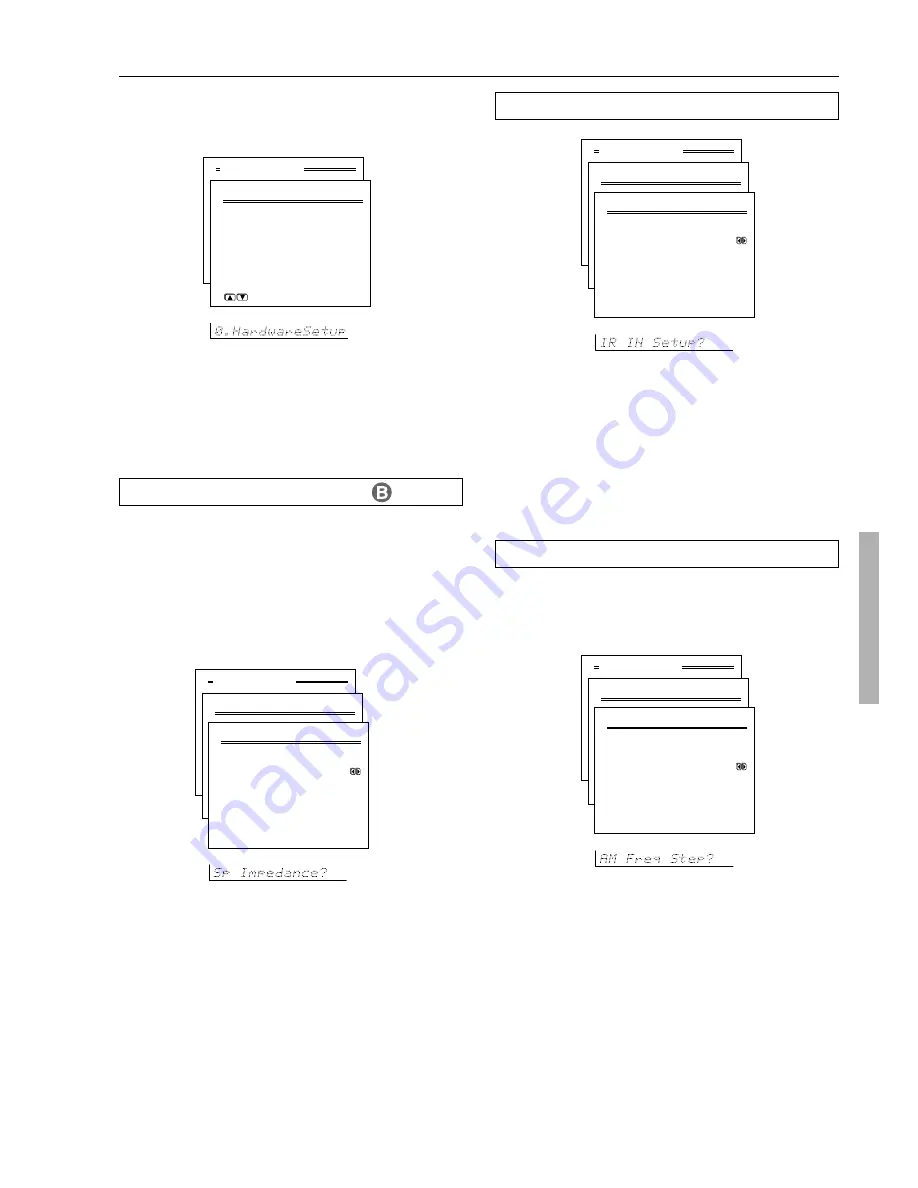
31
Hardware Setup
0-1. Speaker Impedance sub-menu
Set the impedance level to match the specifications of the speakers
you are using.
If the impedances of all speakers are between 6 and 16
Ω
, select “6
ohms.” If the impedance of even one speaker is between 4 and 6
Ω
,
select “4 ohms.”
Note:
Before you change this setting, be sure to first lower the volume at
the TX-DS898 to the minimum level.
0. Hardware Setup menu
0-2. IR IN Setup sub-menu
This sub-menu allows you to set where you will be using the remote
controller when you are using it in conjunction with the IR IN
terminal (i.e. remote controller signals are input at the IR IN
terminal).
Main: Select when you have a remote sensor for the remote
controller connected to the IR IN terminal in the main room.
Zone 2: Select to perform the remote zone (Zone 2) operations from
the remote zone.
Advanced Menu
0.Hardware Setup
1.Speaker Impedance
2.IR IN Setup
3.AM Frequency Step
|ENTER|Quit:|SETUP|
Advanced Menu
0.Hardware Setup
0-1.Speaker Impedance
a.Minimum :6 ohms
Quit:|SETUP|
Advanced Menu
0.Hardware Setup
0-2.IR IN Setup
a.Position :Main
Quit:|SETUP|
The Hardware Setup menu will need to be set before you use your TX-
DS898 for the first time. Once you set the Speaker Impedance setting
at the Hardware Setup menu, the setting will not be displayed again
when you enter the Basic Menu. To change the setting at a later date,
select the Advanced Menu to display the Hardware Setup menu.
0-3. AM Frequency Step sub-menu
a. AM Frequency Step
This submenu only appears on the worldwide model. The initial
setting is 9 kHz, and this needs only to be changed if you are using
the TX-DS898 in a 10-kHz region.
Advanced Menu
0.Hardware Setup
0-3.AM Frequency Step
a.Frequency Step
:9 kHz
Quit:|SETUP|