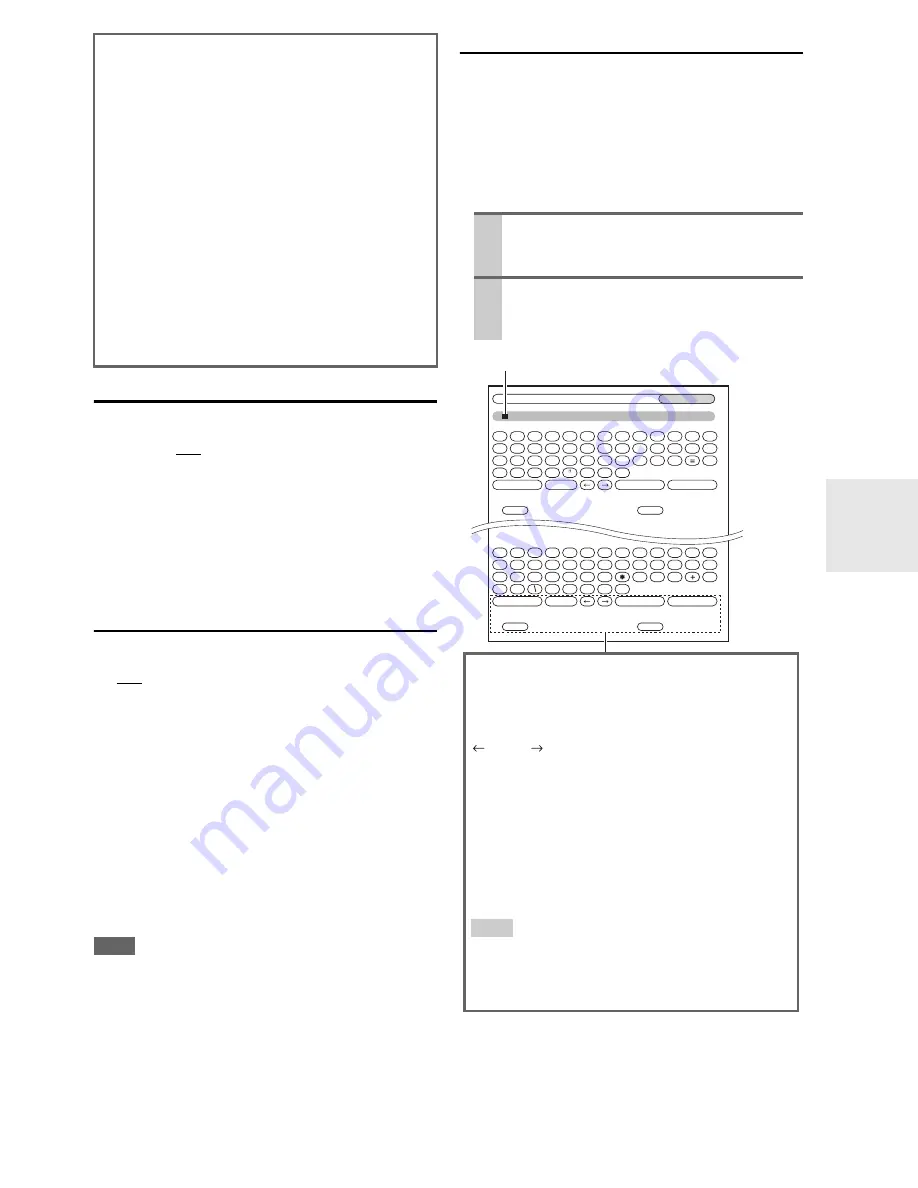
45
En
IntelliVolume
■
IntelliVolume
`
–12dB
to
0dB
to
+12dB
in 1 dB steps.
With IntelliVolume, you can set the input level for each
input selector individually. This is useful if one of your
source components is louder or quieter than the others.
Use
e
/
r
to set the level.
If a component is noticeably louder than the others, use
e
to reduce its input level. If it’s noticeably quieter, use
r
to
increase its input level.
A/V Sync
■
A/V Sync
`
0ms
to
200ms
in 10 ms steps.
When using your DVD player’s progressive scanning
function, you may find that the picture and sound are out
of sync. With the A/V Sync setting, you can correct this
by applying a delay to the audio signal.
To view the TV picture while setting the delay, press
ENTER
.
To return to the previous screen, press
RETURN
.
If HDMI Lip Sync is enabled (
➔
49
) and your TV or dis-
play supports HDMI Lip Sync, the displayed delay time
will be the summation of the A/V Sync delay time and the
HDMI Lip Sync delay time. The HDMI Lip Sync delay
time is displayed underneath in parentheses.
Note
• A/V Sync is disabled when the Direct listening mode is used
with an analog input source.
Name Edit
You can enter a custom name for each individual input
selector (excluding
TUNER
) and radio preset for easy
identification. When entered, the custom name will appear
on the display.
The custom name is edited using the character input
screen.
■
Name
About Audyssey Dynamic Volume
®
Audyssey Dynamic Volume solves the problem of large
variations in volume level between television programs,
commercials, and between the soft and loud passages of
movies. Dynamic Volume looks at the preferred volume
setting by the user and then monitors how the volume of
program material is being perceived by listeners in real
time to decide whether an adjustment is needed. When-
ever necessary, Dynamic Volume makes the necessary
rapid or gradual adjustments to maintain the desired
playback volume level while optimizing the dynamic
range. Audyssey Dynamic EQ
®
is integrated into
Dynamic Volume so that as the playback volume is
adjusted automatically, the perceived bass response,
tonal balance, surround impression, and dialog clarity
remain the same whether watching movies, flipping
between television channels, or changing from stereo to
surround sound content.
1
Use
q
/
w
/
e
/
r
to select a character, and then
press
ENTER
.
Repeat this step to enter up to 10 characters.
2
When you’ve finished, to store a name, be sure
to use
q
/
w
/
e
/
r
to select “OK”, and then press
ENTER
. Otherwise it will not be saved.
BD/DVD
Shift
All Erase
Shift
All Erase
4 - 4. Name Edit
Name
a
b
c
d
e
f
g
h
i
j
k
l
m
n
o
p
q
r
s
t
u
v
w
x
y
z
1
2
3
4
5
6
7
8
9
0
–
`
Space
Back Space
Shift
OK
{
}
|
:
<
>
?
A
B
C
D
E
F
G
H
I
J
K
L
M
N
O
P
Q
R
S
T
U
V
W
X
Y
Z
;
’
,
.
/
[
]
Space
Back Space
Shift
OK
!
@
#
$
%
^
&
(
)
_
~
+10
CLR
+10
CLR
Name input area
Shift
*1
:
Switches the displayed character.
Space
:
Enters a space character.
(Left)/ (Right):
Selected when the cursor is moved within the Name
input area.
Back Space
*2
:
“
Back Space
” moves the cursor backward one char-
acter space. In addition, “
Back Space
” deletes the
character to the left of the cursor.
OK
:
Selects when the entry is complete.
Tip
*1
You can also be performed on the remote controller by
using
+10
.
*2
Press
CLR
on the remote controller, you can delete all
characters in the input.
















































