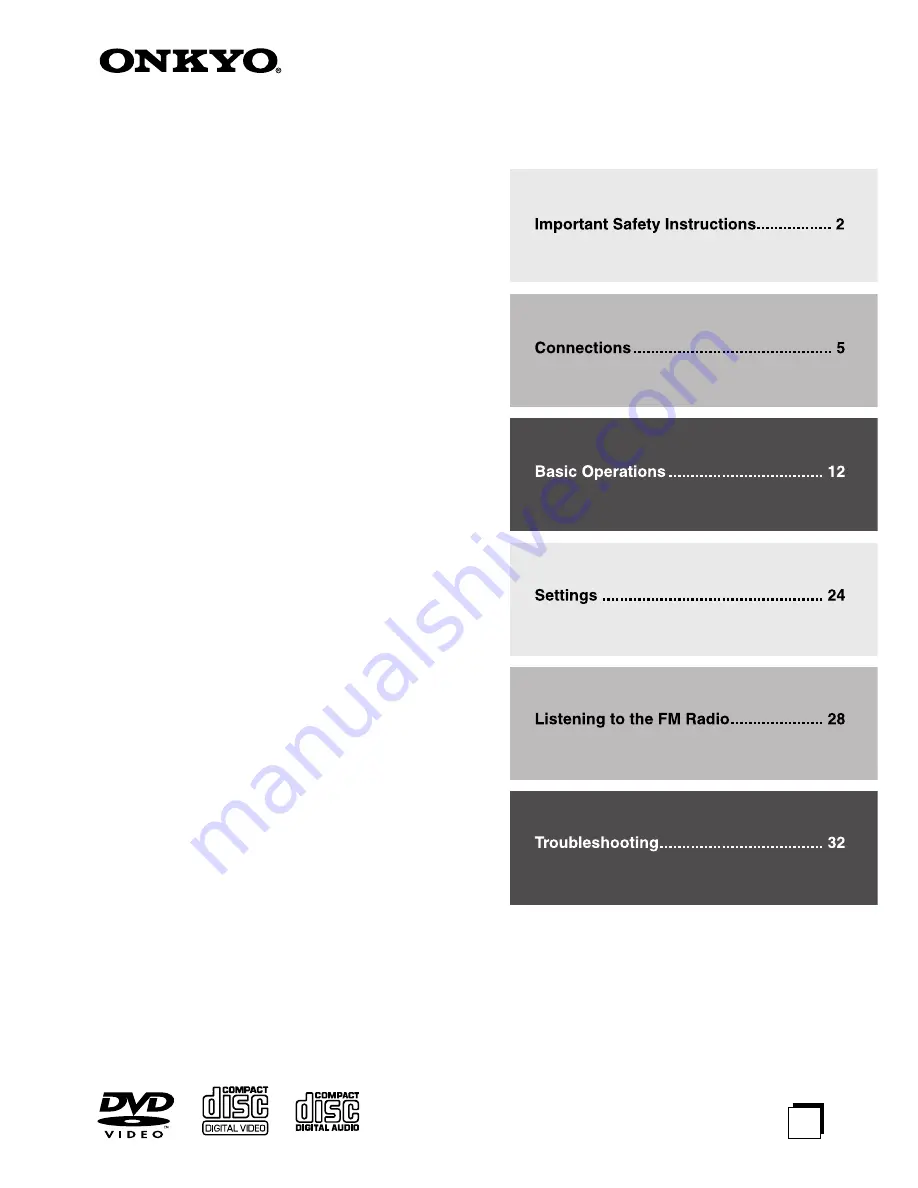
E
n
DVD Receiver
DR-635
Instruction Manual
Thank you for purchasing the Onkyo DVD receiver.
Read this manual carefully before using your new
DVD receiver. A good understanding of its features
and operation will allow you to achieve optimum per-
formance and enjoyment.
Keep this manual for future reference.
Contents


































