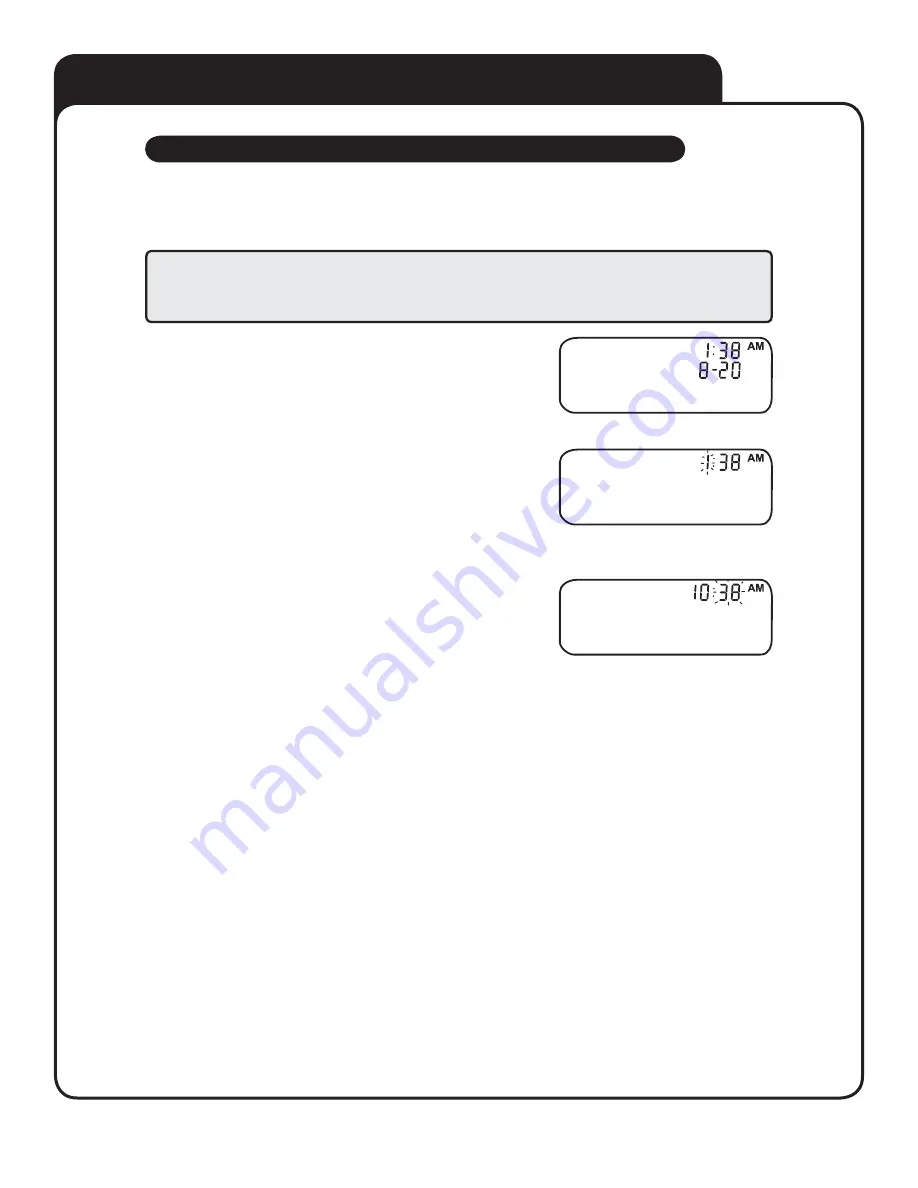
4
SETTING THE TIME AND DATE, AND CODING YOUR METER
Setting the time and date, and coding your meter
Setting the time and date
Your OneTouch® UltraMini® Meter comes with the time, date and unit of measure pre-set. Before using your meter for the first time or if
you change the meter battery, you should check and update the time and date. Make sure you complete steps 1 to 7 below to ensure your
desired settings are saved.
Turn the meter on
Press and hold
▼
for five seconds until the start-up test screen appears. After
the test screen, the pre-set time and date will appear on the display for five seconds.
The hour will now start flashing.
NOTE:
If a setting does not need to be updated, simply wait five seconds.
The meter display will automatically advance to the next setting.
Set the hour
With the hour flashing on the display, press and release
▲
or
▼
to go forward or
backward one hour. To move faster, hold the
▲
or
▼
buttons down.
When the correct hour appears on the display, wait five seconds. Your entry will be saved
and you will move to the next setting. The minutes will now start flashing.
Set the minutes
Press
▲
or
▼
to change the minutes. When you have the correct minutes on the
display, wait five seconds to move to the next setting. AM or PM will now start flashing.
WARNING: If your display shows mmol/L rather than mg/dL, contact LifeScan Customer Service at 1 800 227-8862
(available 24 hours a day, seven days a week). You cannot change the unit of measure. Use of the wrong unit of
measure may cause you to misinterpret your blood glucose level, and may lead to incorrect treatment.






















