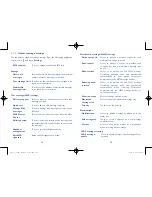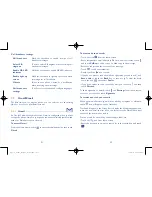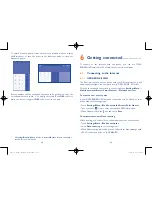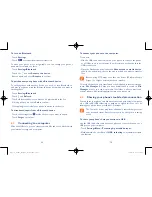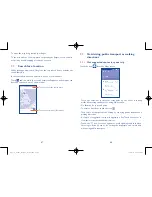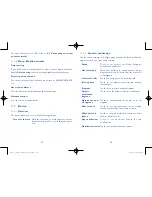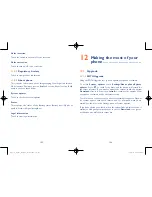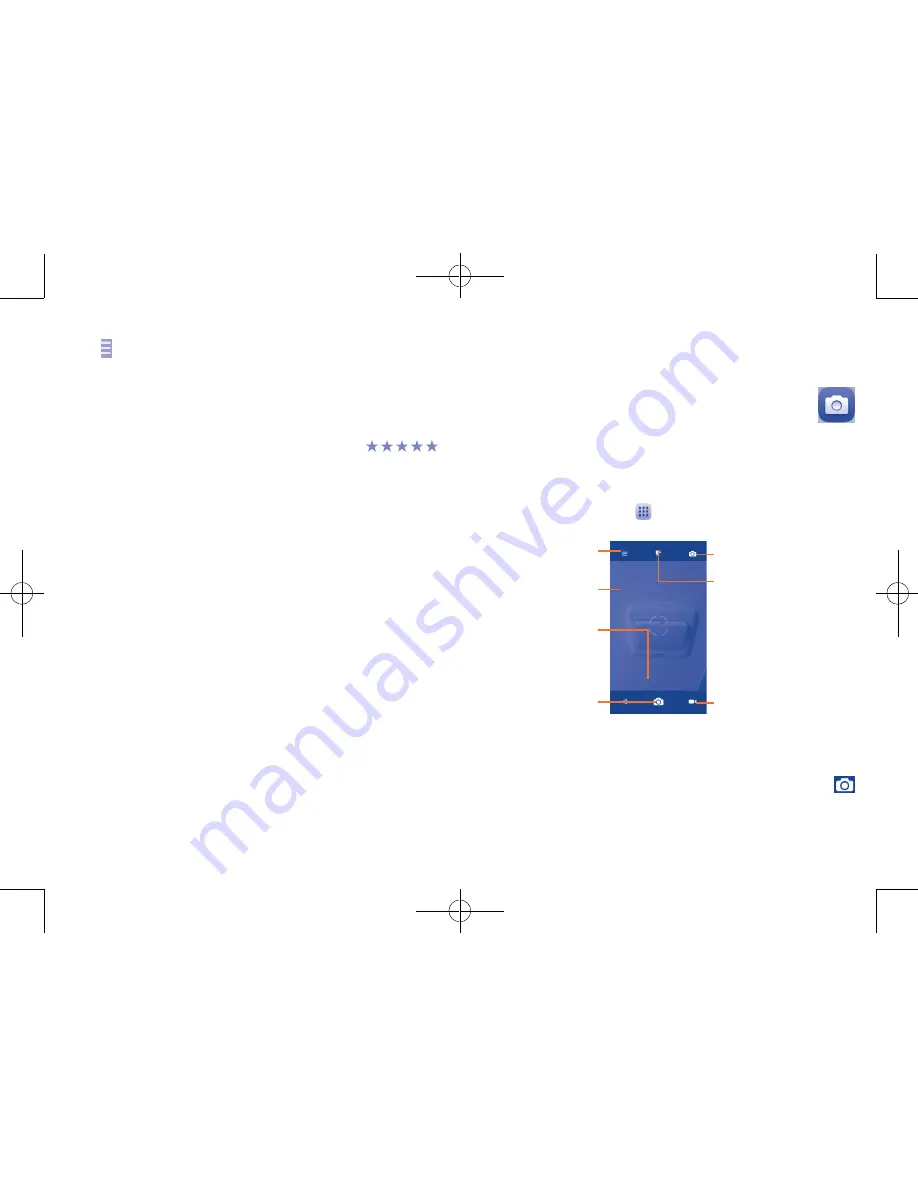
77
78
Auto update
Touch and
Settings\Auto-update apps
to enable this function. To
auto update one specific application, mark the checkbox of
Do not auto-
update apps, Auto-Update apps at any time
, or
Auto-update apps
over Wi-Fi only
from the details screen.
Rate and review
Open the details screen for an application, touch the stars
under
Rate this app
to award and input comments, touch
OK
to confirm.
Flag
You can report an inappropriate application to the Google Play Store by
flagging it. Open the details screen for the application, scroll to the bottom
and touch
Flag as inappropriate
, enter the reason and finally touch
Submit
.
8
Multimedia applications �������
8�1
Camera/Camcorder ����������������������������������
Your mobile phone is fitted with a Camera and a Camcorder for taking
photos and shooting videos.
Before using the Camera or Camcorder, be sure to remove the protective
lens cover to avoid it affecting your picture quality.
To access this function, touch
from the Home screen and then touch
Camera
.
Touch to select
modes and settings
Double touch then
drag or pinch/spread
two fingers together
to zoom in/out
Touch to switch between
front/back camera
Touch to take a picture
or record a video
Touch to switch to Video
mode
Touch the screen
to set a focus
Touch to select flash mode
To take a picture
The screen acts as the viewfinder. First, position the object or landscape in
the viewfinder, touch the screen to focus if necessary and touch the
icon to take the picture which will be automatically saved.
Pop3(5)_5065W_US_UM_151102.indd 77-78
11/2/2015 4:27:58 PM