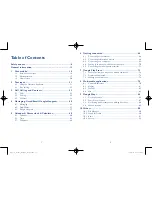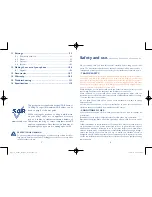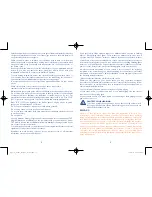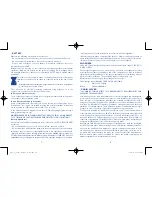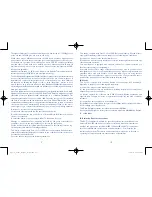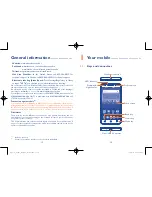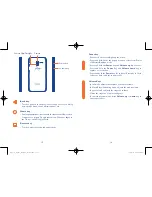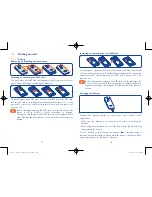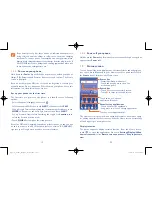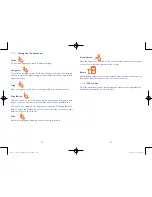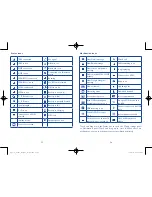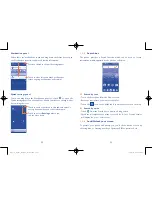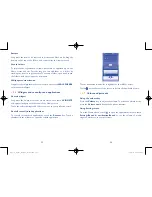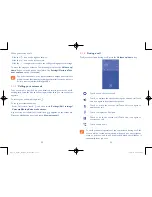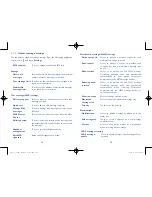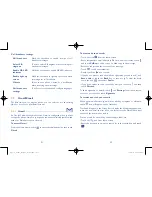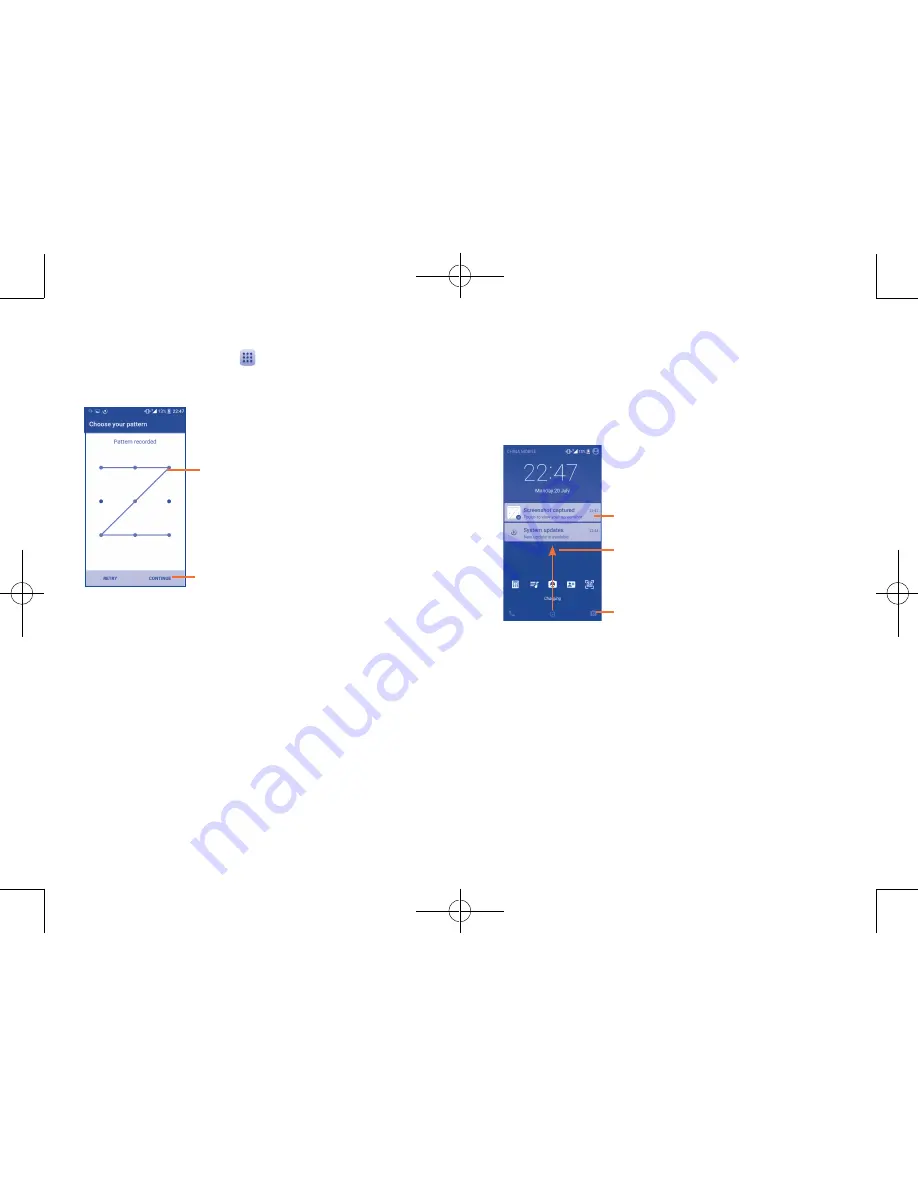
27
28
To create a screen unlock pattern
(refer to section “Screen lock” for
detailed settings)
•
From the Home screen, touch
to open the applications list, then
touch
Settings
\
Lock screen\Screen lock\Pattern
.
•
Draw your own pattern.
Draw your unlock pattern
Touch to confirm by drawing pattern again
To create a screen lock with PIN/Password
•
Touch Lock screen\Screen lock\PIN or Password.
•
Set your PIN or password.
To create a screen lock with swipe
•
Touch Lock screen\Screen lock.
•
Touch
Swipe
.
To lock phone screen
Press the
Power
key once to lock the screen.
To unlock the phone screen
Press the
Power
key once to light up the screen, slide to draw the unlock
pattern you have created, or enter your PIN or password, etc. to unlock
the screen.
If you have chosen
Swipe
as the screen lock, you can press the
Power
key
to light up the screen, then swipe up to unlock the screen, swipe left
to enter Camera or swipe right to enter Call.
Double touch to enter the detailed screen
Swipe left to enter Camera;
and right to enter Call
Swipe up to unlock the screen
1�3�5
Personalize your Home screen
Add
You can long press a folder, an application or a widget to activate the Move
mode, and drag the item to your preferred Home screen.
Reposition
Long press the item to be repositioned to activate the Move mode, drag
the item to the desired position and then release. You can move items both
on the Home screen and the Favorite tray. Hold the icon on the left or
right edge of the screen to drag the item to another Home screen.
Pop3(5)_5065W_US_UM_151102.indd 27-28
11/2/2015 4:27:45 PM