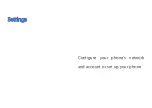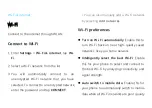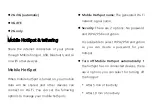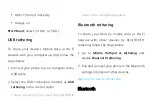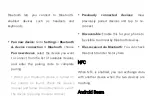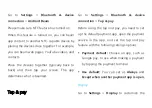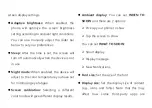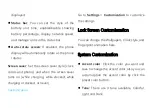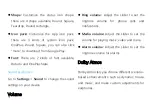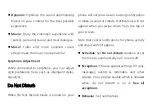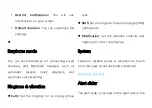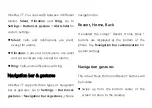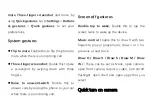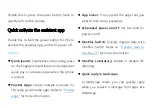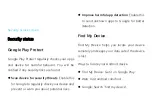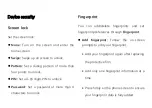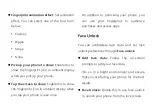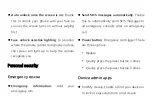After 15 min of inactivity
Always on
AP Band:
Select 2.4 GHz or 5 GHz.
USB tethering
To share your device's mobile data or Wi-Fi
network with your computer via USB, follow the
steps below:
1.
Connect your phone to your computer with a
USB cable
2.
Select the USB connection method as
USB
tethering
in the control center.
*
Some computers may need Android RNDIS
driver to be installed separately.
Bluetooth tethering
To share your device's mobile data or Wi-Fi
network with other devices by BLUETOOTH
tethering, follow the steps below.
1.
Go to
Mobile
HotSpot & tethering
and
enable
Bluetooth tethering
.
2.
Pair and connect your phone in the Bluetooth
settings interface of other devices.
Bluetooth & device connection
Bluetooth
Содержание OP7T
Страница 1: ...OP7T User Manual ...
Страница 10: ...Getting started Learn more about your device and start using ...
Страница 11: ...Front view ...
Страница 12: ...Back view ...
Страница 19: ...The Basics Learn to use your OnePlus device ...
Страница 26: ...brightness settings ...
Страница 29: ......
Страница 30: ...Settings Configure your phone s network and account or set up your phone ...
Страница 60: ...Apps Learn about the apps on your OnePlus device ...
Страница 80: ...Advanced Learn about advanced tips for your phone ...
Страница 86: ...Reboot Update Backup Recovery Learn to upgrade and reset your OnePlus device ...
Страница 89: ...all data factory reset 2 Tap ERASE ALL DATA 3 Enter passcode 4 Wait till the factory reset is complete ...
Страница 93: ...Safety information View Safety information for your device ...
Страница 113: ...113 www oneplus com es support Descarga el manual en www oneplus com es support manuals ...
Страница 115: ...115 ...