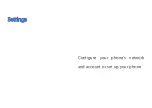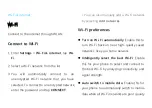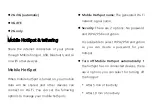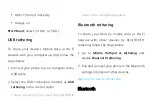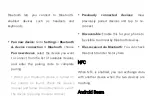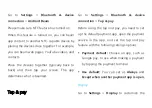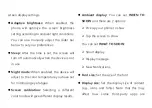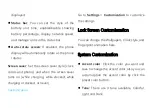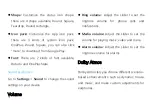the home screen and select
WIDGETS
. Then
press a widget and drag it to the home screen.
Remove widgets
: Press and drag a widget on
the home screen to the
Remove
label.
Home Settings
Long press the blank space on the home screen
and select
HOME SETTINGS
.
Add icon to Home screen:
When enabled, it will
display an icon on the home screen after
installing a new app.
Swipe down:
Swipe down from home screen to
access quick settings.
Double tap to lock:
Double tap a blank area of
the home screen to turn off the screen and lock
the device.
Drawer:
Gives you an option to use app search
automatically when entering the Drawer.
Notification dots:
When enabled, the app icon
will display dots to indicate new messages.
Icon pack:
Set up icon styles for preset apps and
some third-party apps
Home screen layout:
Adjust the number of
desktop grids and icon sizes.
Содержание OP7T
Страница 1: ...OP7T User Manual ...
Страница 10: ...Getting started Learn more about your device and start using ...
Страница 11: ...Front view ...
Страница 12: ...Back view ...
Страница 19: ...The Basics Learn to use your OnePlus device ...
Страница 26: ...brightness settings ...
Страница 29: ......
Страница 30: ...Settings Configure your phone s network and account or set up your phone ...
Страница 60: ...Apps Learn about the apps on your OnePlus device ...
Страница 80: ...Advanced Learn about advanced tips for your phone ...
Страница 86: ...Reboot Update Backup Recovery Learn to upgrade and reset your OnePlus device ...
Страница 89: ...all data factory reset 2 Tap ERASE ALL DATA 3 Enter passcode 4 Wait till the factory reset is complete ...
Страница 93: ...Safety information View Safety information for your device ...
Страница 113: ...113 www oneplus com es support Descarga el manual en www oneplus com es support manuals ...
Страница 115: ...115 ...