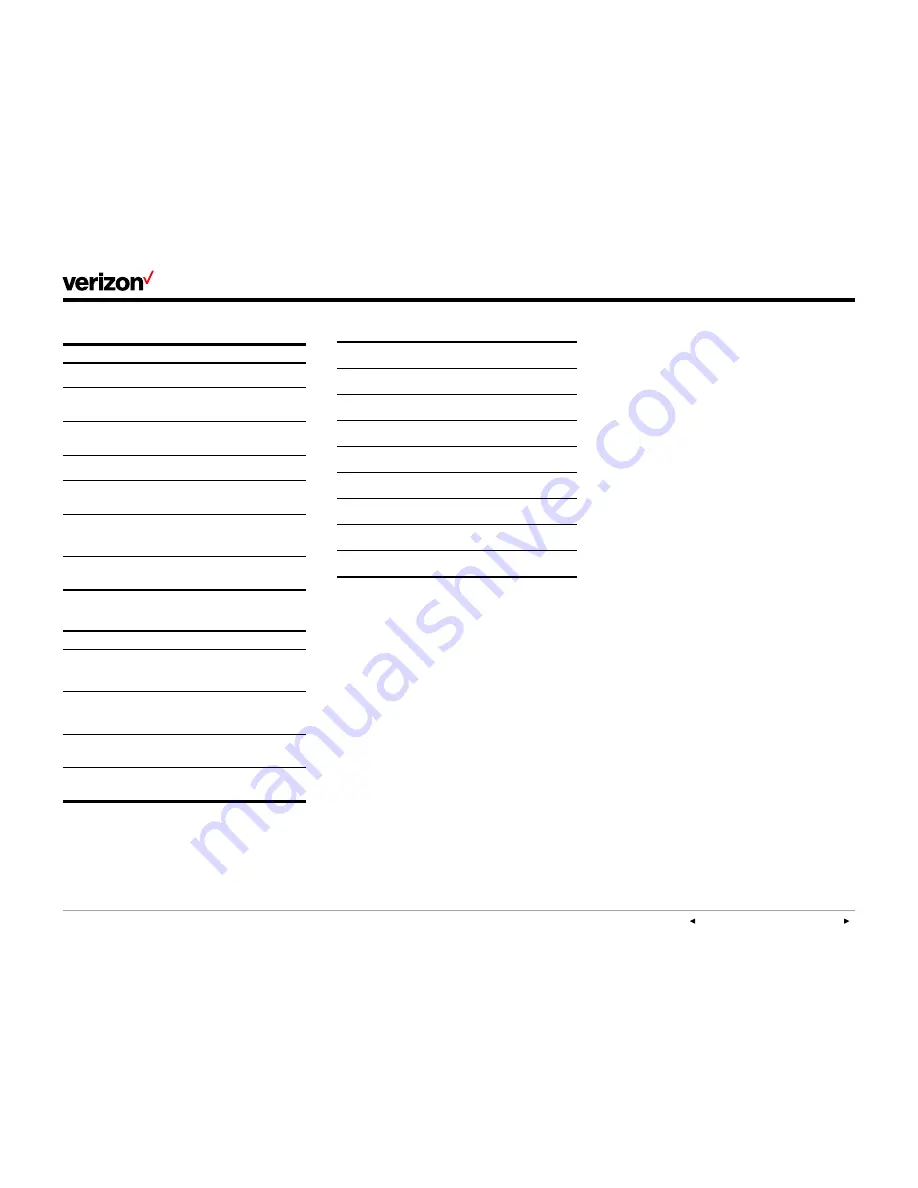
PREVIOUS
|
CONTENTS
|
NEXT
21
One Talk
—T41P IP desk phone guide
User guide
For vision-impaired and blind users:
Feature
Description
Adjustable
backlight settings
Change the backlight setting of the
screen by adjusting backlight settings.
Tactile five-key
with raised bumps
The five-key has bumps that let user
easily discern the position of other keys
on the keypad.
Large keys
Large keys on the phone console enable
easy access to phone features and
functions.
Physical line keys
Yealink phones have physical line keys to
answer and end calls.
Variety of feature
keys to press
Many features on Yealink phones are
accessible by pressing feature keys on
the phone console.
Tactile-discernible
number, feature
and navigation
keys
Keys on the phone console are easily
discernible by their size and shape.
Illuminated feature
keys
Many feature keys are illuminated when
activated, providing alerts when a feature
is enabled.
For mobility-impaired users:
Feature
Description
Dedicated headset
jack that enables
the auto-answer
function
Headset can be set up to take all calls.
Touch screen
Certain Yealink phones have large
touch screens to tap, swipe and press
to perform phone functions and
activate features.
Built-in
speakerphone
A built-in speakerphone allows users to
use the phone without having to use a
handset or headset.
Adjustable phone
stand
Yealink phones have adjustable stands,
so the phone can sit at a comfortable
angle on the desktop.
Compatible accessories
EXP40
EXP40 Button Expansion Module
WF40
WF40 Wi-Fi USB Stick
BT40
BT40 Bluetooth USB Stick
EHS36
EHS36 IP Phone Wireless Headset
Adapter
T46GWMB
T46G Wall Mount Bracket
EXP40WMB
EXP40 Wall Mount Bracket
PS5V2000
T46G Power Supply
CORD
Replacement Handset Cord
T46GHS
T46G Replacement Handset
Visit the Verizon Wireless website for a
list of
compatible headsets
from popular
manufacturers.
Important customer information
To avoid electric shock, use caution when
connecting cables. For example, do not connect
safety extra-low voltage (SELV) circuits to
telephone-network voltage (TNV) circuits. LAN
ports contain SELV circuits, and WAN ports
contain TNV circuits. Some LAN and WAN ports
both use RJ-45 connectors.
To avoid electric shock, do not operate the
product or connect or disconnect cables during
electrical storms. To avoid electric shock, do not
use this product in or near water.
To reduce the risk of fire or overheating, keep
this product in well-ventilated areas, away from
radiators or other heat sources. Do not block
cooling vents.
The plug-socket combination must be accessible
at all times because it serves as the main power-
disconnecting device.
Use only the manufacturer-provided AC
adaptor approved for use with this product.
Use of another AC adaptor may cause a fire
or explosion.
This product relies on short-circuit (overcurrent)
protection installed in your home or office. Ensure
that a fuse or circuit breaker no larger than 120
VAC, 15A U.S. is used on the phase conductors
(all current carrying conductors).
Unplug this product from the wall outlet and refer
servicing to qualified service personnel under the
following conditions:
1. When the power cord or plug is damaged
or frayed.
2. If liquid has been spilled into the product.
3. If the product has been exposed to rain
or water.
4. If the product does not operate normally when
the operating instructions are followed.






































