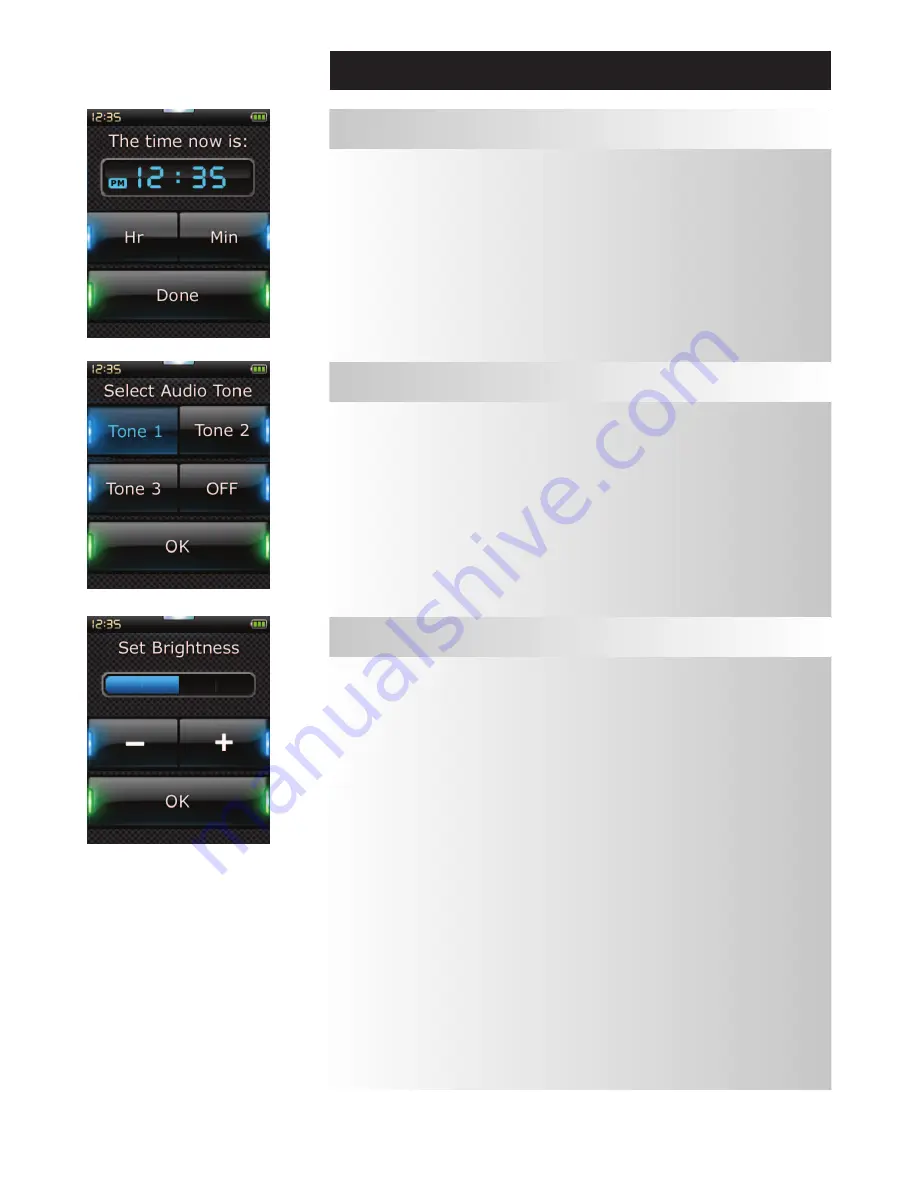
www.oneforall.com
15
14
www.oneforall.com
Settings
The Clock section will allow you to set the time on the remote as you did during the Initial Setup.
1)
Select
“clock”
from the Settings menu.
2)
Select a clock type:
12
or
24 hour
.
3)
Using the keypad or the Hour and Min buttons, enter the current time.
4)
Click
“finish”
. The remote displays the entered time.
The remote provide audible feedback to confirm when a key is pressed. This section of the settings menu
allows you to adjust the level of this sound.
1)
Select
“audio”
from the Settings menu.
2)
Select a tone from the Audio screen to hear a sample beep.
3)
Select
“oK”.
The remote will save the selected tone as the key-press sound.
clock
audio
This setting allows you to adjust the brightness of the screen on the remote.
1)
Select
“Brightness”
from the Settings menu.
2)
Select a brightness level. The screen will change to display the selected brightness.
To view another brightness level, press
“ + ”
or
“ - “
. The screen will change to display the new
brightness level.
3)
Select
“oK”.
The remote will save the selected brightness level.
Brightness

















