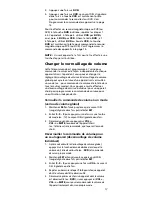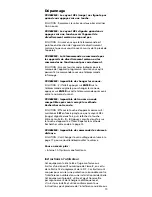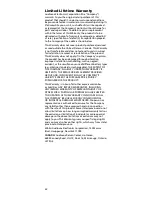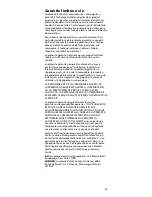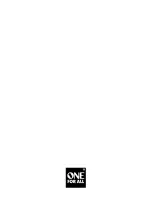9
Restoring Factory Default Settings
This remote also contains a Factory Reset program that
you can use to reset all custom settings and setup codes
to original factory settings. (See also “Clearing Custom
Programming”, above.)
IMPORTANT:
Executing this program will erase all your
custom settings for Volume Lock, Reassigned Devices,
and all device settings.
1. Press and hold
SET
until the LED (red light) blinks
twice, then release
SET
.
2. Enter
9
-
8
-
1
. The LED will blink twice. The remote
control will return to normal operation.
Troubleshooting
PROBLEM: LED (red light) does not blink when you
press a key.
SOLUTION: Replace batteries with two new AAA
alkaline batteries.
PROBLEM: LED blinks when you press a key, but
home entertainment device does not respond.
SOLUTION: Make sure the remote control is aimed at
your home entertainment device and is not more than
15 feet away.
PROBLEM: The unit does not control home
entertainment devices or commands are not
working properly.
SOLUTION: Try all listed codes for the device brands
being set up. Make sure they can be operated with an
infrared remote control.
PROBLEM: Changing channels does not work.
SOLUTION: If the original remote required pressing
ENTER
to change channels, press
ENTER
on this remote
after entering the channel number.
PROBLEM: Tried Searching For Your Code method
and still could not find a working code.
SOLUTION: Clear the device key as follows: Press and
hold
SET
until the LED (red light) blinks twice, then
release. Next enter
9
-
9
-
2
. Then press the device key
to be cleared twice. Now repeat the Searching For Your
Code method on page 6.
PROBLEM: No remote control of volume.
SOLUTION: See Changing Volume Lock on page 7 to
lock/unlock volume.
For additional information:
• Internet: http://www.oneforall.com