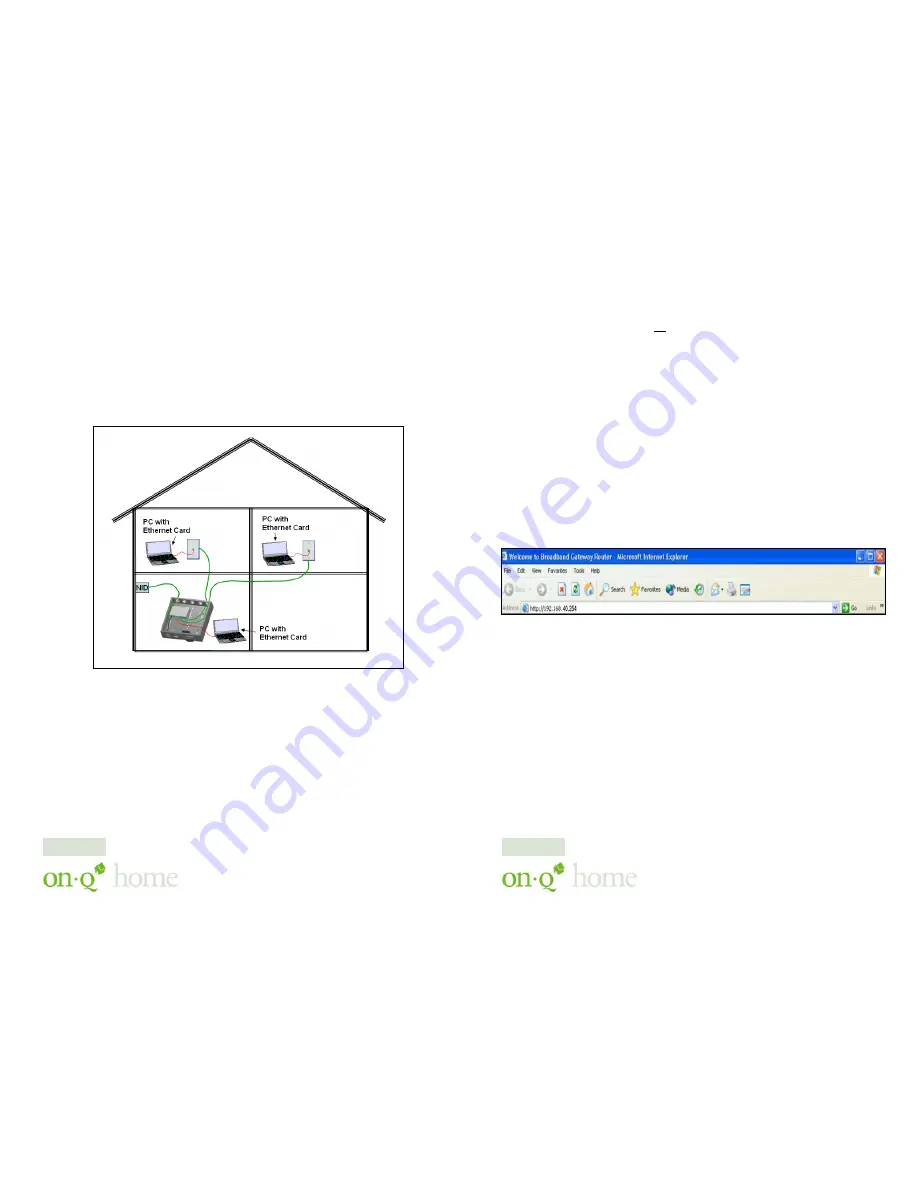
301 Fulling Mill Road, Suite G ©Copyright 2004 by OnQ Technologies,
Middletown, PA 17057
Inc All Rights Reserved.
(800) 321-2343
www.onqhome.com
(
)
4
Innovations in Home Living.
IV. Initial Configuration (see
Section VII. Advanced Setup
for more
information)
The On-Q Home 4 Port Router/Switch is typically configured in one of two
ways; (1) From a portable PC connected through one of the Local Switch
Ports on the Router/Switch Module in the enclosure, or (2) From a PC in one
of the rooms of the house, connected through an outlet in the room to the
enclosure where it is patched to (or directly connected to) one of the Local
Switch Ports (see
Figure 3
). In either case, the PC must have an Ethernet
Network Interface Card to communicate with the Router/Switch.
A. Configuring a Network Interface Card to talk to the
Router/Switch
NOTE: The steps below assume that your PC’s network interface card is set
to DHCP, or in other words, to obtain IP addressing automatically. The
steps also assume that the On-Q Home 4 Port Router/Switch is set to its
default settings and that all the cables previously discussed are properly
connected. It is also possible to perform these steps by configuring your
computer (with installed Ethernet Network Interface Card) to talk to the
Figure 3
Page 7
301 Fulling Mill Road, Suite G ©Copyright 2004 by OnQ Technologies,
Middletown, PA 17057
Inc All Rights Reserved.
(800) 321-2343
www.onqhome.com
(
)
4
Innovations in Home Living.
On-Q Router/Switch on its specific IP subnetwork (192.168.40.xxx). The
On-Q Router/Switch’s default IP address in that subnetwork is
192.168.40.254, so your PC’s Ethernet Card can be temporarily assigned an
IP address, (like 192.168.40.10), on that same subnetwork to talk to and
configure the Router/Switch. Giving the PC a specific IP address is also
called assigning it a Static IP address, as compared to a Dynamic IP address
that is typically assigned by a service provider when your PC’s network
interface card is configured for Dynamic Host Configuration Protocol
(DHCP).
NOTE: Before doing any PC IP Address re-configuration, make sure you
first write down all of the current IP settings. XP users can set “last known
useable configuration” under System Accessories before re-configuring.
B. Logging on to the Router/Switch
1.
With your PC connected to one of the local ports on the
Router/Switch, open a browser and enter the Router/Switch’s default
IP address (192.168.40.254), and click “
Go
” (see
Figure 4
) to get the
login page.
2. To logon, enter “admin” for the user name and password and just
click
OK
(see
Figure 5
).
Page 8
Figure 4





















