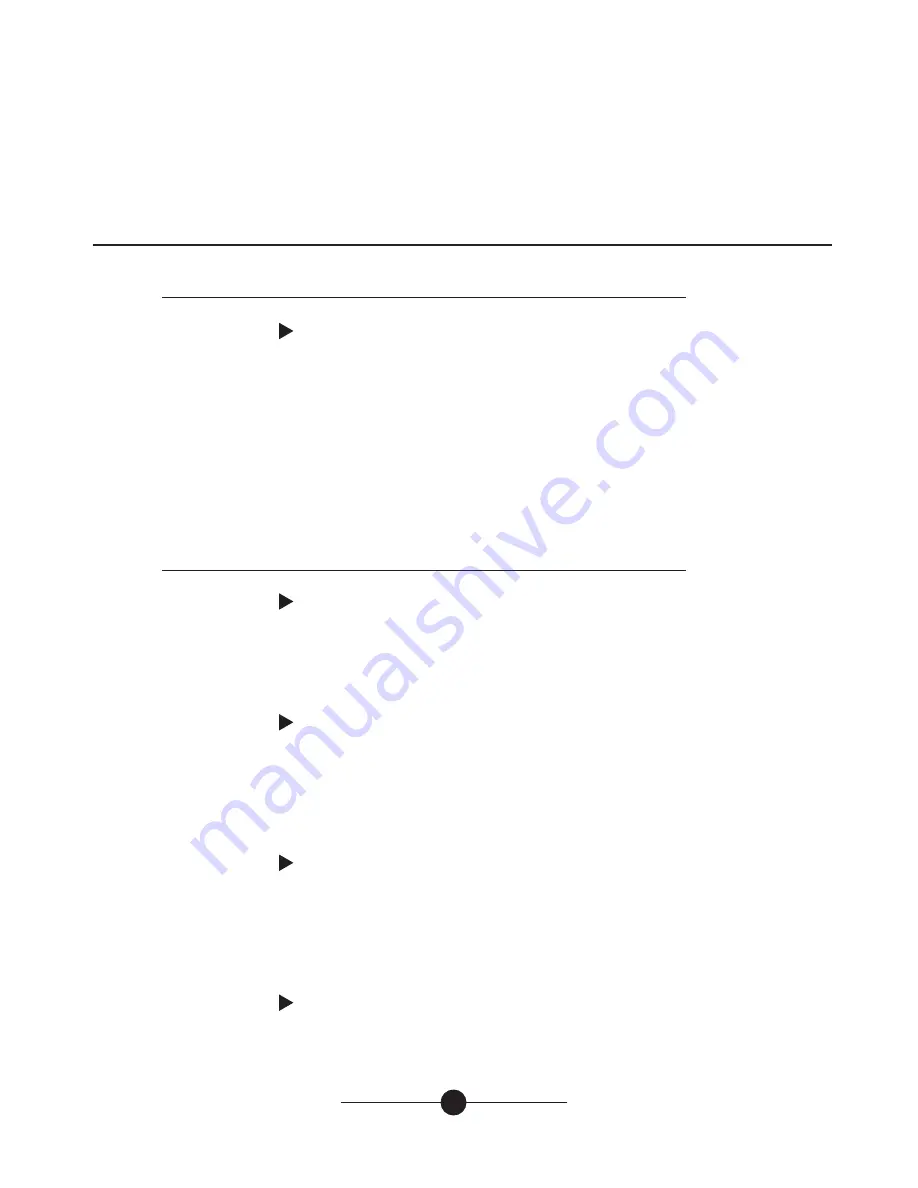
OHP 4000 Series User Manual
6
Operation (cont'd)
Settings
Manual Recording
1. Insert 3.5 mm mini plug into the jack marked "AUDIO IN".
2. Press the "REC" button to begin recording.
3. Begin playback of your external source.
4. When finished, press "REC" button again to stop recording.
OPERATION -- Once "REC" button is pressed, the unit will begin
recording the content of external source audio into the unit's digital
memory. During the recording process, the audio being recorded to
memory will be heard through the speaker.
NOTE:
The "REC" button is only active when the 3.5 m
m mini plug is
connected to the "AUDIO IN" jack.
Impedance Switch
Location -- right side of unit
Operation -- Most telephone systems prefer an 8 ohm output. If
you are working with an older phone system, the 600 ohm setting
may be preferable.
Speaker Button
Location -- left top, located below the "REC" button
Operation -- Push "SPEAKER" button to listen to program playing from
digital memory. Push "SPEAKER" button again to turn off speaker.
Audio being recorded plays through speaker, regardless of speaker switch
position. Speaker switch position has no effect on "AUDIO OUT" playback.
Volume Control
Location -- rear panel
Operation -- controls output level of "AUDIO OUT" jack. To adjust, turn
control knob clockwise to increase volume. Set proper volume level by
calling in from a phone close to the unit (or cell phone) and having your
call placed on hold.
Power Switch
Location -- rear panel
Operation -- turns power on or off. When power is on, LCD is illuminated.












