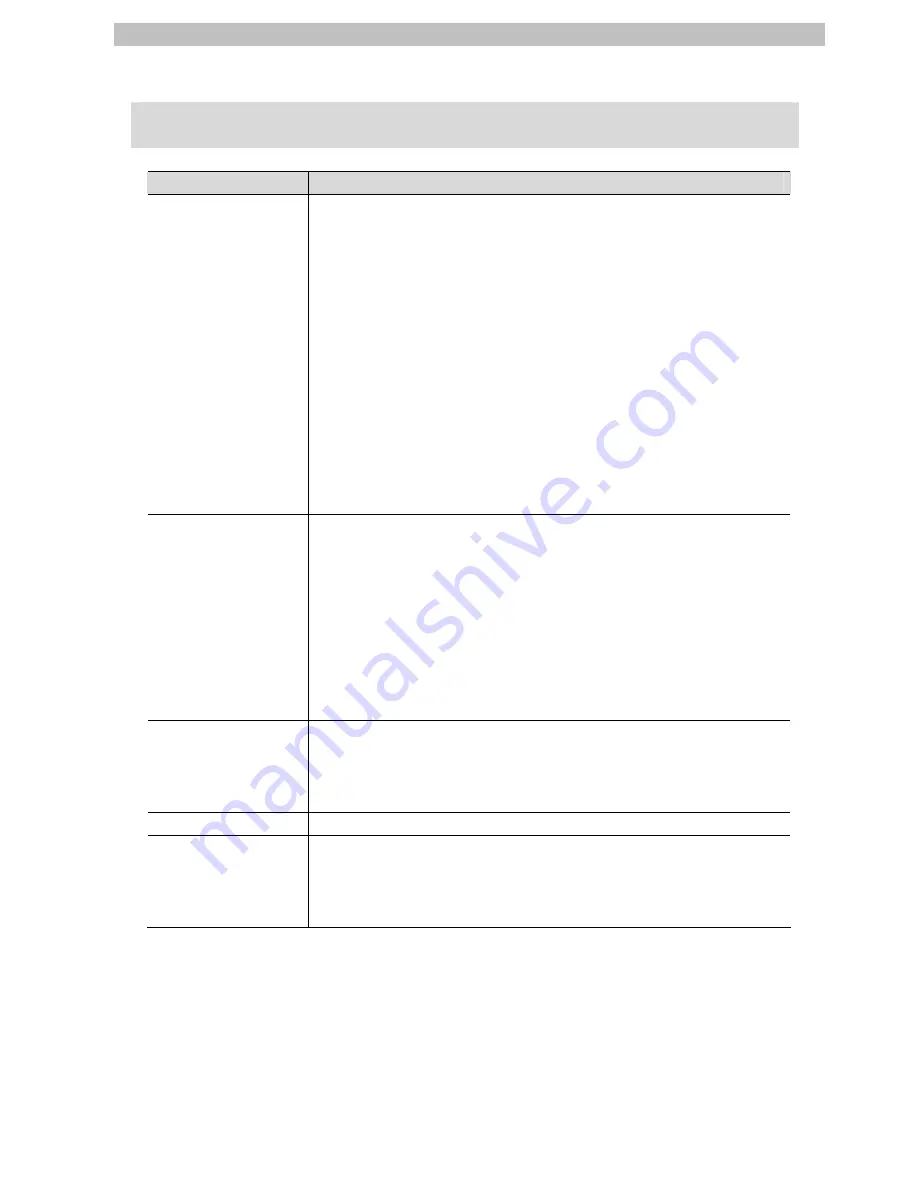
2. Terms and Definition
2
2. Terms
and
Definition
Terms
Explanation and Definition
PDO
Communications
(Communications
using Process Data
objects)
This method is used for cyclic data exchange between the master unit
and the slave units.
PDO data (i.e., I/O data that is mapped to PDOs) that is allocated in
advance is refreshed periodically each EtherCAT process data
communications cycle (i.e., the period of primary periodic task).
The NJ-series Machine Automation Controller uses process data
communications for commands to refresh I/O data in a fixed control
period, including I/O data for EtherCAT Slave Units, and the position
control data for the Servomotors.
It is accessed from the NJ-series Machine Automation Controller in the
following ways.
•With device variables for EtherCAT slave I/O
•With Axis Variables for Servo Drive and encoder input slaves to which
assigned as an axis
SDO
Communications
(Communications
using Service Data
objects)
This method is used to read and write the specified slave unit data from
the master unit when required.
The NJ-series Machine Automation Controller uses SDO
communications for commands to read and write data, such as for
parameter transfers, at specified times.
The NJ-series Machine Automation Controller can read/write the
specified slave data (parameters and error information, etc.) with the
EC_CoESDORead (Read CoE SDO) instruction or the
EC_CoESDOWrite (Write CoE SDO) instruction.
Slave
There are various types of slaves such as Servo Drives that handle
position data and I/O terminals that control the bit signals.
The slave receives output data sent from the master, and transmits
input data to the master.
Node address
An address to identify the unit connected to EtherCAT.
ESI file
(EtherCAT Slave
Information file)
The ESI files contain information unique to the EtherCAT slaves in XML
format.
Install an ESI file into the Sysmac Studio, to allocate slave process data
and make other settings.
Содержание Sysmac NJ-series
Страница 32: ...2013 0911 P529 E1 01...





































