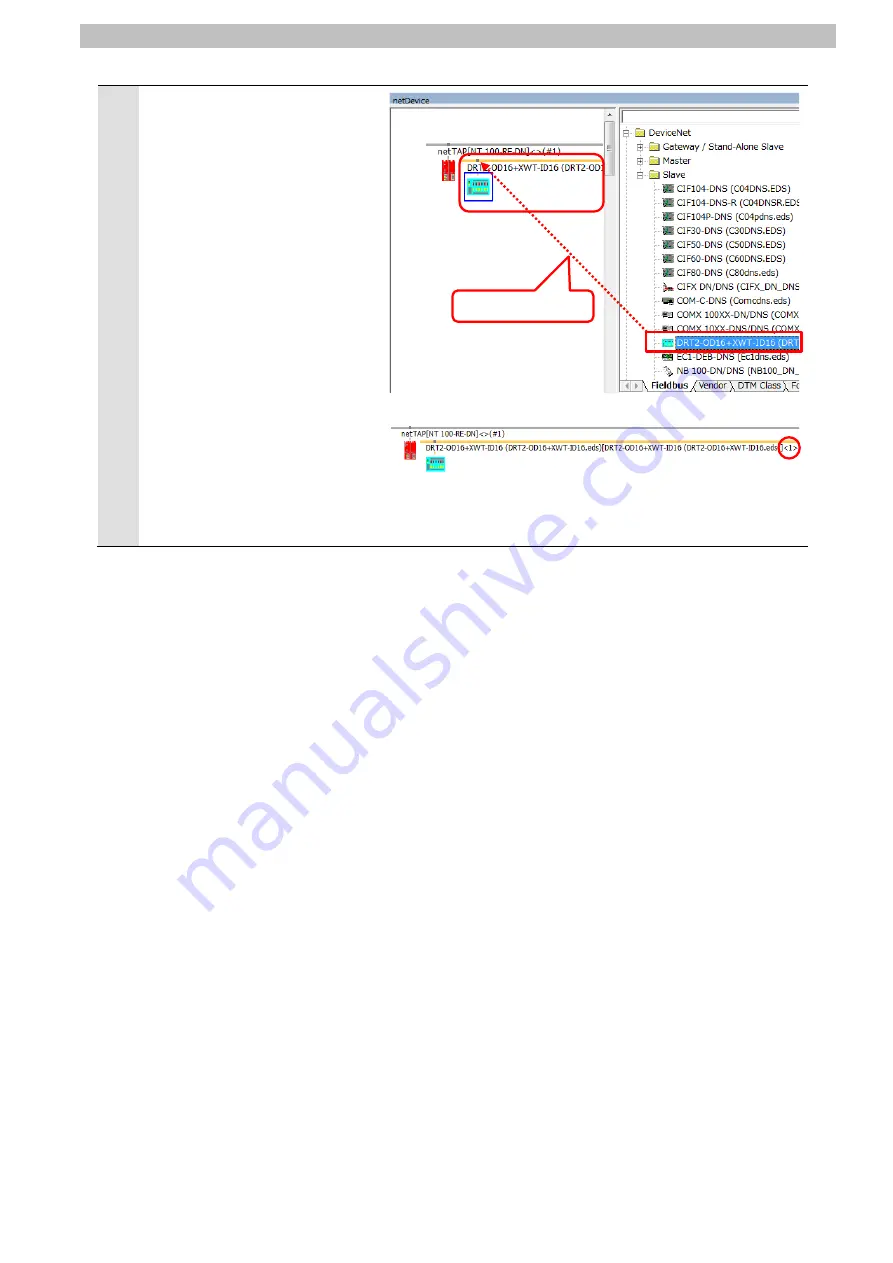
7
.
EtherNet/IP Connection Procedure
26
3
Use the following way to insert
devices into the network.
In the Device Catalog, click
DeviceNet – Slave
to expand
the device list.
Drag
DRT2-OD16+XWT-ID16
and drop it at the yellow line
displayed in the Configuration
Window.
Check that
DRT2-OD16+XWT-ID16 is
inserted in the network and that
MAC ID "1" is displayed to the
right of the device name.
Drag & drop
Содержание sysmac EtherNet/IP NJ Series
Страница 68: ...2018 0718 0718 P708 E1 01 ...






























