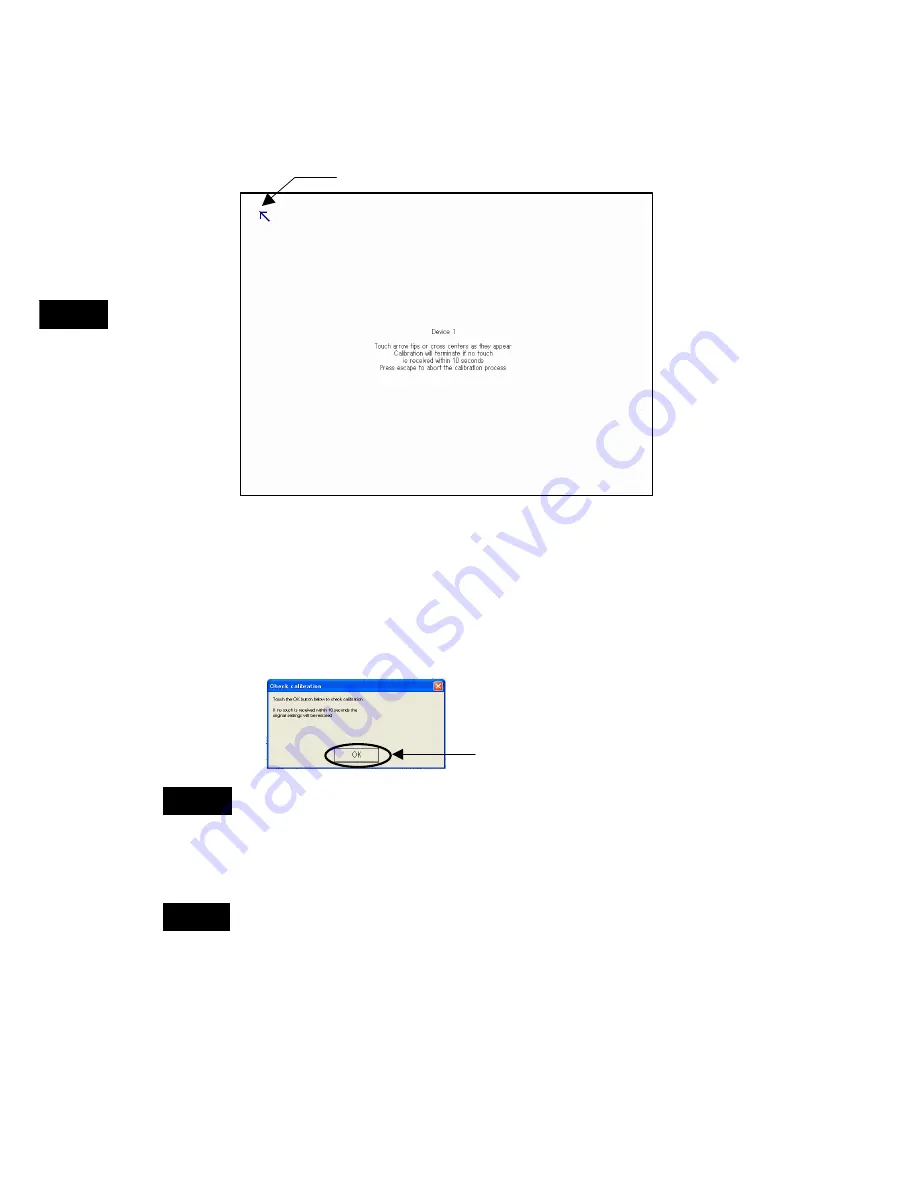
3-6 Adjusting the Touch Panel and Display
3-6-1 Calibrating the Touch Panel
3-20
3
Installing th
e NSA-series Industria
l
PC and Con
necting Peripheral Devices
4. The calibration screen will appear. Touch the tip of the arrow on the touch panel
screen. When that calibration point is entered, an arrow will appear in another
location. Touch the tip of the each arrow that appears.
Touch the tip of the arrow to input a calibration point.
5. After all the calibration points have been entered, the
Check calibration
dialog
box will appear. A message will be displayed prompting you to save the
calibration data. If there were no problems with the calibration points, press the
OK
Button or the
Enter
Key on the keyboard. If there was a problem with a
calibration point, do not touch anything for 10 seconds. The calibration data will
be discarded and will not be saved.
Note
•
The touch panel may deviate from its coordinates over time. We recommend
that you re-calibrate the touch panel whenever that occurs.
•
Input may fail if the touch panel is pressed continually at high speed. Confirm
each input before moving on to the next entry.
Note
The calibration data is stored on the EEPROM in the NSA-series Industrial PC. If the
EEPROM calibration box is not checked, the calibration data will be stored in Windows.
OK Button
Содержание NSA12-TX11B
Страница 2: ......
Страница 3: ...NSA Series Industrial PC NSA12 15 TX11B NSA12 15 TX11S NSA12 15 TX12B NSA12 15 TX12S User s Manual...
Страница 4: ...iv...
Страница 6: ...vi...
Страница 21: ...xxi...
Страница 26: ......
Страница 27: ...Section 1 Overview and Specifications...
Страница 35: ...Section 2 Nomenclature...
Страница 39: ...Section 3 Installing the NSA series Industrial PC and Connecting Peripheral Devices...
Страница 61: ...Section 4 RAS Functions...
Страница 75: ...Section 5 Maintenance...
Страница 83: ...Appendix...
Страница 115: ......
















































