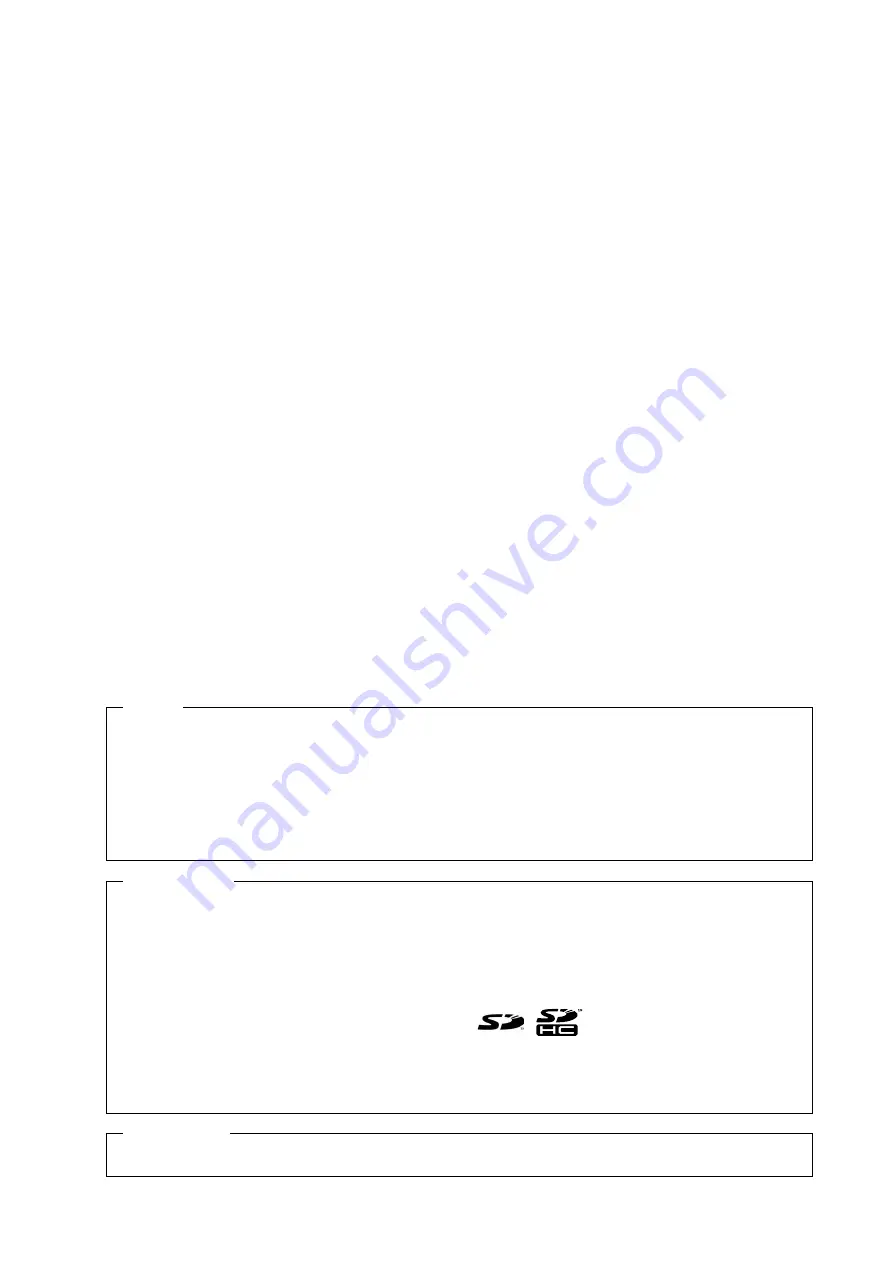
All rights reserved. No part of this publication may be reproduced, stored in a retrieval system, or transmitted, in
any form, or by any means, mechanical, electronic, photocopying, recording, or otherwise, without the prior
written permission of OMRON.
No patent liability is assumed with respect to the use of the information contained herein. Moreover, because
OMRON is constantly striving to improve its high-quality products, the information contained in this manual is
subject to change without notice. Every precaution has been taken in the preparation of this manual. Neverthe-
less, OMRON assumes no responsibility for errors or omissions. Neither is any liability assumed for damages
resulting from the use of the information contained in this publication.
• Sysmac and SYSMAC are trademarks or registered trademarks of OMRON Corporation in Japan and other
countries for OMRON factory automation products.
• Microsoft, Windows, Windows Vista, Excel, and Visual Basic are either registered trademarks or trademarks of
Microsoft Corporation in the United States and other countries.
• EtherCAT
®
is registered trademark and patented technology, licensed by Beckhoff Automation GmbH, Germany.
• ODVA, CIP, CompoNet, DeviceNet, and EtherNet/IP are trademarks of ODVA.
• The SD and SDHC logos are trademarks of SD-3C, LLC.
• Portions of this software are copyright 2014 The FreeType Project (www.freetype.org). All rights reserved.
Other company names and product names in this document are the trademarks or registered trademarks of their
respective companies.
Trademarks
Copyrights
NOTE
Microsoft product screen shots reprinted with permission from Microsoft Corporation.
Содержание NA5-12*101 series
Страница 1: ...Programmable Terminal NA series Startup Guide V120 E1 03 NA5 15 101 NA5 12 101 NA5 9 001 NA5 7 001 ...
Страница 10: ...CONTENTS 8 NA series Programmable Terminal Startup Guide V120 ...
Страница 70: ...5 Useful Functions 5 6 NA series Programmable Terminal Startup Guide V120 ...
Страница 71: ...I 1 I NA series Programmable Terminal Startup Guide V120 Index ...
Страница 73: ......



































