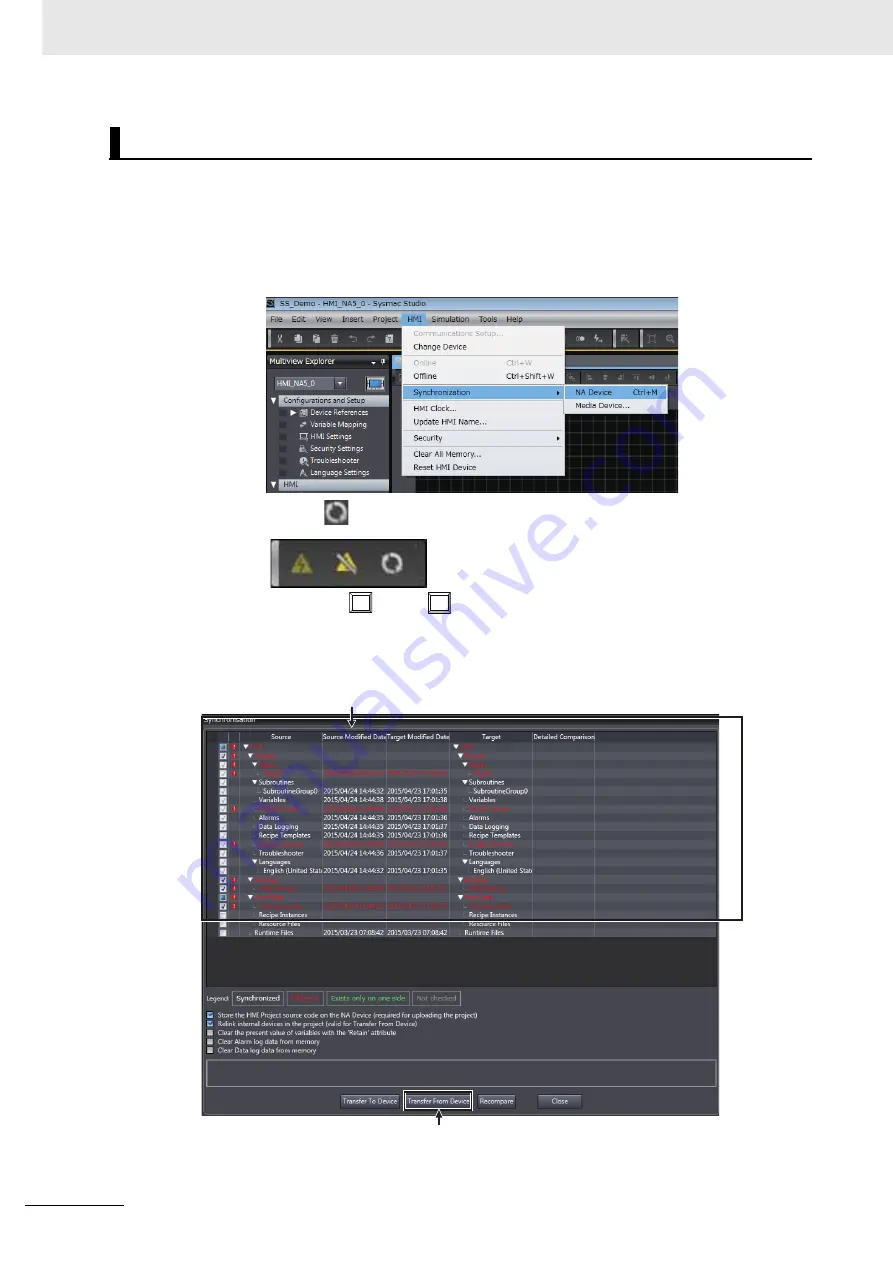
4 Creating and Debugging the HMI Application
4 - 20
NA-series Programmable Terminal Startup Guide (V120)
Use the following procedure to transfer the project to the HMI. Use synchronization to transfer the proj-
ect. You can use synchronization on the Sysmac Studio to automatically compare the data on the com-
puter with the data in the HMI and transfer data to the HMI.
1
Use one of the following methods to display the Synchronization Window.
Method 1: Select
Synchronization - NA Device
from the HMI Menu.
Method 2: Click
in the Toolbar.
Method 3: Press the
(Ctrl) +
(M) Keys.
Comparison of the data on the computer and the data in the HMI starts. When the comparison is
completed, the comparison results are displayed.
Transferring the Project
Ctrl
M
The results of comparing the data on the computer and in the HMI are displayed.
Click this button to transfer the project from the computer to the HMI.
Содержание NA5-12*101 series
Страница 1: ...Programmable Terminal NA series Startup Guide V120 E1 03 NA5 15 101 NA5 12 101 NA5 9 001 NA5 7 001 ...
Страница 10: ...CONTENTS 8 NA series Programmable Terminal Startup Guide V120 ...
Страница 70: ...5 Useful Functions 5 6 NA series Programmable Terminal Startup Guide V120 ...
Страница 71: ...I 1 I NA series Programmable Terminal Startup Guide V120 Index ...
Страница 73: ......






























