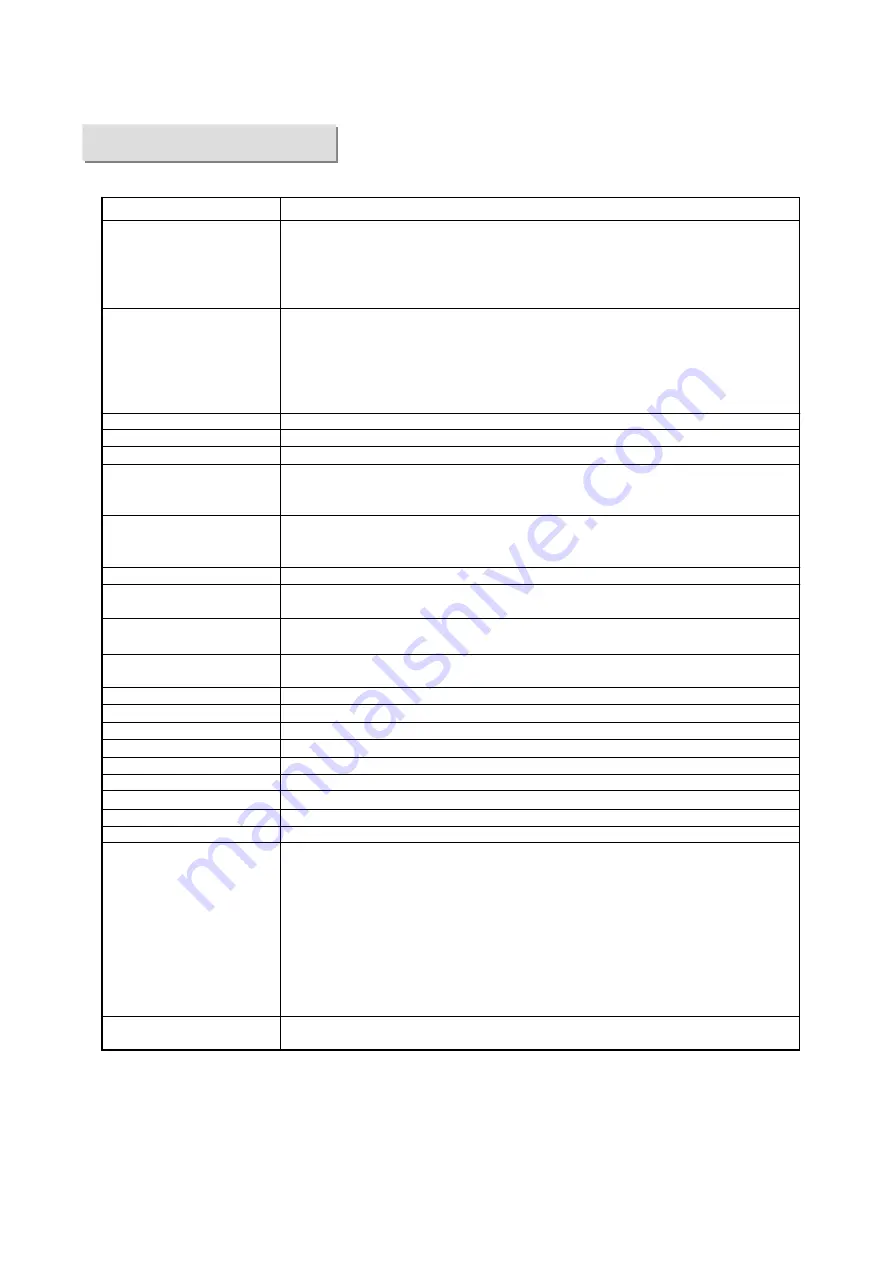
Series
CPU Unit Type
*1: For WS02-CXPC2-V
(one license (limited to micro PLCs)), only these PLC types are available.
*2: CX-Programmer does not support SFC.
*3: To connect with SYSMAC Board, specify the PLC types in parentheses. Only when selecting these PLC types,
you can select “SYSMAC Board” as a network type.
*4: To connect with SYSMAC CS1 Board, specify PLC types in parentheses. Only when selecting these PLC types,
you can select “CS1 Board” as a network type.
CX-Programmer supports the following PLC (Programmable Logic Controller) types.
Available Device Types
CS1H-CPU67/66/65/64/63 (-V1)
CS1G-CPU45/44/43/42 (-V1)
CS1G-CPU45H/44H/43H/42H
CS1H-CPU67H/66H/65H/64H/63H
CS1D-CPU67H/65H/CPU67S/65S/44S/42S
CJ2H-CPU68-EIP/67-EIP/66-EIP/65-EIP/64-EIP
CJ1G-CPU45/44
CJ1M-CPU23/22/21/13/12/11
CJ1G- CPU45H/44H/43H/42H
CJ1H-CPU66H/65H
CJ1H-CPU67H-R/66H-R/65H-R/64H-R
C1000H-CPU01 (-V1)
C2000H-CPU01 (-V1) (Simplex system only)
C200H-CPU01/02/03/11/21/22/23/31
C200HX-CPU34/44/54/64
C200HG-CPU33/43/53/63
C200HE-CPU11/32/42
C200HX-CPU34-Z/CPU44-Z/CPU54-Z/CPU64-Z/CPU65-Z/CPU85-Z
C200HG-CPU33-Z/CPU43-Z/CPU53-Z/CPU63-Z
C200HE-CPU11-Z/CPU32-Z/CPU42-Z
C200HS-CPU01/03/21/23/31/33
CP1H-X
/XA
/Y
CP1L-M
/L
CPM2A-20CD/30CD/40CD/60CD
CPM2C-10CD/10C1D/20CD/20C1D
CPM2C-S100C/110C
CPM2C-S110C-DRT
CPM1(A)-10CDR/20CDR/30CDR/40CDR (-V1)
CQM1H-CPU11/21/51/61
CQM1-CPU11/21/41/42/43/44/45
CV1000-CPU01 (-V1)
CV2000-CPU01 (-V1)
CV500-CPU01 (-V1)
CVM1-CPU01/11 (-V1) (-V2)/CPU21-V2
IDSC-C1DR-A/C1DT-A
SRM1-C01/C02 (-V1) (-V2)
C200PC-ISA01 (C200HG-CPU43 *3)
C200PC-ISA02-DRM (C200HG-CPU43 *3)
C200PC-ISA02-SRM (C200HG-CPU43 *3)
C200PC-ISA03 (C200HG-CPU43 *3)
C200PC-ISA03-DRM (C200HG-CPU43 *3)
C200PC-ISA03-SRM (C200HG-CPU43 *3)
C200PC-ISA13-DRM (C200HX-CPU64 *3)
C200PC-ISA13-SRM (C200HX-CPU64 *3)
CS1PC-PCI01-DRM (CS1G-CPU45 *4)
CS1PC-PCI01H-DRM (CS1G-CPU45H *4)
FQM1-CM001/MMA21 / MMP21
CS
CJ
C1000H
C2000H
C200H
C200HX
C200HG
C200HE
C200HX-Z
C200HG-Z
C200HE-Z
C200HS
CP1H/CP1L
CPM2
(*1)
CPM2C-S1
(*1)
CPM1/CPM1A (*1)
CQM1H
CQM1
CV1000 (*2)
CV2000 (*2)
CV500 (*2)
CVM1
IDSC
SRM1 (*1)
SYSMAC Board, or
SYSMAC CS1 Board
(Internal connection of a
PC with the SYSMAC
board that is built-in the PC
where CX-Programmer is
installed)
FQM1 Series Flexible
Motion Controller
Содержание CX-Programmer
Страница 1: ......
Страница 6: ......
Страница 7: ......
Страница 13: ...MEMO...
Страница 21: ...5 Program Creation Coding of a simple program is explained here...
Страница 39: ......
Страница 60: ......






































