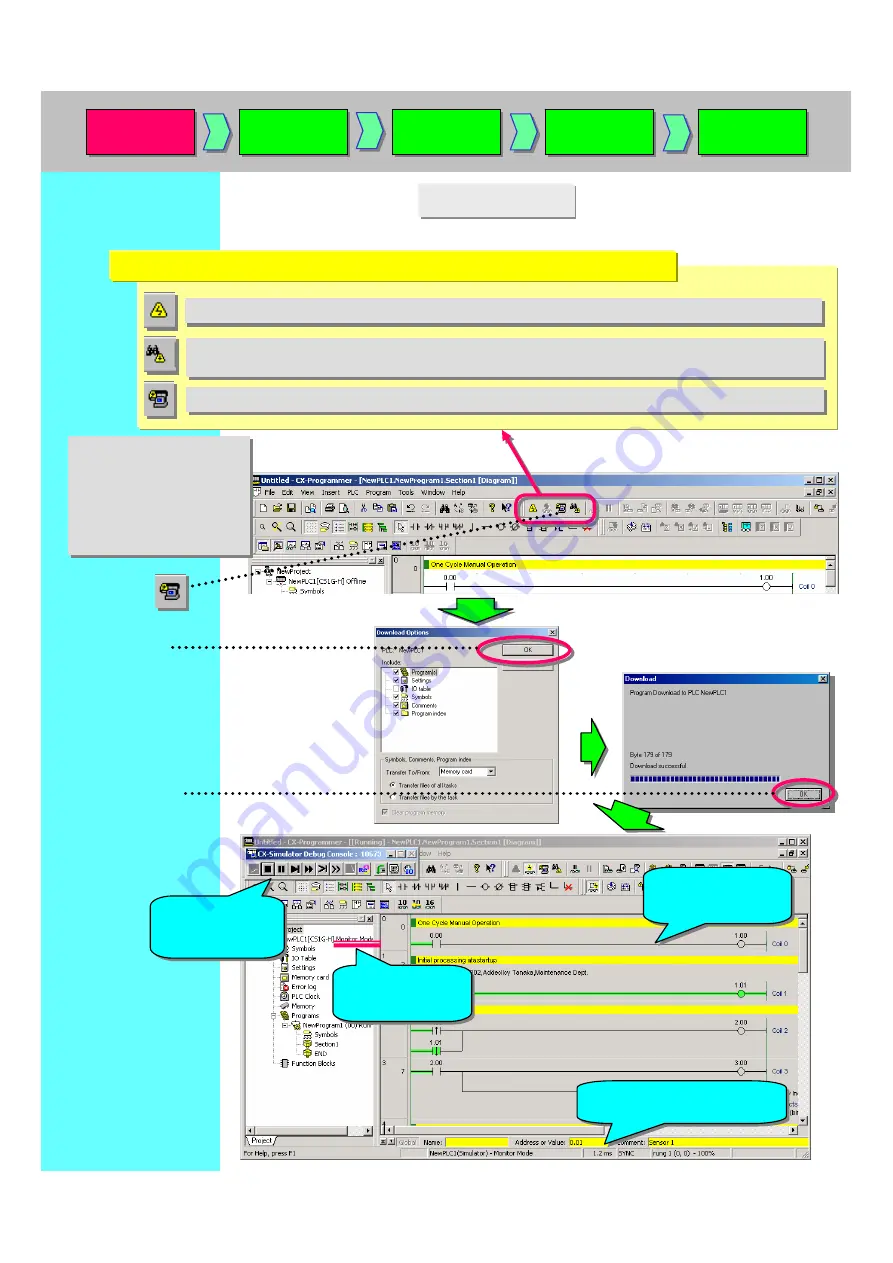
Online
to Transfer
Online
to Transfer
Monitoring
Monitoring
Force On
Force Off
Force On
Force Off
Program
Check
Program
Check
Online
Edit
Online
Edit
2. Going Online
Normal online. Enables you to go online with a PLC of the device type and method specified when opening a project.
Normal online. Enables you to go online with a PLC of the device type and method specified when opening a project.
Auto online. Automatically recognizes the connected PLC and enables you to go online with a PLC with one button.
-> Uploads all data such as programs from the PLC.
Auto online. Automatically recognizes the connected PLC and enables you to go online with a PLC with one button.
-> Uploads all data such as programs from the PLC.
Online with Simulator. Enables you to go online with CX-Simulator with one button (You need to install CX-Simulator.)
Online with Simulator. Enables you to go online with CX-Simulator with one button (You need to install CX-Simulator.)
This time, online/debug
functions when working
online with CX-Simulator
are explained in this
guide (Install CX-
Simulator separately).
This time, online/debug
functions when working
online with CX-Simulator
are explained in this
guide (Install CX-
Simulator separately).
Click [OK].
Click [OK].
The background color
of Ladder Window
changes to gray.
The background color
of Ladder Window
changes to gray.
Scan time is displayed
(except for Program Mode).
Scan time is displayed
(except for Program Mode).
The operating mode
of the active PLC is
shown.
The operating mode
of the active PLC is
shown.
Click
The CX-Simulator
Console box is
shown.
The CX-Simulator
Console box is
shown.
CX-Programmer provides three kinds of connecting methods depending on usage.
Program transfer starts.
Содержание CX-Programmer
Страница 1: ......
Страница 6: ......
Страница 7: ......
Страница 13: ...MEMO...
Страница 21: ...5 Program Creation Coding of a simple program is explained here...
Страница 39: ......
Страница 60: ......
















































