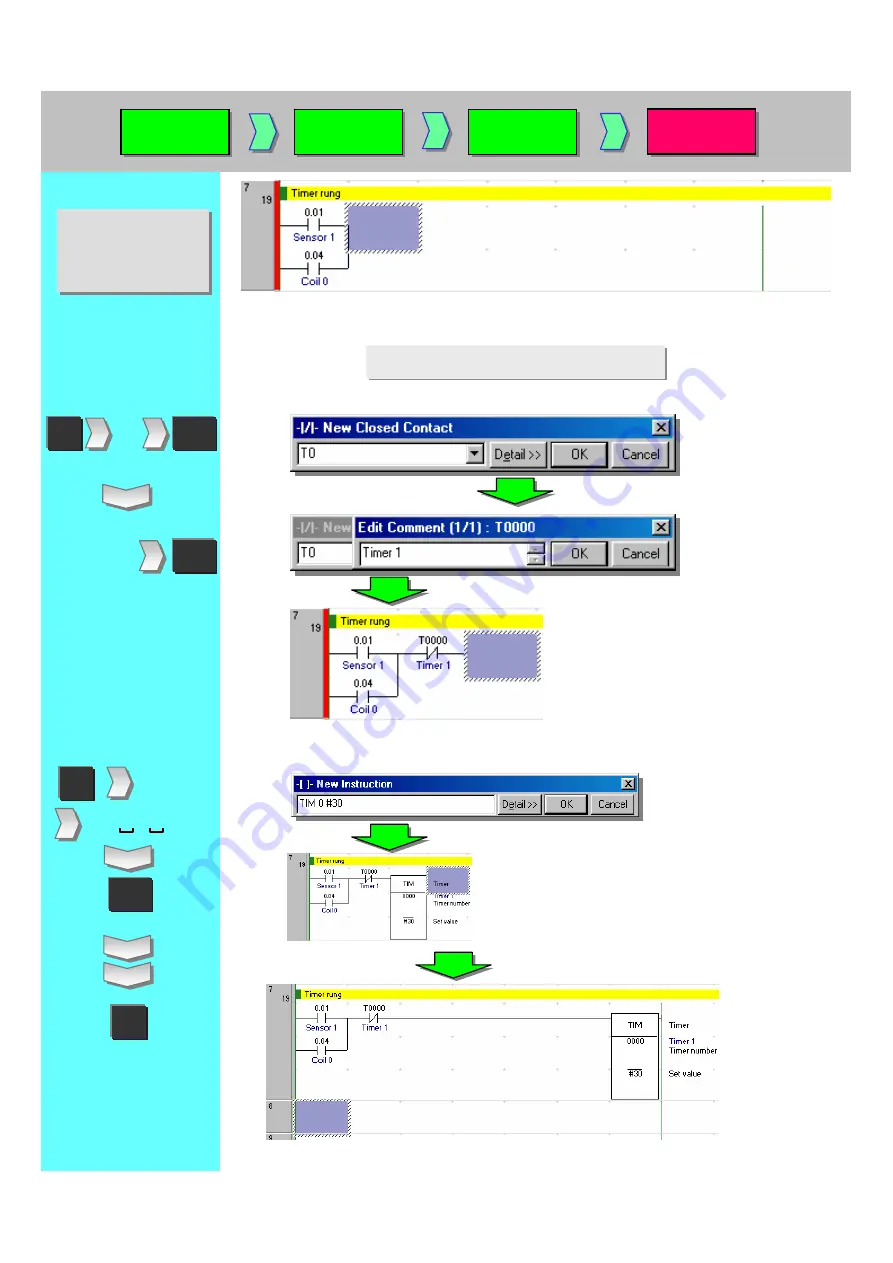
5-17. Entry of Timer Instructions
Refer to the former
pages to enter
rungs and
comments.
Refer to the former
pages to enter
rungs and
comments.
/
ENT
ENT
T0
*T0: Indicates TIM0.
Enter a comment.
Timer 1
Entry of a Timer bit
Entry of a Timer instruction
I
TIM 0 #30
ENT
R
Installation
to Startup
Installation
to Startup
Opening a
new project
Opening a
new project
Device type
settings
Device type
settings
Creating a
program
Creating a
program
Содержание CX-Programmer
Страница 1: ......
Страница 6: ......
Страница 7: ......
Страница 13: ...MEMO...
Страница 21: ...5 Program Creation Coding of a simple program is explained here...
Страница 39: ......
Страница 60: ......
















































