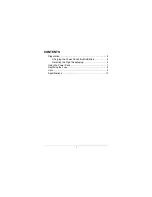Содержание CP1E-N[]S1
Страница 1: ...Chapter 4 CP1E N S1 to G5 Lite Servo with NB...
Страница 8: ...Chapter 4 1 What Hardware will we be using in this Topic...
Страница 10: ...Chapter 4 1 1i The Complete CP1E N S1 Family...
Страница 15: ...Chapter 4 1 3i The Complete Power Supply Family...
Страница 23: ...RS232C Male to Male USB plug Connector Chapter 4 1 7i Cable Type XW2Z 200T PC HMI PLC PLC HMI...
Страница 25: ...Connector Terminal Block Cables Type B mini USB cable Chapter 4 1 7i Cable Type PC Servo Drive...
Страница 26: ...Chapter 4 2 How are we going to connect the components Answer Just follow the wiring diagram...
Страница 28: ...Wire PLC to Terminal block Chapter 4 2 1 Wiring Diagram...
Страница 40: ...Chapter 4 4 What do we need to do to let the Servo Motor Run Answer Using Speed Output control SPED...
Страница 53: ...Method of downloading the drawing to NB Download way System Manager Chapter 4 4 9 Method of Download to NB...
Страница 56: ...Chapter 4 5 How to create program for Servo Drive in CX Programmer Answer Using CX Programmer...
Страница 75: ...Chapter 4 6 How do we know the display speed is true Answer Using CX Drive s Real Time Trace...
Страница 80: ...Chapter 4 7 How to prevent accidental control Answer Using Interlocking...
Страница 94: ...Chapter 4 8 How control the speed of the Servo Motor Solution Use Acceleration and Deceleration ACC DEC...
Страница 106: ...Go Online Offline Mode Online Mode Chapter 4 8 8 Online mode Grey Background Click here to Online mode...
Страница 109: ...Chapter 4 9 How do we know the display speed is true Answer Using CX Drive s Real Time Trace...
Страница 113: ...Chapter 4 10 Create Control Speed of the Servo motor through NB HMI...
Страница 121: ...Chapter 4 11 What kind of program function needed for this topic Answer Using PLS2 Function...
Страница 134: ...Chapter 4 12 How do we know the display speed is true Answer Using CX Drive s Real Time Trace...
Страница 140: ...Chapter 4 13 How to set a certain amount of output pulses Answer Using PULS Function...
Страница 152: ...Run and test Chapter 4 13 7 NB Display Step Description Display Number 3 Next slide show the result...
Страница 157: ...Chapter 4 14 How can we have different control setting to run Servo Motor Answer Create Recipe...
Страница 158: ...Understand How to create recipe for different type of situation Chapter 4 14 1 What will we learn in this topic...
Страница 183: ...END of Chapter 4 Thank you...

![Предварительный просмотр 144 страницы Omron CP1E-N[]S1 Manual](http://thumbs.mh-extra.com/thumbs/omron/cp1e-n-s1/cp1e-n-s1_manual_743665-144.webp)
![Предварительный просмотр 145 страницы Omron CP1E-N[]S1 Manual](http://thumbs.mh-extra.com/thumbs/omron/cp1e-n-s1/cp1e-n-s1_manual_743665-145.webp)
![Предварительный просмотр 146 страницы Omron CP1E-N[]S1 Manual](http://thumbs.mh-extra.com/thumbs/omron/cp1e-n-s1/cp1e-n-s1_manual_743665-146.webp)
![Предварительный просмотр 147 страницы Omron CP1E-N[]S1 Manual](http://thumbs.mh-extra.com/thumbs/omron/cp1e-n-s1/cp1e-n-s1_manual_743665-147.webp)
![Предварительный просмотр 148 страницы Omron CP1E-N[]S1 Manual](http://thumbs.mh-extra.com/thumbs/omron/cp1e-n-s1/cp1e-n-s1_manual_743665-148.webp)
![Предварительный просмотр 149 страницы Omron CP1E-N[]S1 Manual](http://thumbs.mh-extra.com/thumbs/omron/cp1e-n-s1/cp1e-n-s1_manual_743665-149.webp)
![Предварительный просмотр 150 страницы Omron CP1E-N[]S1 Manual](http://thumbs.mh-extra.com/thumbs/omron/cp1e-n-s1/cp1e-n-s1_manual_743665-150.webp)
![Предварительный просмотр 151 страницы Omron CP1E-N[]S1 Manual](http://thumbs.mh-extra.com/thumbs/omron/cp1e-n-s1/cp1e-n-s1_manual_743665-151.webp)
![Предварительный просмотр 152 страницы Omron CP1E-N[]S1 Manual](http://thumbs.mh-extra.com/thumbs/omron/cp1e-n-s1/cp1e-n-s1_manual_743665-152.webp)
![Предварительный просмотр 153 страницы Omron CP1E-N[]S1 Manual](http://thumbs.mh-extra.com/thumbs/omron/cp1e-n-s1/cp1e-n-s1_manual_743665-153.webp)
![Предварительный просмотр 154 страницы Omron CP1E-N[]S1 Manual](http://thumbs.mh-extra.com/thumbs/omron/cp1e-n-s1/cp1e-n-s1_manual_743665-154.webp)
![Предварительный просмотр 155 страницы Omron CP1E-N[]S1 Manual](http://thumbs.mh-extra.com/thumbs/omron/cp1e-n-s1/cp1e-n-s1_manual_743665-155.webp)
![Предварительный просмотр 156 страницы Omron CP1E-N[]S1 Manual](http://thumbs.mh-extra.com/thumbs/omron/cp1e-n-s1/cp1e-n-s1_manual_743665-156.webp)
![Предварительный просмотр 157 страницы Omron CP1E-N[]S1 Manual](http://thumbs.mh-extra.com/thumbs/omron/cp1e-n-s1/cp1e-n-s1_manual_743665-157.webp)
![Предварительный просмотр 158 страницы Omron CP1E-N[]S1 Manual](http://thumbs.mh-extra.com/thumbs/omron/cp1e-n-s1/cp1e-n-s1_manual_743665-158.webp)
![Предварительный просмотр 159 страницы Omron CP1E-N[]S1 Manual](http://thumbs.mh-extra.com/thumbs/omron/cp1e-n-s1/cp1e-n-s1_manual_743665-159.webp)
![Предварительный просмотр 160 страницы Omron CP1E-N[]S1 Manual](http://thumbs.mh-extra.com/thumbs/omron/cp1e-n-s1/cp1e-n-s1_manual_743665-160.webp)
![Предварительный просмотр 161 страницы Omron CP1E-N[]S1 Manual](http://thumbs.mh-extra.com/thumbs/omron/cp1e-n-s1/cp1e-n-s1_manual_743665-161.webp)
![Предварительный просмотр 162 страницы Omron CP1E-N[]S1 Manual](http://thumbs.mh-extra.com/thumbs/omron/cp1e-n-s1/cp1e-n-s1_manual_743665-162.webp)
![Предварительный просмотр 163 страницы Omron CP1E-N[]S1 Manual](http://thumbs.mh-extra.com/thumbs/omron/cp1e-n-s1/cp1e-n-s1_manual_743665-163.webp)
![Предварительный просмотр 164 страницы Omron CP1E-N[]S1 Manual](http://thumbs.mh-extra.com/thumbs/omron/cp1e-n-s1/cp1e-n-s1_manual_743665-164.webp)
![Предварительный просмотр 165 страницы Omron CP1E-N[]S1 Manual](http://thumbs.mh-extra.com/thumbs/omron/cp1e-n-s1/cp1e-n-s1_manual_743665-165.webp)
![Предварительный просмотр 166 страницы Omron CP1E-N[]S1 Manual](http://thumbs.mh-extra.com/thumbs/omron/cp1e-n-s1/cp1e-n-s1_manual_743665-166.webp)
![Предварительный просмотр 167 страницы Omron CP1E-N[]S1 Manual](http://thumbs.mh-extra.com/thumbs/omron/cp1e-n-s1/cp1e-n-s1_manual_743665-167.webp)
![Предварительный просмотр 168 страницы Omron CP1E-N[]S1 Manual](http://thumbs.mh-extra.com/thumbs/omron/cp1e-n-s1/cp1e-n-s1_manual_743665-168.webp)
![Предварительный просмотр 169 страницы Omron CP1E-N[]S1 Manual](http://thumbs.mh-extra.com/thumbs/omron/cp1e-n-s1/cp1e-n-s1_manual_743665-169.webp)
![Предварительный просмотр 170 страницы Omron CP1E-N[]S1 Manual](http://thumbs.mh-extra.com/thumbs/omron/cp1e-n-s1/cp1e-n-s1_manual_743665-170.webp)
![Предварительный просмотр 171 страницы Omron CP1E-N[]S1 Manual](http://thumbs.mh-extra.com/thumbs/omron/cp1e-n-s1/cp1e-n-s1_manual_743665-171.webp)
![Предварительный просмотр 172 страницы Omron CP1E-N[]S1 Manual](http://thumbs.mh-extra.com/thumbs/omron/cp1e-n-s1/cp1e-n-s1_manual_743665-172.webp)
![Предварительный просмотр 173 страницы Omron CP1E-N[]S1 Manual](http://thumbs.mh-extra.com/thumbs/omron/cp1e-n-s1/cp1e-n-s1_manual_743665-173.webp)