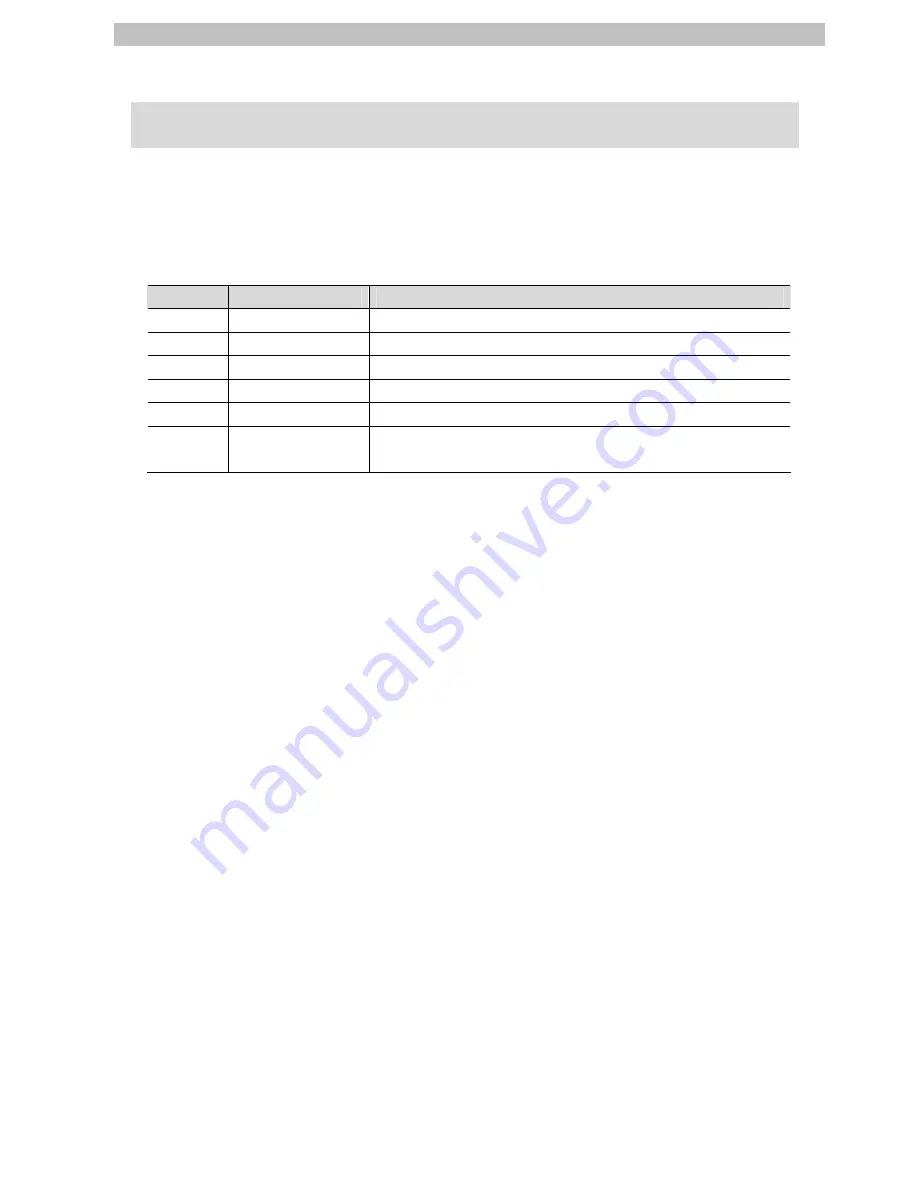
1. Related Manuals
1
1. Related
Manuals
The table below lists the manuals related to this document.
To ensure system safety, make sure to always read and heed the information provided in all
Safety Precautions, Precautions for Safe Use, and Precaution for Correct Use of manuals for
each device which is used in the system.
Cat.No.
Model
Manual name
W500
NJ501-[][][][]
NJ-series CPU Unit Hardware User's Manual
W501
NJ501-[][][][]
NJ-series CPU Unit Software User's Manual
W505
NJ501-[][][][]
NJ-series CPU Unit Built-in EtherCAT Port User's Manual
W504 SYSMAC-SE2[][][]
Sysmac
Studio Version 1 Operation Manual
I570 3G3MX2-A[][][][]
MX2
User's
Manual
I574
3G3AX-MX2-ECT
Inverter MX2/RX Series EtherCAT Communication Unit User's
Manual
Содержание 3G3MX2 Series
Страница 34: ...2013 0911 P521 E1 01...



































