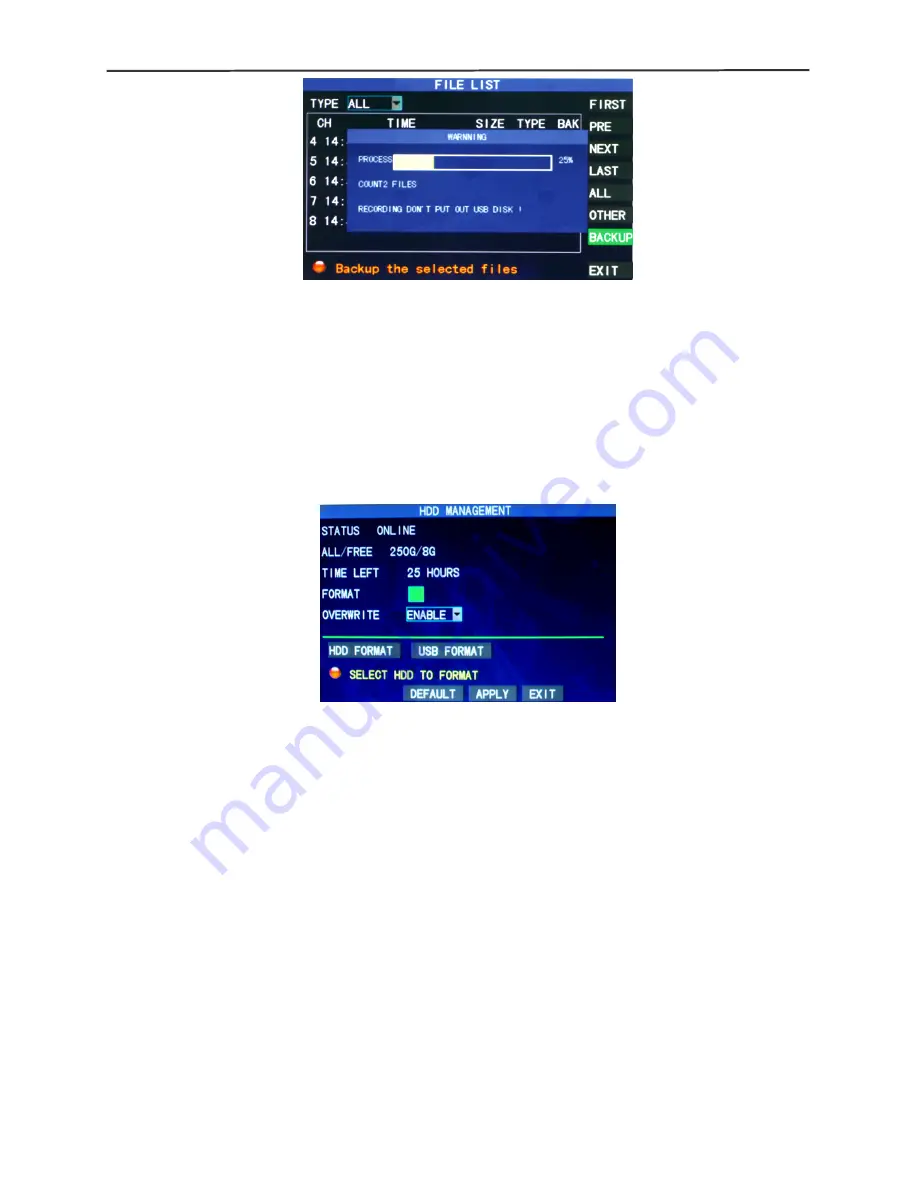
OV-7204 / OV-7208 H.264 DVR User Manual
14
Notes:
When the available space of the backup device is less than the capacity of the
record file, the system will prompt the user with “Not Enough Space”;
After the record file has been backed up, unplug the backup device directly;
See Chapter 4 “DVR Network” for network backup.
3.5 Hard disk management
Enter the Hard disk Management screen from “Main Menu”
→
“HDD”, as shown
below:
STATUS
: After the hard disk is connected, the system will detect if the hard disk is
correct automatically. If the hard disk needs formatting, “Unformatted” will be displayed
in the hard disk state, when you can click “HDD Format ” to format the hard disk. If the
system detects any available hard disk, the hard disk state will be “ONLINE”;
ALL/FREE:
referring to the total storage capacity and current remaining storage
capacity of the hard disk;
TIME LEFT
: referring to the time remaining for recording based on the currently set
picture “resolution” and “quality”;
FORMART:
Click the check box, a “
√
” will appear in this box, indicating that this HDD
has been selected.
OVERWRITE:
ENABLE: The hard disk will overwrite the earliest record when its
memory is full; DISABLE: Recording will stop when the memory of the hard disk is full;
HDD FORMART
: If the hard disk is used for the first time, it is often necessary to
format the hard disk. Click the “Format HDD” button, and then click “Enter” for
formatting in the pop-up prompt message dialog box, otherwise click “Cancel”. After
clicking “Format HDD”, the system will prompt “You will lose all data by formatting the
hard disk. Will you continue?” Then press “Enter”, and the system will prompt
Содержание OV-7204
Страница 1: ...1 4 8 channel Embedded Digital Video Recorder...
Страница 48: ...OV 7204 OV 7208 H 264 DVR User Manual 1...






























