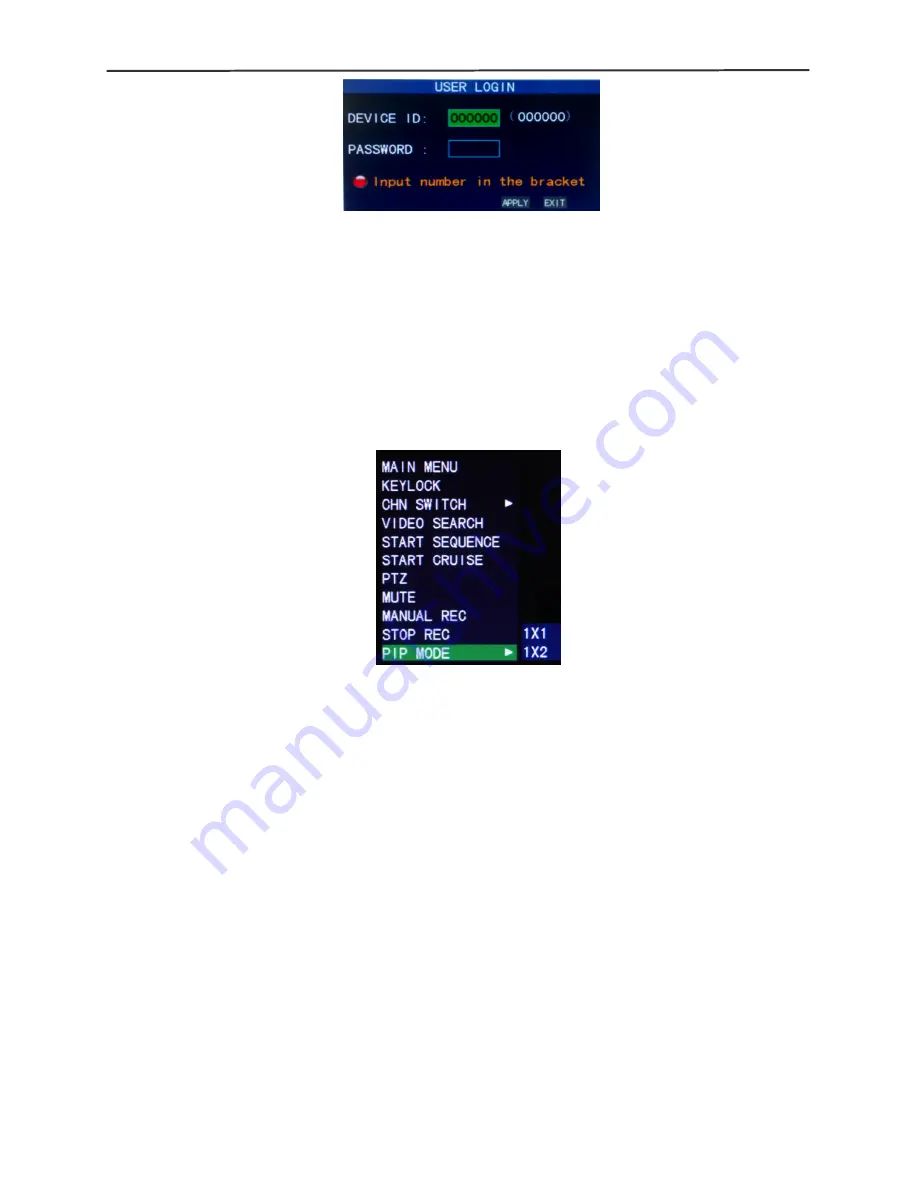
OV-7204 / OV-7208 H.264 DVR User Manual
8
Equipment code:
it is just ok to enter equipment code “000000” displayed on right side
in corresponding input box. The defaulted code will be guided to the number box when
mouse operation; we recommend to set mainframe password when remote controller is
operating many equipments, to divide through targeted equipment code input, or the
remote controller will disturb the adjacent mainframe.
2.4 Shortcut menu
Click right button in the interface after system startup, quick operations are available to
DVR system in the pop-up menu, it can set or control parameters including main menu,
lock, video search, PTZ control and video recording.
2.4.1 Main menu
Click "Main Menu" to enter the main menu interface, please see 3.1.
2.4.2 Lock
When the password function is on (please see 2.3), click right button in monitoring
interface, and select "Lock" in the pop-up menu, the system interface can be locked
immediately, password is required to log in if operation to mainframe menu is needed.
2.4.3 Channel switching
8-channel DVR can choose eight-channel, front four-channel and back four-channel.
4-channel DVR can choose to switch 4-channel and one-channel.
2.4.4 Video search
Please see Chapter 3.
2.4.5 Start Sequence
Start video channel automatic switching function. (Right-click to exit)
2.4.6 Start Cruise
PTZ preset start cruising capabilities. (right click again to opt out cruise)
Note: This feature can only be valid after set up PTZ control parameters and
preset points.
Содержание OV-7204
Страница 1: ...1 4 8 channel Embedded Digital Video Recorder...
Страница 48: ...OV 7204 OV 7208 H 264 DVR User Manual 1...



























