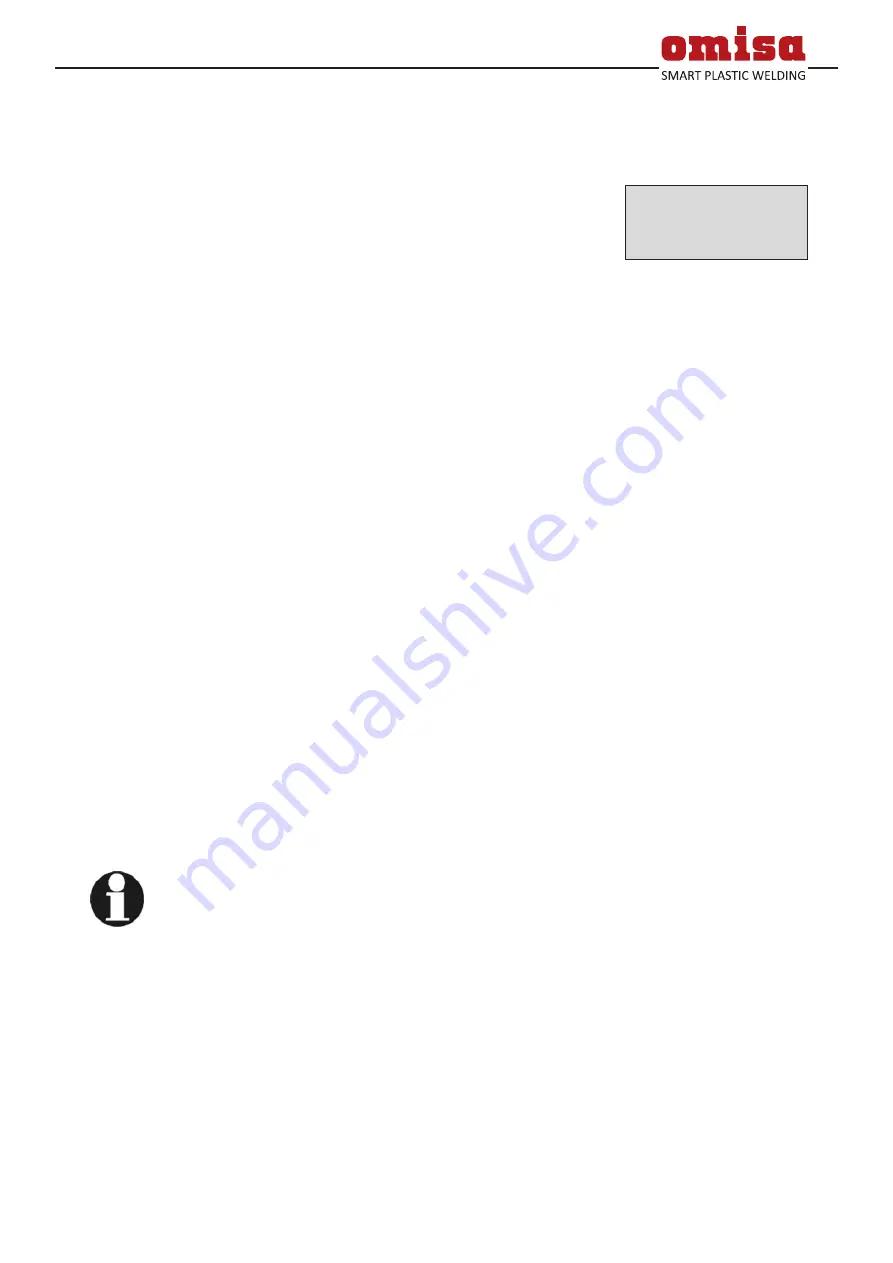
Version June 2020
EN
19
SPG 2.0 User’s Manual
O . M . I . S . A . S r l
Via Verga 9/11
20845 Sovico (MB), Italy
5.1 Selecting the File Format
Connecting the storage media causes the screen to appear in which the
format of the output file with the welding reports can be selected: a
PDF file with an abstracted or extended version of the report or the
format of the welding data management application DataWork. Using
the
ñ
and
ò
arrow keys, select the file type you need and confirm
your selection by pressing the START/SET key.
The Service Report option is not important for normal operation. In
the scope of computer-assisted unit service, this report lists the events
related to the maintenance of the welding unit.
The reports will then be sent to the USB mass media in the previously
selected format.
5.2 Downloading All Reports
After the file type was selected, the next screen offers a “Print All Re-
ports” option. Selecting it will download all welding reports currently
in system memory in the previously selected file format.
5.3 Downloading by Commission Number, Date or Report
Range
After the file type was selected, the next screen offers a “By Commis-
sion Number,” a “By Date Range,” and a “By Report Range” options.
Depending on the selection, the
ñ
and
ò
arrow keys can be used to
select from the commissions currently in system memory the desired
one, of which the reports should be downloaded, or the cursor keys
can be used (see first info in Sect. 4.1) to enter a start date and an
end date, or the first and the last report, that define a range of dates
or a range of reports of which the reports should be downloaded.
When you press the START/SET key, you cause the selected reports to
be transferred to the storage media.
5.4 Understanding the Report Download Process
The download starts automatically after a selection was made among
the options. Wait for all the selected reports to transfer and the
“Download completed” message to appear on the screen.
If a problem occurs while the download is in progress, a “Not ready”
message shows. After the problem condition is cleared, the download
resumes automatically.
Info
If the unit recognizes a problem that cannot be cleared while
the data transfer is in progress, it does not resume the pro-
cess and displays a “Download cancelled” error message. To
acknowledge this error, press the START/SET key.
5.5 Deleting Data from Memory
The report data in memory can be deleted only after all welding reports
were transferred, which is indicated by the “Download completed”
message. When the storage media is unplugged, a “Delete Memory”
message appears. If the START/SET key is pressed at this point, a fur-
ther confirmation message “Delete Memory, sure?” is shown, which
has to be confirmed by pressing the START/SET key once again. Then,
the report data in memory are deleted.
5.6 Keeping Data in Memory
When the cable or storage media is unplugged, a “Delete Memory”
* Select File Type *
DataWork File
>PDF Abstract
PDF Ext'd Report
Display 34
















































