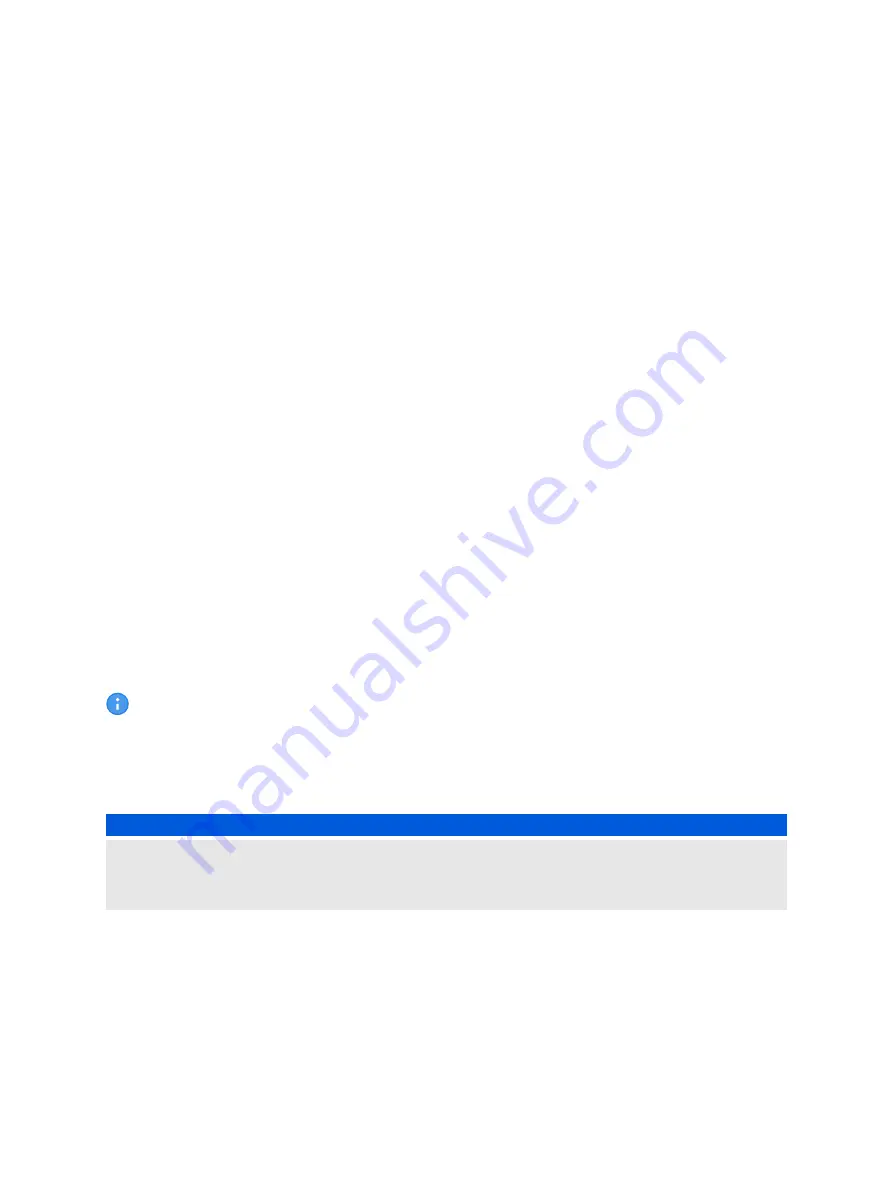
6
Getting started
This section explains how to connect
Bode 100
, put it into operation and how to perform the first
measurement with it.
6.1 System requirements
To ensure optimum performance of
Bode 100
and the
Bode Analyzer Suite
it is recommended to use
a computer that fulfills or exceeds the following system requirements:
•
Processor: Intel Core-I Dual-Core (or similar)
•
Memory (RAM): 2 GB, 4 GB recommended
•
Graphics card: DirectX 11 with Direct2D support
•
Graphics resolution: Super VGA (1024x768), higher resolution recommended
•
USB interface: USB 2.0 or higher
•
Operating system: Windows 7 SP1 or higher
6.2 Installing the Bode Analyzer Suite
To install the
Bode Analyzer Suite
insert the DVD delivered with
Bode 100
and follow the instructions
on the screen. In case that you have deactivated the auto run function of your computer's operating
system navigate to the root directory of the DVD and start the setup manually.
If you have no DVD drive on your computer you can download the latest version of the
Bode Analyzer Suite
from
.
It is recommended to disconnect the USB connection between
Bode 100
and your PC during
the installation of the
Bode Analyzer Suite
.
6.3 Powering the Bode 100
NOTICE
When powering
Bode 100
with a different power adapter than the one delivered with
Bode 100
please make sure that the voltage and polarity comply with the power requirements defined in the
Bode 100
user manual and technical data sheet.
Bode 100
is powered with an external wide-range AC power adapter. Before powering
Bode 100
,
select the adapter’s mains input plug fitting your power outlet. Plug the adapter’s DC output connector
into the
Bode 100
DC power input on the rear panel and the mains input plug into the power outlet.
Bode 100 Quick Start Guide
12
OMICRON Lab
Содержание Bode 100
Страница 1: ...Bode 100 Quick Start Guide...






































