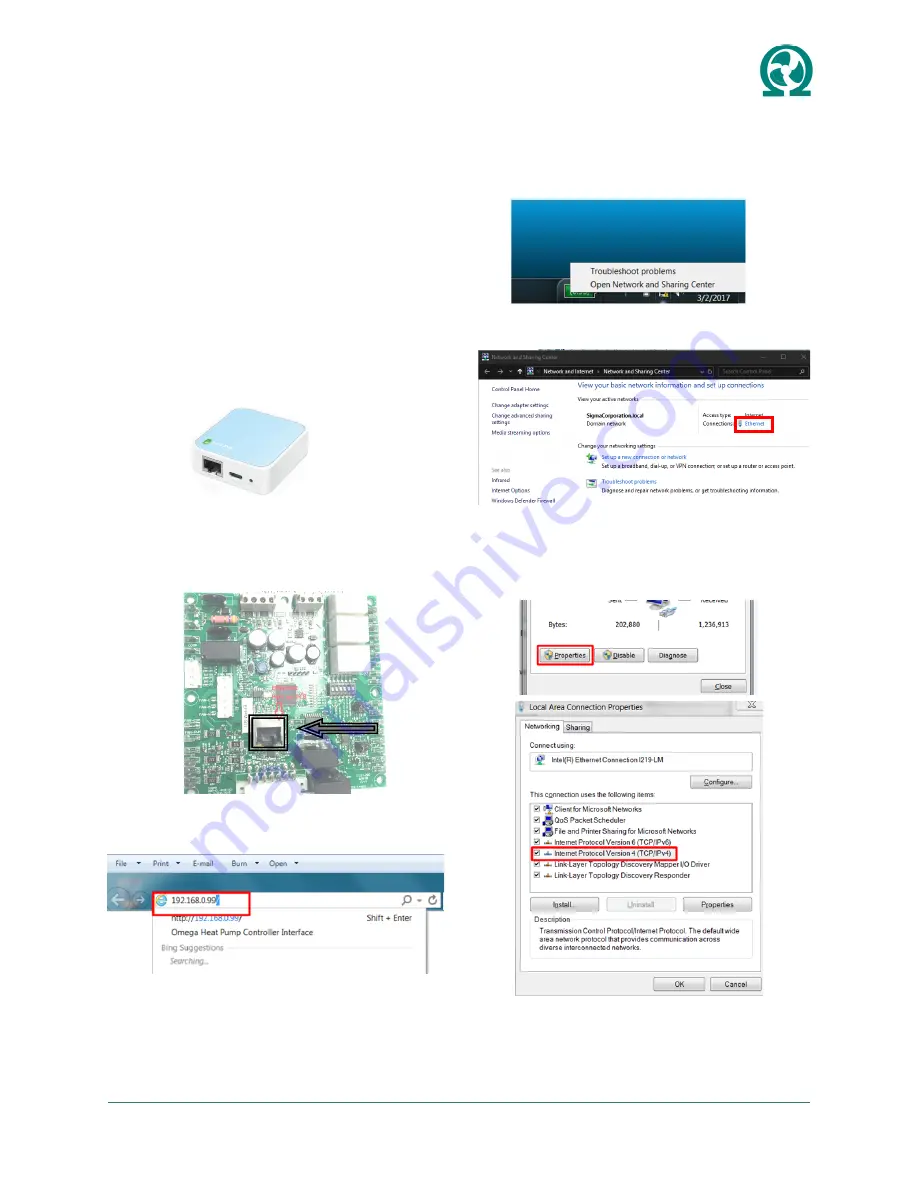
OMEGA-VSHP.F-IOM-1907
www.omega-heatpump.com
12
Unit status and diagnostics temperature readings can be
easily accessed using the Web based tool as described
in the following Web Based Access section.
WEB BASED ACCESS
The Omega controller hosts a webpage configuration
and troubleshooting aid. There are two ways to connect:
using a mini-wireless router or directly to a laptop. Wire-
less router is the preferred method for fewer configura-
tion steps.
Wireless Router Method
1. To connect to the controller you will need the follow-
ing: Ethernet cables, Laptop, and wireless router (e.g.
TP Link TL-WR802N, shown below).
2. Remove electrical box access panel and connect
ethernet cable directly into surface mounted ethernet
port (RJ45) on controller board and to wireless router
port.
3. Open up your internet browser (i.e. Explorer, Google
Chrome) and type in the following address
192.168.0.99.
Direct to Laptop Method
1. To connect to the controller you will need the follow-
ing: Ethernet cable & Laptop.
2. Remove electrical box access panel and connect
ethernet cable directly into surface mounted ethernet
port (RJ45) on controller board.
3. On laptop access “Network and Sharing Center“
though the “Network & Internet Settings” icon located in
the bottom right taskbar.
4. In the Network & Sharing Center click on “Ethernet” /
“Local Area Connection” as indicated below.
5. Local Area Connection Status will open, click on
Properties, then click on “Internet Protocol Version 4
(TCP/IPv4)”, and click on Properties for IPv4.
6. With Internet Protocol Version 4 (TCP/IPv4) window
open click on “Use the Following IP Address” and
change the IP address to 192.168.0.100 and Subnet
mask to 255.255.255.0, as show below. Then click
“OK”.






























