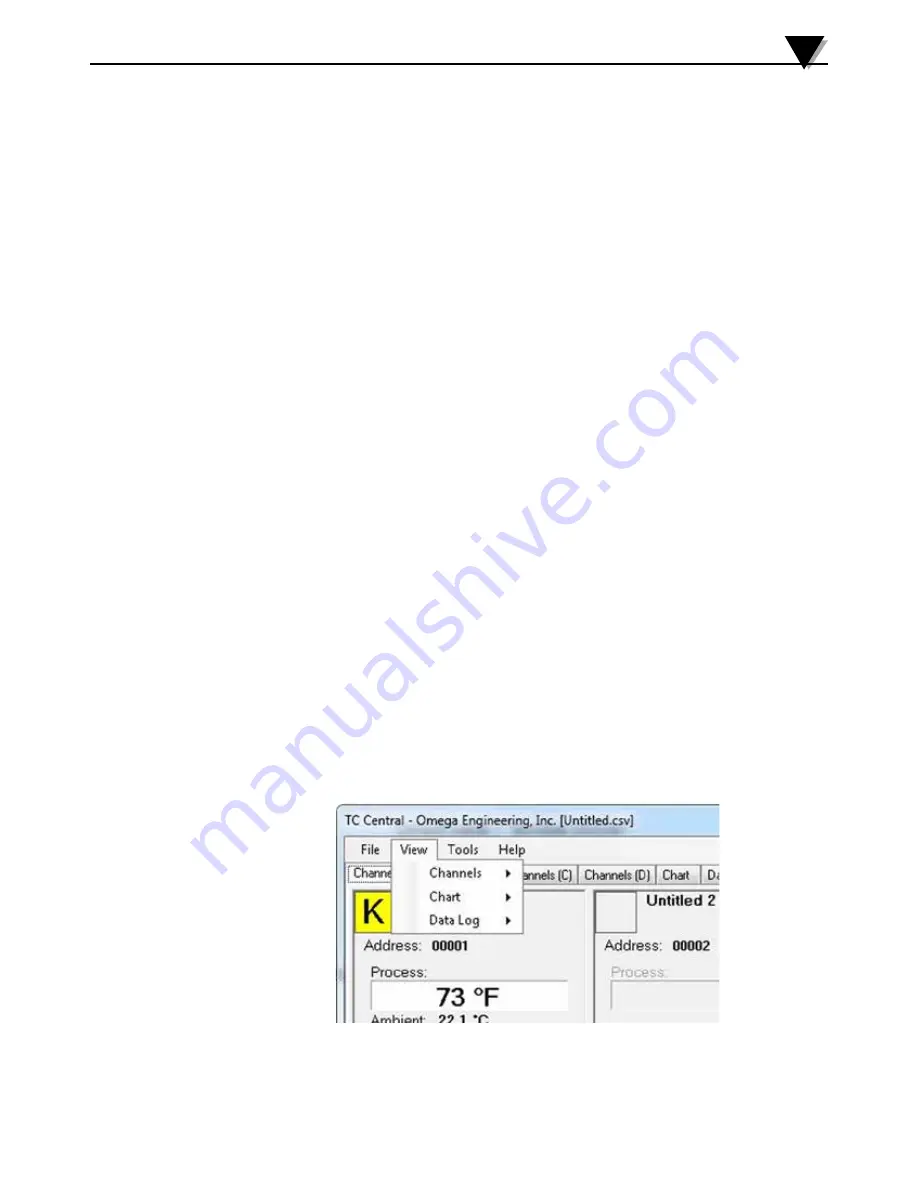
3-16
Software
3
If you click the OK button, the data logging session will start, and “Recording
Data” will flash in the status bar. The “Start” button above the chart and data
log will change to “Stop”, indicating that if you click it again, the logging
session will be terminated.
Stop Data Recording...
Performs the same function as the “Stop” buttons on the Chart and Data Log
Tabs, by terminating any data logging/plotting session in progress.
Export Chart…
Displays a dialog box that allows you to either save an image of the current
chart on the Chart Tab, or copy it to the clipboard.
Print Preview…
Displays a standard Windows Print Preview dialog, allowing you to view the
item(s) as they would be printed on a printer. You can also print from this
dialog by clicking the printer icon in the upper left corner. If the Channels Tab
is displayed before choosing this option, a screen snapshot of the Channels
Tab will be previewed. If the Chart Tab is displayed before choosing this
option, the current chart image will be previewed. If the Data Log Tab is
displayed, the data table in grid style format will be previewed.
Page Setup…
Displays a standard page setup dialog box which allows you to change the
page orientation, margins, paper size, etc. You can then select the Print
Preview menu to view your changes without printing.
Print…
Displays a standard print dialog box. This allows you to select printers, printer
preferences, page ranges, number of copies, etc. If you click the “Print” button,
the specified page(s) will be sent to the printer. If you click the “Apply” button,
you can then select the Print Preview menu to view your changes without
printing.
Exit…
Will exit and close the TC-Central program.
3.9.2 View Menu
Figure 3-19. View Menu Screen






























