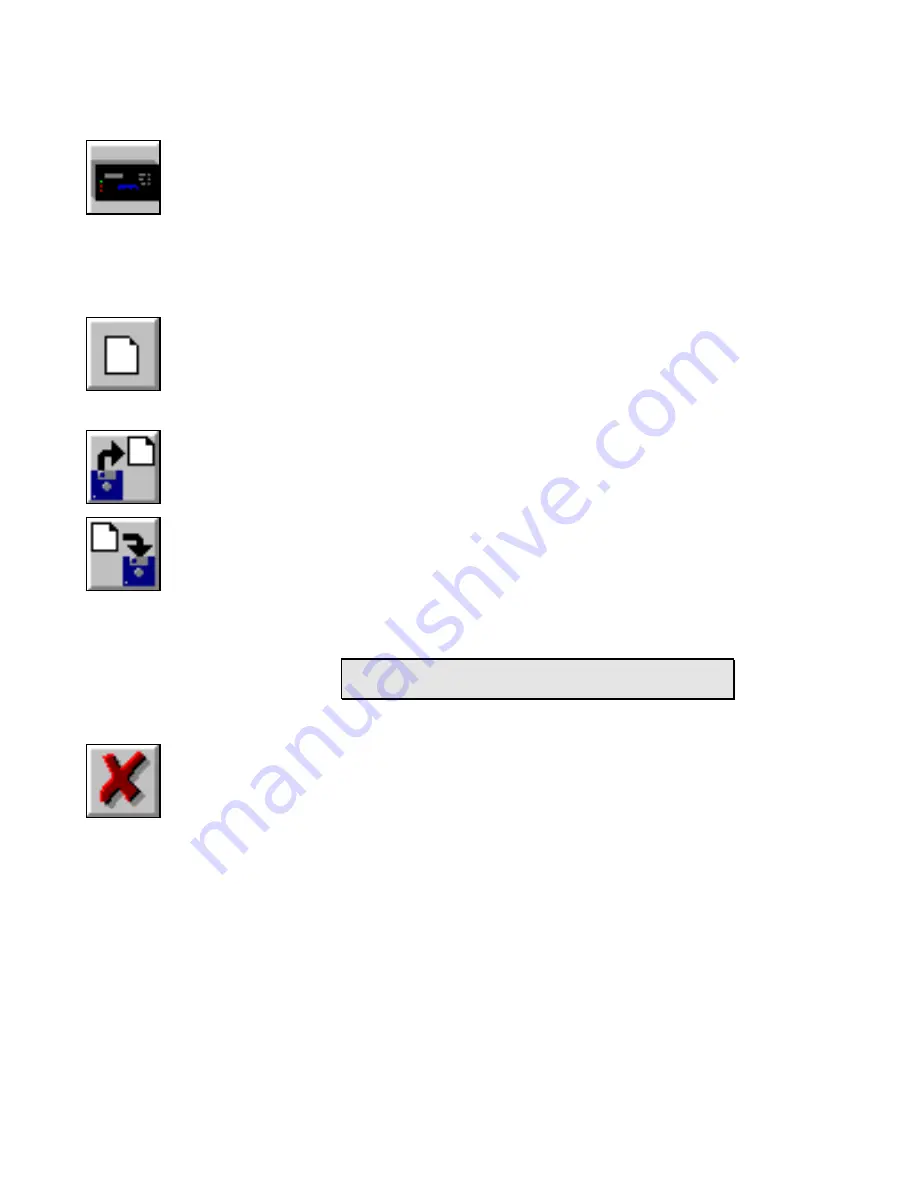
7... H
YPER
N
ET
™ I
CON
B
ASED
P
ROGRAMMING
U
SING THE
OMP-MODL
7-4
HyperComm Access
A single click returns the screen to the HyperComm Window. If the
Program Net currently displayed in the workspace has been
changed, a dialog will open prompting the User with an option to
save the edited Program Net.
Create New Net
Clicking on New Net will automatically query the Logger, then
update the workspace display showing icons for the connected
Logger’s hardware configuration including any User installed
modules and options. This requires a serial connection between the
Logger and the PC. To have a serial connection, the Logger and the
PC must be linked via RS-232 or Modem
and
the connection must
be established from within the HyperComm Window (Chapter 5).
.
Open Net and Save Net
Clicking on the Open Net button (or selecting
File/Open Net
from the
menu bar) results in the opening of the standard File Open dialog
box with the default file sort set to *.NET. Previously saved
Program Nets can be retrieved.
The Save Net button will save the currently displayed Program Net
to disk under the current Program Net filename with the extension
*.NET. If a filename has not been assigned, the standard File Save
As dialog box will open, allowing for User input of a Program Net
filename.
TIP:
Use the drop down menu selection `File / Save Net
As’ to save Nets with a different filename.
Delete Icon or Connection (Link)
To delete a connection (link) between icons, click on the Delete icon
(the Status Bar will display
Select Object to Delete
and the cursor
will change shape) then on one of the ends of the connection to be
deleted. (To select the end, the cursor must be over the icon
terminal). To delete another connection, repeat the procedure. If
multiple connections originate at an icon terminal, they will all be
deleted.
To delete an icon, click on the Delete button and then on the icon to
be deleted. If an icon is deleted, all connections into and out of the
icon will also be deleted.
If the Delete function has been selected and no items are to be
deleted, clicking on any open space in the workspace will disable the
Delete function.
Figure 7... -5:
Return to
HyperComm
button
Figure 7...
-6: New Net
button
Figure 7...
-7: Open
and Save
Nets
Figure 7...
-8: Delete
Button
Содержание OMP-MODL
Страница 1: ......
Страница 9: ...1 INTRODUCTION USING THE MODULOGGER 1 7 13 ...
Страница 23: ...2 OMP MODL System Base Using the OMP MODL 2 14 NOTES ...
Страница 24: ...2 ModuLogger System Base Using the ModuLogger 2 1 ...
Страница 30: ...3 INTERFACE MODULES USING THE OMP MODL 3 6 NOTES ...
Страница 70: ...3 INTERFACE MODULES USING THE OMP MODL 3 46 NOTES ...
Страница 76: ...3 INTERFACE MODULES USING THE OMP MODL 3 52 NOTES ...
Страница 82: ...3 INTERFACE MODULES USING THE OMP MODL 3 58 NOTES ...
Страница 83: ...3 INTERFACE MODULES USING THE MODULOGGER 3 1 ...
Страница 105: ...5 HYPERCOMM COMMUNICATIONS USING THE OMP MODL 5 18 NOTES ...
Страница 106: ...5 HYPERCOMM COMMUNICATIONS USING THE MODULOGGER 5 1 ...
Страница 117: ...6 PCMCIA CARD CONFIGURATION AND USE USING THE MODULOGGER 6 1 ...
Страница 134: ...7 HYPERNET ICON BASED PROGRAMMING USING THE OMP MODL 7 17 NOTES ...
Страница 141: ...8 P P C D U OMP MODL ...
Страница 149: ...9 HYPERPLOT GRAPHIC DATA DISPLAY USING THE OMP MODL 9 8 ...
Страница 161: ...10 HYPERTRACK REAL TIME DATA DISPLAY USING THE OMP MODL 10 12 NOTES ...
Страница 162: ...10 HYPERTRACK REAL TIME DATA DISPLAY USING THE OMP MODL 10 1 ...
Страница 163: ...11 APPENDICES USING THE OMP MODL 11 1 11 APPENDICES ...
Страница 164: ...11 APPENDICES USING THE OMP MODL 11 2 NOTES ...
Страница 270: ...11 APPENDIX A MASTER ICON FILE REFERENCE USING THE OMP MODL 11 108 ...
Страница 276: ...11 APPENDIX C HYPERWARE FILE LISTING USING THE OMP MODL 11 114 NOTES ...
Страница 278: ...11 APPENDIX C HYPERWARE FILE LISTING USING THE OMP MODL 11 116 NOTES ...
Страница 279: ......
Страница 282: ...11 APPENDIX E CHANGING THE OMP MODL EPROM USING THE OMP MODL 11 120 NOTES ...
Страница 288: ...11 APPENDIX G HYPERNET THEORY OF OPERATION USING THE OMP MODL 11 126 NOTES ...
Страница 290: ...11 APPENDIX I RS 232 CABLE PORT AND ADAPTER USING THE OMP MODL 11 128 NOTES ...
Страница 297: ...11 APPENDIX K MODEM CONFIGURATION USING THE OMP MODL 11 135 ...






























