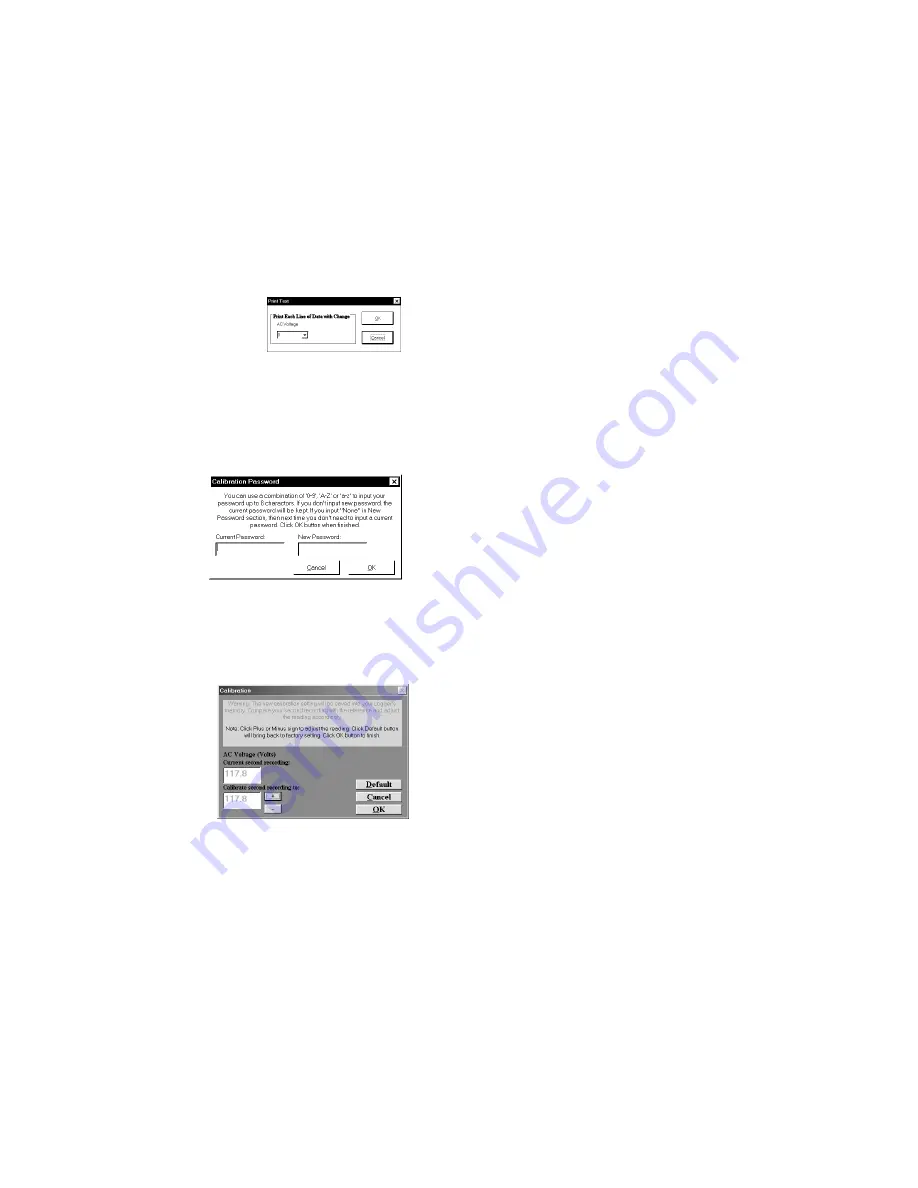
AC Voltage Data Logger
8
5.
When you have selected the amount of
AC voltage change to print (if any) click
on the
OK
button to start printing.
D
ATA
L
OGGER
C
ALIBRATION
You can calibrate the OM-DLAV data logger to make its reading match an exter-
nal reference or standard. Set the OM-DLAV sampling rate long enough to allow
the logger and reference AC voltage to stabilize. Make a recording along with an
external reference in a controlled environment so that the reference AC voltage
for the second sample can be measured and recorded.
The calibration routine will use
the second recording sample to
make the logger reading match
with the external reference. Click
Tools
on the menu and click
Calibrate Logger. A calibration
password window will open. Type
your password in the Current
Password section. If you want to
have a new password next time,
you can type a new password in the New Password section. Click the
OK
button
when finished. If this is the first time you are calibrating the OM-DLAV, no pass-
word is needed. You can click the
OK
button or press the
Enter
key to continue.
If you have typed a password before and you don’t want password protection for
the calibration function, you can input None as the new password and this will
clear the password protection.
After you type the correct pass-
word and click
OK
, a calibration
window will open. You can click
the
plus
or
minus
button to make
the data logger reading match with
the reference reading that you re-
corded at the same time and same
place with the OM-DLAV. Click the
OK
button and the software will
make a new data retrieval based
on your new calibration setting.
The new calibration setting will be
saved in the OM-DLAV and apply to all future recordings.
Содержание OM-DLAV
Страница 1: ...AC Voltage Data Logger 1...




























