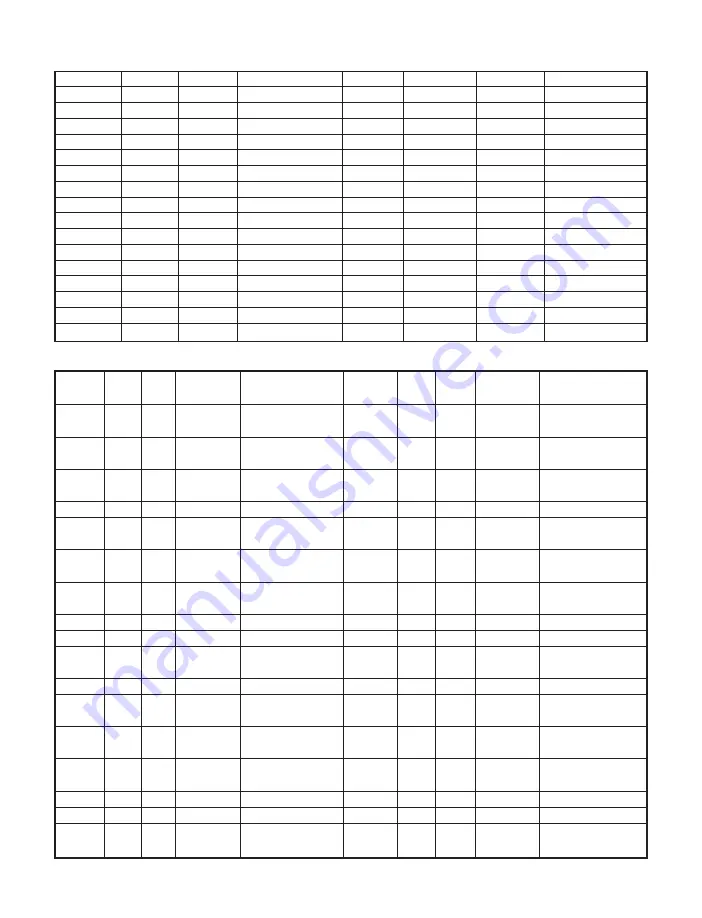
Appendix D
ASCII Chart Continuation
/
47
2F
00101111
o
111
6F
01101111
0
48
30
00110000
p
112
70
01110000
1
49
31
00110001
q
113
71
01110001
2
50
32
00110010
r
114
72
01110010
3
51
33
00110011
s
115
73
01110011
4
52
34
00110100
t
116
74
01110100
5
53
35
00110101
u
117
75
01110101
6
54
36
00110110
v
118
76
01110110
7
55
37
00110111
w
119
77
01110111
8
56
38
00111000
x
120
78
01111000
9
57
39
00111001
y
121
79
01111001
:
58
3A
00111010
z
122
7A
01111010
;
59
3B
00111011
{
123
7B
01111011
<
60
3C
00111100
|
124
7C
01111100
=
61
3D
00111101
}
125
7D
01111101
>
62
3E
00111110
~
126
7E
01111110
?
63
3F
00111111
DEL
127
7F
01111111
ASCII Control Codes
ASCII Dec Hex Ctrl Key Definition
ASCII Dec Hex Ctrl Key Definition
Char
Equiv.
Char
Equiv.
NUL 00 00 Crtl @ Null Character DC1
17
11
Crtl Q Data Control 1
- XON
SOH 01 01 Crtl A
Start of
DC2
18
12
Crtl R Data Control 2
Header
STX 02 02 Crtl B
Start of Text
DC3
19
13
Crtl S Data Control 3
- XOFF
ETX 03 03 Crtl C
End of Text
DC4
20
14
Crtl T Data Control 4
EOT 04 04 Crtl D
End of
NAK
21
15
Crtl U
Negative
Transmission
Acknowledge
ENQ 05 05 Crtl E
Inquiry
SYN
22
16
Crtl V Synchronous
Idle
ACK 06 06 Crtl F
Acknowledge ETB
23
17
Crtl W End of Trans
Block
BEL 07 07 Crtl G
Bell
CAN
24
18
Crtl X
Cancel
BS
08 08 Crtl H
Back Space
EM
25
19
Crtl Y End of Medium
HT
09 09
Crtl I
Horizontal
SUB
26
1A
Crtl Z
Substitute
Tabulation
LF
10 0A Crtl J
Line Feed
ESC
27
1B
Crtl [
Escape
VT
11 0B Crtl K
Vertical
FS
28 1C
Crtl \ File Separator
Tabulation
FF
12 0C Crtl L
Form Feed
GS
29 1D
Crtl ]
Group
Separator
CR
13 0D Crtl M
Carriage
RS
30
1E
Crtl |
Record
Return
Separator
SO
14 0E Crtl N
Shift Out
US
31
1F
Crtl _ Unit Separator
SI
15 0F Crtl O
Shift In
SP
32
20
Space
DLE 16 10 Crtl P
Data Link
Escape
56







































