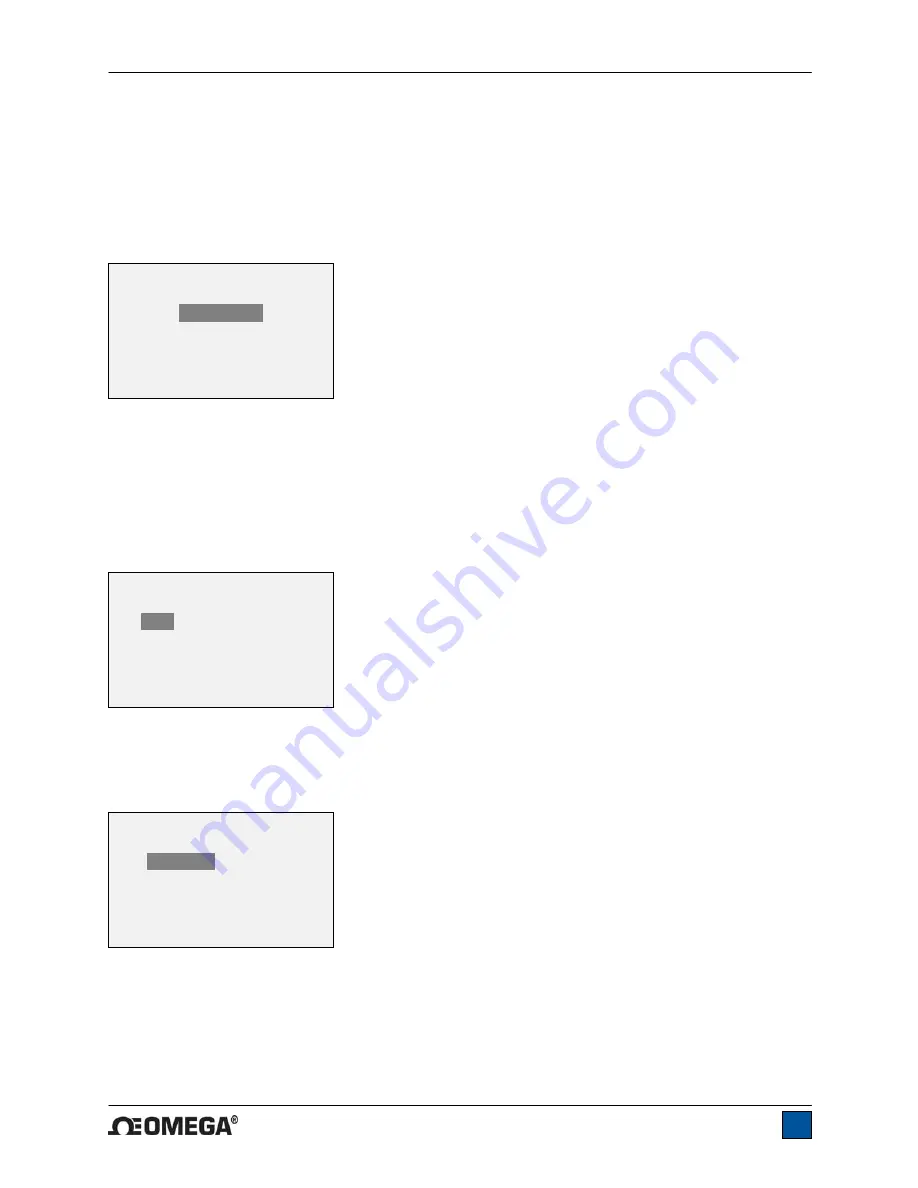
HHTQ35 Digital Torque Gauges
User’s Guide
19
Note:
If the AC adapter is plugged in, the gauge will ignore these settings and keep the backlight on.
Selecting the
On
or
Off
setting in the
Backlight
menu will manually turn the backlight on or off as if the
Backlight key were pressed.
11.3 LCD Contrast
The contrast of the display may be adjusted. Select
LCD Contrast
from the menu. The screen will appear
as follows:
Press
ENTER
to modify the contrast. Select a value from 0 to 25, 25 producing the most contrast.
11.4 Beeps
Audible tones can be enabled for all key presses and alerts, such as overload, set point value reached,
etc. The Set Point alert can be configured to be either a momentary tone or a continuous tone (until the
load is restored to a value between the set points). To configure the functions for which audible tones will
apply, select
Beeps
from the menu. The screen will appear as follows:
11.5 Initial Mode
This section is used to configure the initial mode upon powering on the gauge. To access this parameter,
select
Initial Mode
from the menu. The screen will display the available modes. An example is as follows:
The default value is Real Time.
11.6 Information / Welcome Screen
The following screen is displayed at power up and can be accessed at any time by selecting
Information
from the menu:
INITIAL MODE
*
Real Time
Peak Clockwise
Peak Counter-clockwise
BEEPS
Keys
* Alerts
Set Points
* Momentary
Continuous
LCD CONTRAST
Set Contrast
10
Содержание HHTQ35
Страница 1: ...HHTQ35 Digital Torque Gauges...
Страница 2: ...HHTQ35 Digital Torque Gauges User s Guide 1...
Страница 23: ...HHTQ35 Digital Torque Gauges User s Guide 22...
Страница 24: ...HHTQ35 Digital Torque Gauges User s Guide 23 M 5086 0712...





































