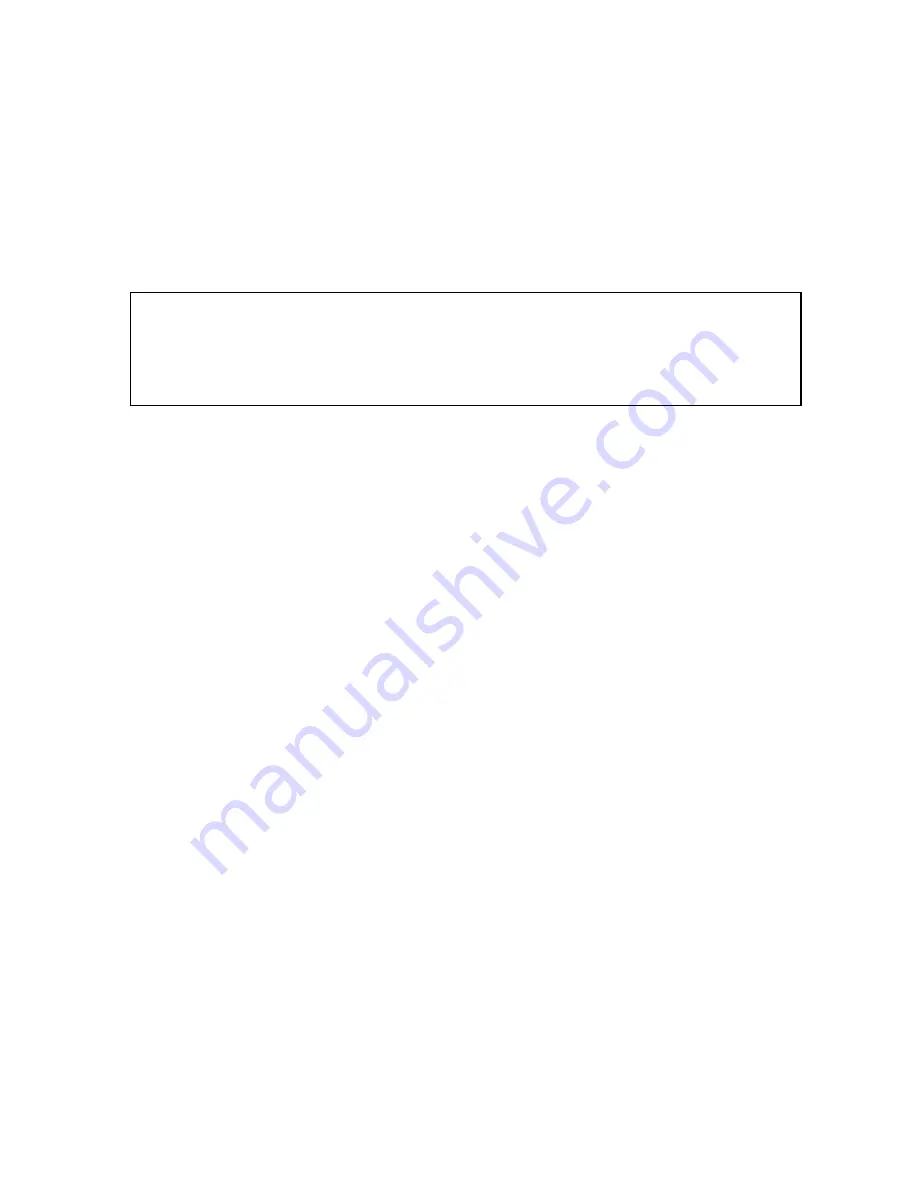
34
10.2.4 Command
Buttons (
⑨
)
z
SAVE
: After pressing the Stop button, click SAVE button to save the currently viewed image in jpg format.
z
: After pressing the Stop button, click PRINT button to print the currently viewed image.
z
EVENT
: To be available later.
z
RECORD
: Press this button to download playback images transmitted from DVR unit into your PC. Images
downloaded is saved in the folder set in Remote Viewer Setup. Press the RECORD button again to stop downloading.
User can see saved images using Media Player.
10.2.5 Calendar
(
⑩
)
Use this to select the date you wish to search. The filled in square outlines the date that is at the beginning of the hard drives.
The outlined square indicates the data at the end of the hard drives.
Select the date you wish to view. Verify a filled in square for that particular date. If an invalid date is selected it will default to
the beginning of the hard drive(s).
10.3
IMPORTANT NOTES REGARDING THE REMOTE VIEWER AND THE DVR
z
When you are in SCAN MODE and are playing back data, you are actually accessing the DVR remotely and placing
the unit itself in playback mode, which enables DVR to record the images.
z
When selecting a date/time to play back. First, ensure that the stop button has been pressed (screen should have no
images displayed). Next, select the date you wish to view and verify that it is a valid date on the hard drive and that the
selected data is outlined with the box filled in. Then, select the time you wish to access for that particular date. Finally,
hit the single-arrow play or double-arrow play button.
z
To see continuous live view, we recommend NOT setting the DVR for motion detection. The remote viewer only sends
images when there is motion and this motion is not fluid. The remote SCAN MODE option still operates as normal. We
recommend only using the remote playback feature if you set the DVR for Continuous Record.
z
The DVR still records images in the remote scan mode, but recording rates drop by a small amount. Therefore, we
recommend remote access to DVR for Scan when needed.
z
The remote viewer is only compatible with Windows operating systems.
z
If the connection is lost during remote playback, exit SCAN MODE, reconnect to the live view, then re-enter SCAN
MODE
(Notice
)
(1) To see continuous live view, it is recommended to set recording mode of DVR unit in continuous recording
mode. If it is set at motion recording mode, image transmission is done only when motion is detected, and user
only see still images for most of cases.
(2) While user access to DVR unit via IP network to see live view, the DVR unit continues to record. While user see
recorded images via IP, DVR unit shows live images through monitor connected to DVR unit. This is only for
TRIPLEX MODE.











































