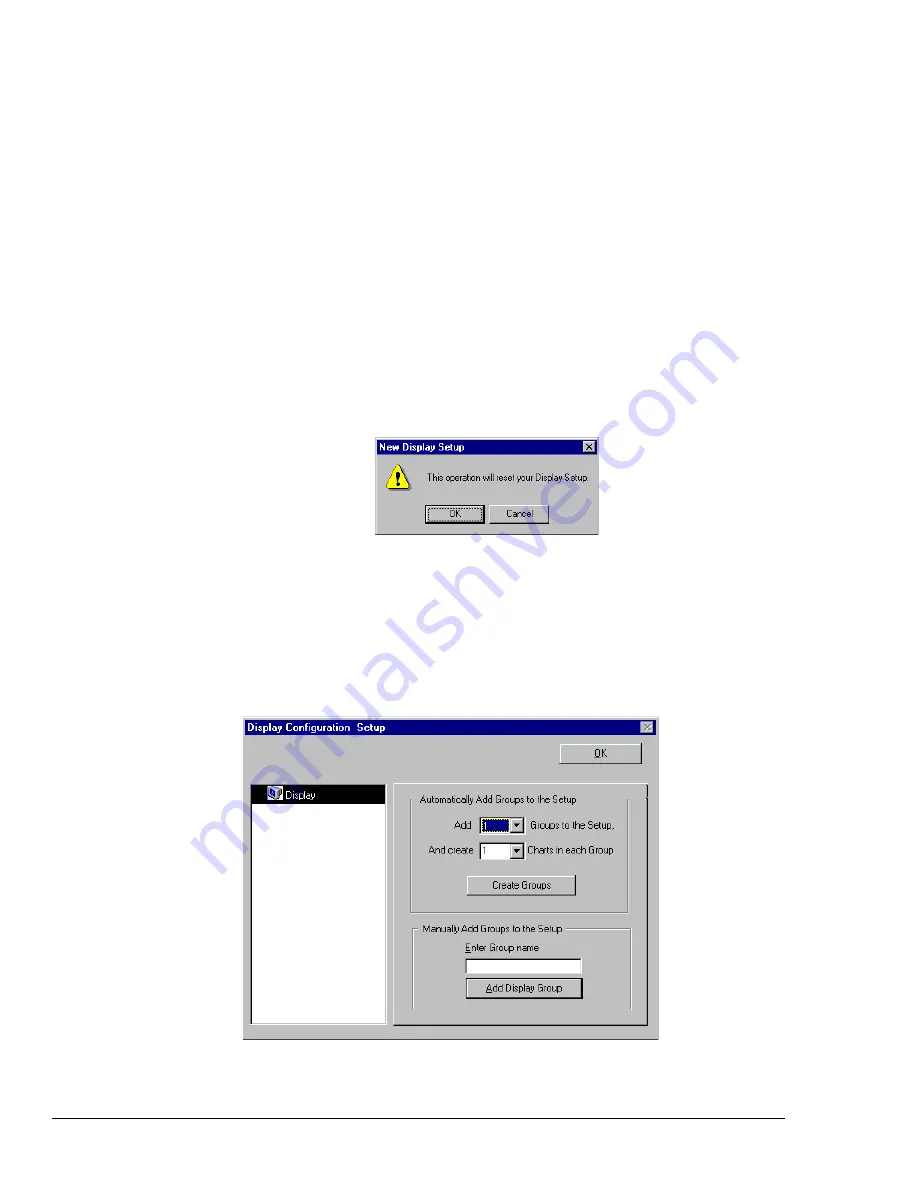
4-12 ChartView Software Reference
NetScan User’s Manual
Manually Creating a Display
For ChartView Plus users, if you plan to have a chart setup that is not weighted evenly, i.e., different
numbers of channels per chart and different numbers of charts per group, you may want to manually
setup your chart display from scratch, i.e., without beginning from a pre-existing display configuration.
This method is arrived at from the Chart Setup Wizard window by selecting “Manual Chart Creation.”
When this button is clicked, the program exits the Chart Setup Wizard and enters the manual method of
Display Configuration Setup. Although this method is referred to as “manual,” it still contains some
automatic elements, such as Automatically Add Groups to the Setup (available with ChartView Plus).
Note:
Even if an unevenly distributed chart display is desired, you can always edit a pre-existing
chart setup, or create a new setup by one of the Chart Setup Wizard’s automatic methods, and
then edit the setup.
To manually setup your chart display, using the “clean slate” approach (as opposed to “editing an
existing display”) perform the following steps.
1.
Select Wizard from the Chart pull-down menu of ChartView’s main window. The New Display
Setup dialog box appears.
2.
Click OK on the New Display Setup dialog box. The Wizard setup window appears (see following
figure)
3.
Click on the Manual Chart Creation button. The Display Configuration Setup box appears. Since
the previous display configuration was reset, no groups or charts are seen in the display area on the
left side of the screen.
Note: If you have ChartView Plus, you will be allowed to have more than one group, as well as
overlapping channels (up to four per chart). If you have the basic ChartView program, you
will be limited to one group, and only one channel per chart.
Display Configuration Setup, The “Clean Slate” Approach
4.
As seen in the previous figure for the “Clean Slate” approach, you have two options at this point.
Perform (4a) or (4b) as appropriate. With ChartView Plus, option (4a) is typically used.
Содержание OMB-NETSCAN 1500
Страница 6: ...iv NetScan User s Manual...
Страница 18: ...1 12 Configuring and Starting NetScan NetScan User s Manual Notes...
Страница 38: ...3 8 General Information and Specifications NetScan User s Manual Notes...
Страница 82: ...4 44 ChartView Software Reference NetScan User s Manual Notes...
Страница 111: ...NetScan User s Manual Calibration 6 13 1 Connect an applicable calibration harness to each card Refer to figure below...
Страница 118: ...6 20 Calibration NetScan User s Manual...
Страница 140: ...A ii NetScan User s Manual...
Страница 192: ...API Command Reference Appendix A A 52 NetScan User s Manual Notes...
Страница 237: ...Appendix D Registers Data Formats Queries NetScan User s Manual D 13...
Страница 244: ...NetScan Program Examples Appendix E E 2 NetScan User s Manual...
Страница 248: ...ASCII Code Summary Appendix F F 4 NetScan User s Manual Notes...
Страница 250: ...NetScan Error Messages Appendix G G 2 NetScan User s Manual Notes...
Страница 252: ...Abbreviations Appendix H H 2 NetScan User s Manual Notes...
Страница 254: ...NetScan User s Manual...













































![Lambrecht Ser[LOG] Operator'S Manual preview](http://thumbs.mh-extra.com/thumbs/lambrecht/ser-log/ser-log_operators-manual_3390951-001.webp)


