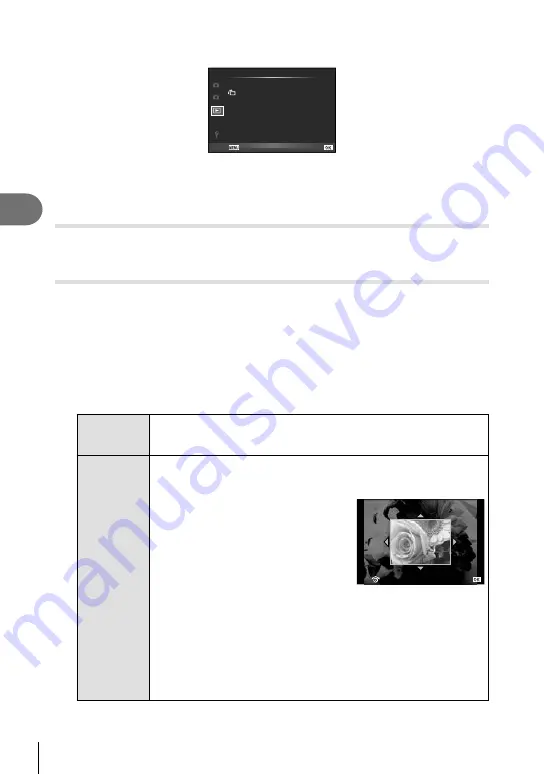
54 EN
Frequently-used options/Customizing camera settings
3
Playback Menu
L
2
1
c
<
Playback Menu
Reset Protect
Connection to Smartphone
Edit
Back
Set
Off
L
(P. 32)
R
(P. 54)
Edit (P. 54)
<
(P. 70)
Reset Protect (P. 55)
Connection to Smartphone (P. 56)
Displaying images rotated (
R
)
When set to [On], photographs taken with the camera rotated in portrait orientation are
automatically rotated and displayed in portrait orientation.
Editing still images
Recorded images can be edited and saved as new images.
1
Select [Edit] in the
q
playback menu and press
Q
.
2
Use
HI
to select the image to be edited and press
Q
.
• [RAW Data Edit] is displayed if the picture is a RAW image, [JPEG Edit] if it is a JPEG
image. If the image was recorded in RAW+JPEG format, both [RAW Data Edit] and
[JPEG Edit] will be displayed. Select the menu for the image to be edited.
3
Select [RAW Data Edit] or [JPEG Edit] and press
Q
.
RAW Data
Edit
Create a JPEG copy of a RAW image edited according to the settings.
The editing was done with the curent settings. Set the camera settings
before editing.
JPEG Edit
Choose from the following options:
[Shadow Adj]: Brightens a dark backlit subject.
[Redeye Fix]: Reduces the red-eye phenomenon during fl ash shooting.
[
P
]: Use the sub dial to choose the size
of the crop and
FGHI
to position
the crop.
O
Set
[Aspect]: Changes the aspect ratio of images from 4:3 (standard) to
[3:2], [16:9] or [1:1]. After changing the aspect ratio, use
FGHI
to
specify the trimming position.
[
Q
]: Converts the image fi le size to 1280 × 960, 640 × 480, or 320
× 240. You cannot edit images that do not have an aspect ratio of 4:3
(standard).
[e-Portrait]: Makes skin look smooth and translucent.
You may not be able to compensate depending on the image if face
detection fails.
Содержание XZ-2
Страница 101: ......
Страница 102: ...VM576101 ...






























