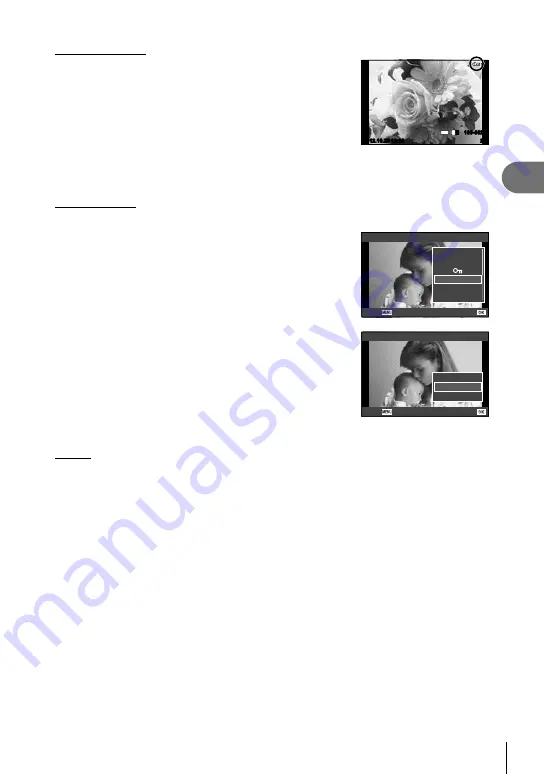
31
EN
Basic photography
2
Protecting images
Protect images from accidental deletion. Display an image
you wish to protect and press the
Fn1
button; a
0
(protect) icon will appear on the image. Press the
Fn1
button again to remove protection.
You can also protect multiple selected images.
g
“Selecting images” (P. 12)
#
Cautions
• Formatting the card erases all images even if they have
been protected.
2012.10.26 12:30
20
100-0020
L
N
4:3
Audio recording
Add an audio recording (up to 4 sec. long) to the current photograph.
1
Display the image to which you want to add an
audio recording and press
Q
.
• Audio recording is not available with protected images.
• Audio recording is also available in the playback menu.
2
Select [
R
] and press
Q
.
• To exit without adding a recording, select [No].
JPEG
L
R
Rotate
H
Play
JPEG Edit
Back
Set
3
Select [
R
Start] and press
Q
to begin
recording.
• To stop recording part-way through, press
Q
.
4
Press
Q
to end recording.
• Images with audio recordings are indicated by a
H
icon.
• To delete a recording, select [Erase] in Step 2.
R
R
Start
No
Erase
Back
Set
Rotate
Choose whether to rotate photographs.
1
Play the photograph back and press
Q
.
2
Select [Rotate] and press
Q
.
3
Press
F
to rotate the image counterclockwise,
G
to rotate it clockwise;
the image rotates each time the button is pressed.
• Press
Q
to save settings and exit.
• The rotated image is saved in its current orientation.
• Movies and protected images can not be rotated.
Содержание XZ-2
Страница 101: ......
Страница 102: ...VM576101 ...






























