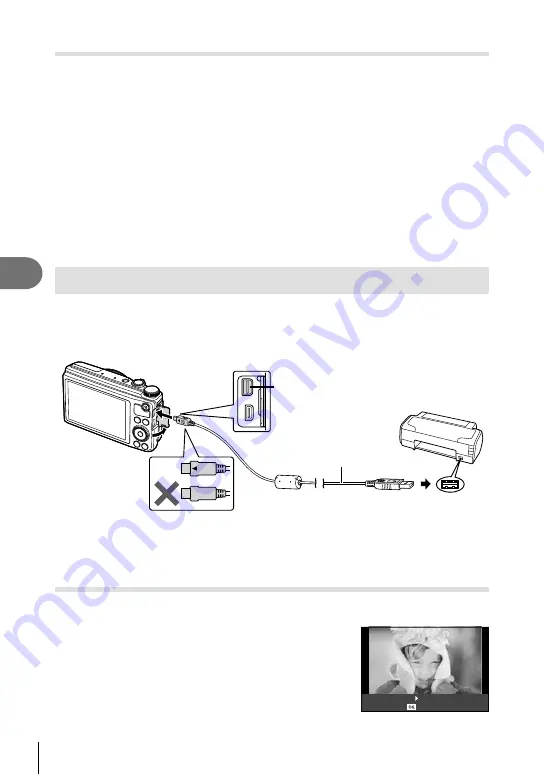
60 EN
Printing pictures
5
Removing all or selected pictures from the print order
You can reset all print reservation data or just the data for selected pictures.
1
Press
Q
during playback and select [
<
].
2
Select [
<
] and press
Q
.
• To remove all pictures from the print order, select [Reset] and press
Q
.
To exit without removing all pictures, select [Keep] and press
Q
.
3
Press
HI
to select images you wish to remove from the print order.
• Use
G
to set the number of prints to 0. Press
Q
once you have removed all the
desired pictures from the print order.
4
Select the date and time format and press
Q
.
• This setting is applied to all frames with print reservation data.
5
Select [Set] and press
Q
.
Direct printing (PictBridge)
By connecting the camera to a PictBridge-compatible printer with the USB cable, you
can print out recorded pictures directly.
Connecting the camera
USB port
Smaller
terminal
USB cable
Multi-connector
#
Cautions
• Use a fully charged battery for printing.
• RAW images and movies can not be printed.
Easy printing
1
Use
HI
to display the pictures you want to print on the camera.
2
Connect the camera to the printer using the
supplied USB cable.
3
Press
I
.
• The picture selection screen appears when printing is
completed. To print another picture, use
HI
to select
the image and press
Q
.
Custom Print
Easy Print Start
Содержание XZ-10
Страница 88: ......
Страница 89: ...VM923301 ...






























