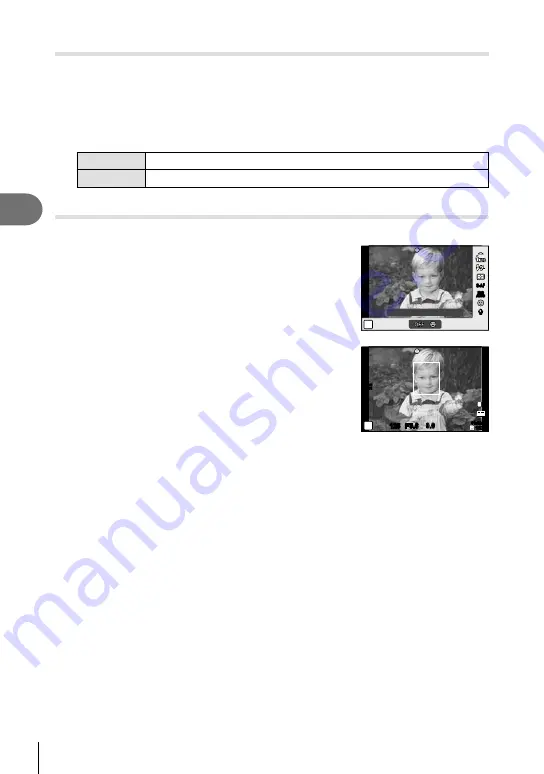
38 EN
Frequently-used options
3
ISO sensitivity (ISO)
Increasing ISO sensitivity increases noise (graininess) but allows photographs to be
taken when lighting is poor. The setting recommended in most situations is [AUTO],
which adjusts ISO sensitivity according to shooting conditions.
1
Display the live control and select the ISO sensitivity item using
FG
.
2
Select an option using
HI
and press
Q
.
AUTO
The sensitivity is set automatically according to the shooting conditions.
100 – 6400
Sensitivity is set to the selected value.
Face priority AF (
I
Face Priority)
The camera detects faces and adjusts focus and ESP metering.
1
Display the live control and select the face
priority item using
FG
.
2
Select [
I
](Face Priority On) with
HI
and
press
Q
.
S-AF
S-AF
P
ISO
AUTO
ISO
ISO
ISO
AUTO
AUTO
AUTO
R
R
S-AF
S-AF
Face Priority On
3
Point the camera at your subject.
• If a face is detected, it will be indicated by a white
border.
4
Press the shutter button halfway to focus.
• When the camera focuses on the face in the white
border, the border will turn green.
L
N
01:02:03
01:02:03
1023
1023
125
125 F5.6
P
0.0
0.0
ISO
200
HD
5
Press the shutter button the rest of the way down to shoot.
#
Cautions
• Face priority applies only to the first shot in each sequence taken during sequential
shooting.
• Depending on the subject, the camera may not be able to correctly detect the face.
• In metering modes other than [
p
](ESP metering), the camera will meter exposure for the
selected position.
Содержание XZ-10
Страница 88: ......
Страница 89: ...VM923301 ...






























