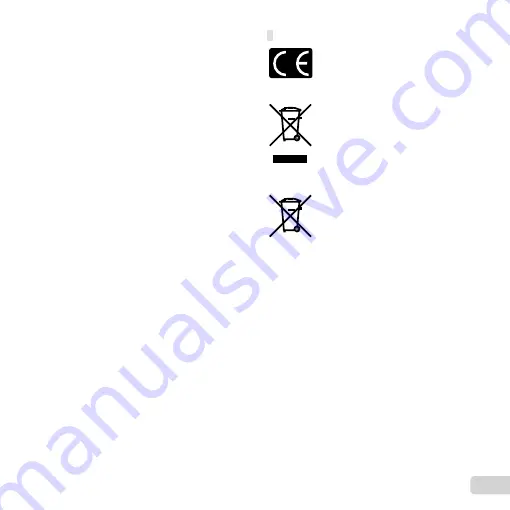
87
EN
This limited warranty is exclusively for the bene
fi
t of the original
customer and cannot be transferred or assigned.
WHAT TO DO WHEN SERVICE IS NEEDED
The customer must transfer any image or other data saved on
a Product to another image or data storage medium and/or
remove any
fi
lm from the Product prior to sending the Product to
Olympus for service.
IN NO EVENT SHALL OLYMPUS BE RESPONSIBLE FOR
SAVING, KEEPING OR MAINTAINING ANY IMAGE OR DATA
SAVED ON A PRODUCT RECEIVED BY IT FOR SERVICE,
OR ON ANY FILM CONTAINED WITHIN A PRODUCT
RECEIVED BY IT FOR SERVICE, NOR SHALL OLYMPUS BE
RESPONSIBLE FOR ANY DAMAGES IN THE EVENT ANY
IMAGE OR DATA IS LOST OR IMPAIRED WHILE SERVICE IS
BEING PERFORMED (INCLUDING, WITHOUT LIMITATION,
DIRECT, INDIRECT, INCIDENTAL, CONSEQUENTIAL OR
SPECIAL DAMAGES, LOSS OF PROFITS OR LOSS OF USE),
WHETHER OR NOT OLYMPUS SHALL BE OR SHOULD BE
AWARE OF THE POSSIBILITY OF SUCH POTENTIAL LOSS
OR IMPAIRMENT.
Package the Product carefully using ample padding material to
prevent damage in transit and either deliver it to the Authorized
Olympus Dealer that sold you the Product or ship it postage
prepaid and insured to any of our Olympus Service Centers.
When returning Products for service, your package should
include the following:
1
Sales receipt showing date and place of purchase.
2
Copy of this limited warranty
bearing the Product serial
number corresponding to the serial number on the
Product
(unless it is a model on which Olympus does not
place and record serial numbers).
3
A detailed description of the problem.
4
Sample prints, negatives, digital prints (or
fi
les on disk) if
available and related to the problem.
When service is completed, the Product will be returned to you
postage prepaid.
WHERE TO SEND PRODUCT FOR SERVICE
See “WORLDWIDE WARRANTY” for the nearest service center.
INTERNATIONAL WARRANTY SERVICE
International warranty service is available under this warranty.
For customers in Europe
For customers in Europe
“CE” mark indicates that this product complies
with the European requirements for safety,
health, environment and customer protection.
“CE” mark cameras are intended for sales in
Europe.
This symbol [crossed-out wheeled bin WEEE
Annex IV] indicates separate collection of waste
electrical and electronic equipment in the EU
countries.
Please do not throw the equipment into the
domestic refuse.
Please use the return and collection systems
available in your country for the disposal of
this product.
This symbol [crossed-out wheeled bin
Directive 2006/66/EC Annex II] indicates
separate collection of waste batteries in the
EU countries.
Please do not throw the batteries into the
domestic refuse. Please use the return and
collection systems available in your country for
the disposal of the waste batteries.
Provisions of warranty
1
If this product proves to be defective, although it has been
used properly (in accordance with the written Handling
Care and Operating instructions supplied with it), during the
applicable national warranty period and has been purchased
from an authorized Olympus distributor within the business
area of Olympus Europa Holding GmbH as stipulated on
the website: http://www.olympus.com this product will be
repaired, or at Olympus’s option replaced, free of charge.
To claim under this warranty the customer must take the
product before the end of the applicable national warranty
period to the dealer where the product was purchased or any
other Olympus service station within the business area of
Olympus Europa Holding GmbH as stipulated on the website:
http://www.olympus.com. During the one year period of the
World Wide Guarantee the customer may turn the product in
at any Olympus service station. Please notice that not in all
countries such Olympus service station exists.
2
The customer shall transport the product to the dealer or
Olympus authorized service station at his own risk and shall
be responsible for any costs incurred in transporting the
product.
Содержание XZ-1
Страница 93: ......
Страница 94: ...VR352601...








































