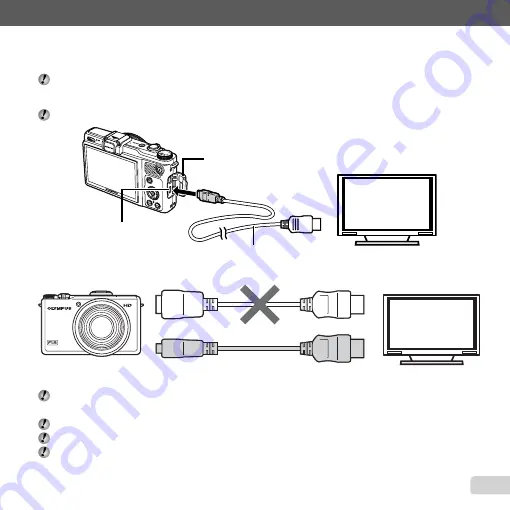
61
EN
For information on using the menus, see “Using the Menus” (p. 6).
Using an HDMI cable
1
Match the camera digital signal format ([480p/576p]/[720p]/[1080i]) to that used by the TV.
2
Connect the camera to the TV.
The [1080i] option gives priority to the 1080i HDMI output. If the TV is not set up for 1080i input, the camera changes
the format
fi
rst to 720p and if this is not supported then to 480p and
fi
nally to 576p. For information on changing TV
HDMI input settings, see to the instruction manual provided with the TV.
Do not connect the HDMI cable when the camera is connected to a computer or other device using the USB cable.
Connect to the HDMI
connector on the TV.
HDMI micro connector
CB-HD1 type D HDMI cable (sold
separately)
Connector cover
Type D (CB-HD1)
Type C
3
Turn the TV on and select the HDMI input to which the camera is connected.
See the instruction manual provided with your TV for more information.
4
Turn the camera on and use
HI
to view images.
Use an HDMI cable that matches the HDMI micro connector on the camera and the HDMI connector on the TV.
When the camera and TV are connected by both an AV cable and an HDMI cable, the HDMI cable will take priority.
Images and other information may be cropped for display on the TV.
Содержание XZ-1
Страница 93: ......
Страница 94: ...VR352601...
















































