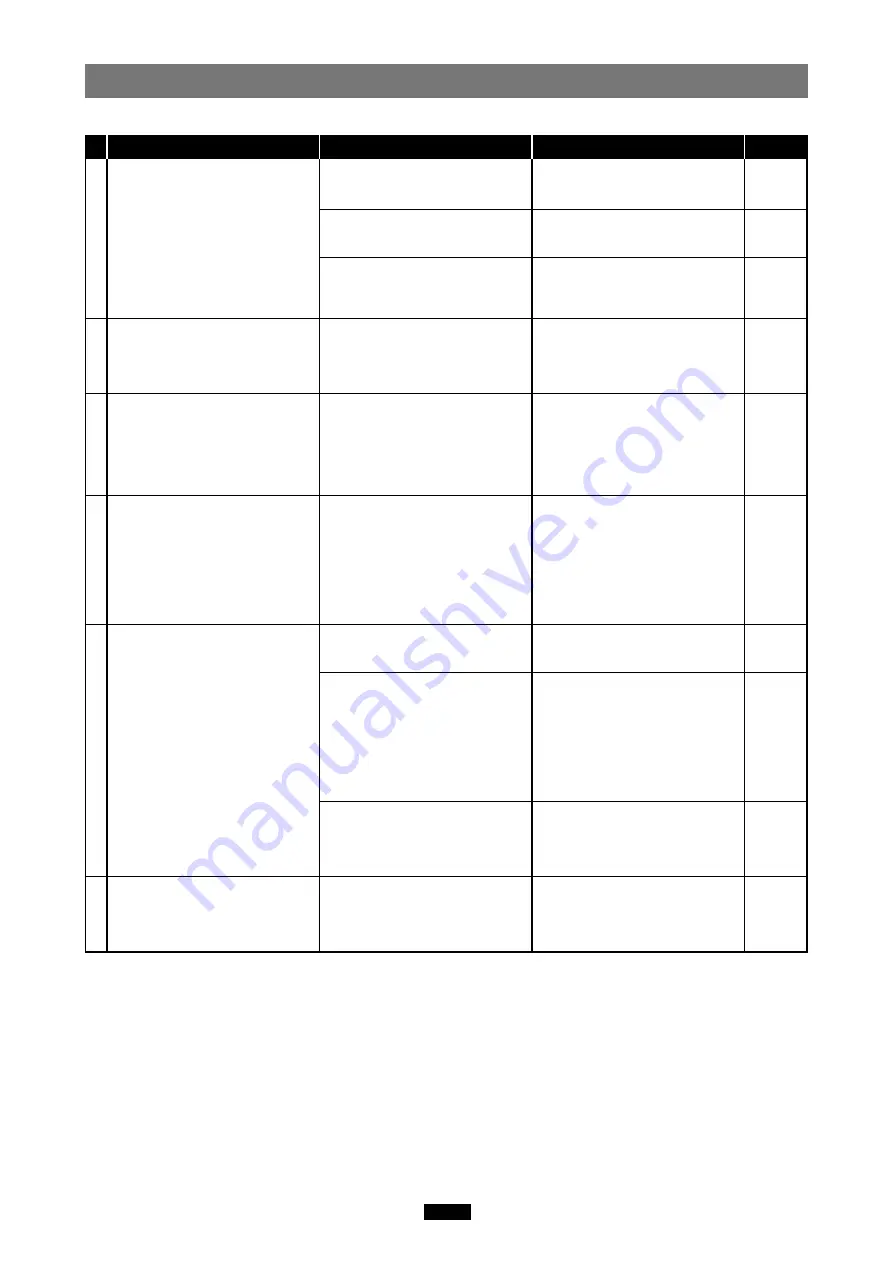
27
Troubleshooting
Windows
The status lamp does not light.
If you are using Windows 98/98
SE:
A [Add New Hardware Wizard]
window appears when you
connect the adapter.
If you are using Windows 98/98
SE:
The adapter doesn’t work even
after properly completing
installation of the device driver
and connecting the adapter to the
computer correctly.
If you are using Windows 98/98
SE:
[?] appears in Device Manager.
(This is after connecting the
adapter to your computer before
installing the device driver and
then performing all the steps in
the [Add New Hardware Wizard]
window.)
The [Removable Disk] icon does
not appear in [My Computer] after
installation and connection.
[!] or [?] appears in Device
Manager.
The adapter does not recognize
the card.
[Please insert a disk into drive.]
appears.
Make sure that the adapter is
facing the right way and connect it
to the computer’s USB port firmly.
If you are using a USB hub,
connect the adapter directly to the
computer’s USB port.
Make sure the card is properly
oriented (front/reverse face, top/
bottom part), then insert it slowly
into the adapter until it is secure.
Click [Cancel] to close the
window, then unplug the adapter
from the PC and install the device
driver.
Set the USB port to “Enable” in the
BIOS settings.
Take extra care when making this
setting, referring to your
computer’s instruction manual.
Delete [? MAUSB-200], then
unplug the adapter and install the
device driver correctly, and
connect the adapter again.
Insert the USB connector fully into
the computer’s USB port to
ensure that it is firmly connected.
Change the Controller settings on
[Universal Serial Bus Controllers]
by selecting [Start] - [Setting]
(only for Windows Me/2000) -
[Control Panel] - [System] -
[Hardware] - [Device Manager].
([X] appears on the controller’s
name. Select [Enable] by right-
clicking from the pop-up menu.)
Set the USB port to “Enable” in the
BIOS settings. Take extra care
when making this setting, referring
to your computer’s instruction
manual.
Make sure the card is properly
oriented (front/reverse face, top/
bottom part), then insert it slowly
into the adapter until it is secure.
PROBLEM
CAUSE
SOLUTIONS
REF. PAGE
9, 14
5
8, 13
8
—
7
9, 14
—
—
8, 13
1
2
3
4
5
6
The adapter is not connected
correctly to the computer’s USB
port.
The power supply from the USB
port is insufficient.
The card is not inserted correctly.
You have connected the adapter
before installing the device driver.
The USB port is disabled in the
BIOS settings.
The device driver is not installed
correctly.
(It is not necessary to install the
device driver on Windows Me/
2000/XP.)
The adapter’s USB connector is
not connected properly to the
computer.
The Universal Serial Bus
Controller is Disabled.
(Only for Windows Me/2000/XP)
The USB port is disabled in the
BIOS settings.
The card is not inserted correctly.
Содержание xD-Picture Card MAUSB-200
Страница 1: ...USB Read Write Memory Adapter REFERENCE MANUAL MAUSB 200 ...
Страница 32: ...VM014302 ...






































