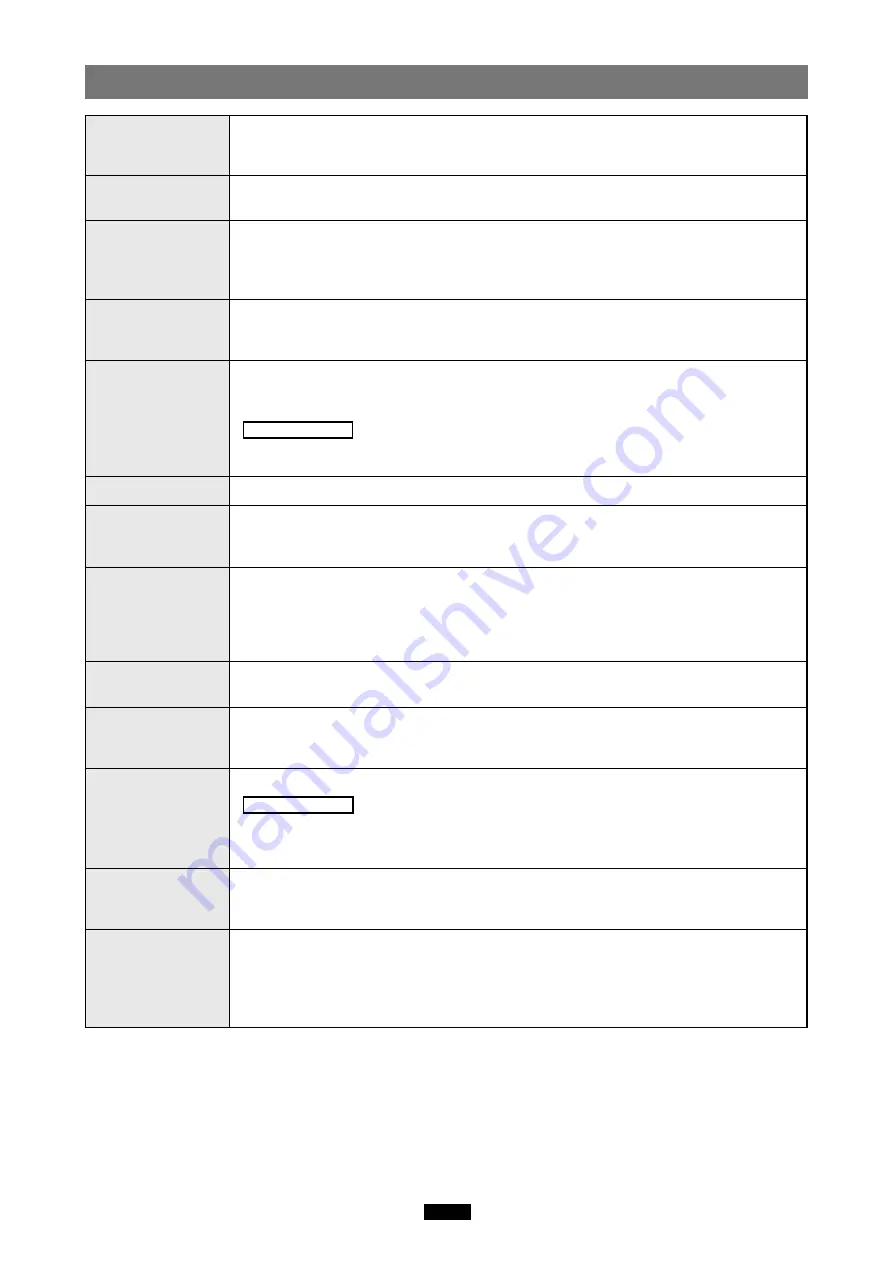
30
Glossary
A program used to operate or manage a peripheral device (printer, modem, digital
camera, memory adapter, etc.). Without the proper driver installed, a peripheral device
will not be recognized by the computer.
A window that appears on the monitor when the computer requires user confirmation
or instructions on what to do. This is also called a Dialogue Box or Dialogue window.
A method used to move data (such as text or icons) on the screen. To drag and drop,
click and hold the left mouse button over the highlighted selection and move the
mouse (drag). Then, release the mouse button over the window where the data is to
be copied or moved (drop).
A file-managing application provided with the Windows OS. Explorer allows the user to
easily create, move, delete, or copy files and folders. Explorer organizes all drives and
files/folders and displays them in hierarchical order in a single window.
File Allocation Table. A file system used in MS-DOS or Windows to keep track of file
locations on a particular volume such as a hard disk. FAT is technically the part of a
memory device that contains file-locating information.
Related terms
NTFS (NT File System): A file system supported by Windows 2000/XP.
FAT32: A file system supported by Windows 95 OSR 2.0 or later.
A group of data, such as a document comprised of text and images.
A location where files are stored. If a file were compared to a book, a folder would be
the shelf that stores the book. Creating a folder inside of a folder allows deeper
hierarchical classification.
Determines how data is written to a memory device such as a hard disk or floppy disk.
To format, or to initialize, means to erase all existing data in a memory device. When
referring to a digital camera, formatting means to allow the memory device to be read/
written on the camera. Be aware that each OS uses different formats, and that format-
ting a memory device will erase the data currently stored on it.
A function included in the USB standard that allows you to connect/disconnect a USB
device such as the adapter to/from the computer while the computer’s power is on.
A small graphical image used to represent a file or folder created by the user or an
installed application. Double-clicking or clicking an icon will open the file or folder, or
launch the application.
Copies a new application to the computer and automatically configures it for use.
Related terms
Uninstall
: Removes an installed application from the computer.
Preinstalled : Describes an application already installed on the computer at the time of
purchase.
A disk that is not permanently attached to the computer like a hard disk. Examples of
removable disks include CD-ROMs, floppy disks, and magneto-optical disks (MO).
xD-
Picture Card
is treated as a removable disk when inserted in the adapter.
A bar that displays all running files and applications as buttons in Windows. Normally, it
is displayed at the bottom of the screen. Clicking a button on the taskbar can bring up
a window or launch an application. The taskbar also includes other functions such as a
clock, as well as a Start button that organizes applications so they can be launched
more easily.
Device Driver
(Driver)
Dialogue
Drag & Drop
Explorer
FAT
File
Folder
Format
Hot Plug
Icon
Install
Removable disk
Taskbar
Содержание xD-Picture Card MAUSB-200
Страница 1: ...USB Read Write Memory Adapter REFERENCE MANUAL MAUSB 200 ...
Страница 32: ...VM014302 ...



































