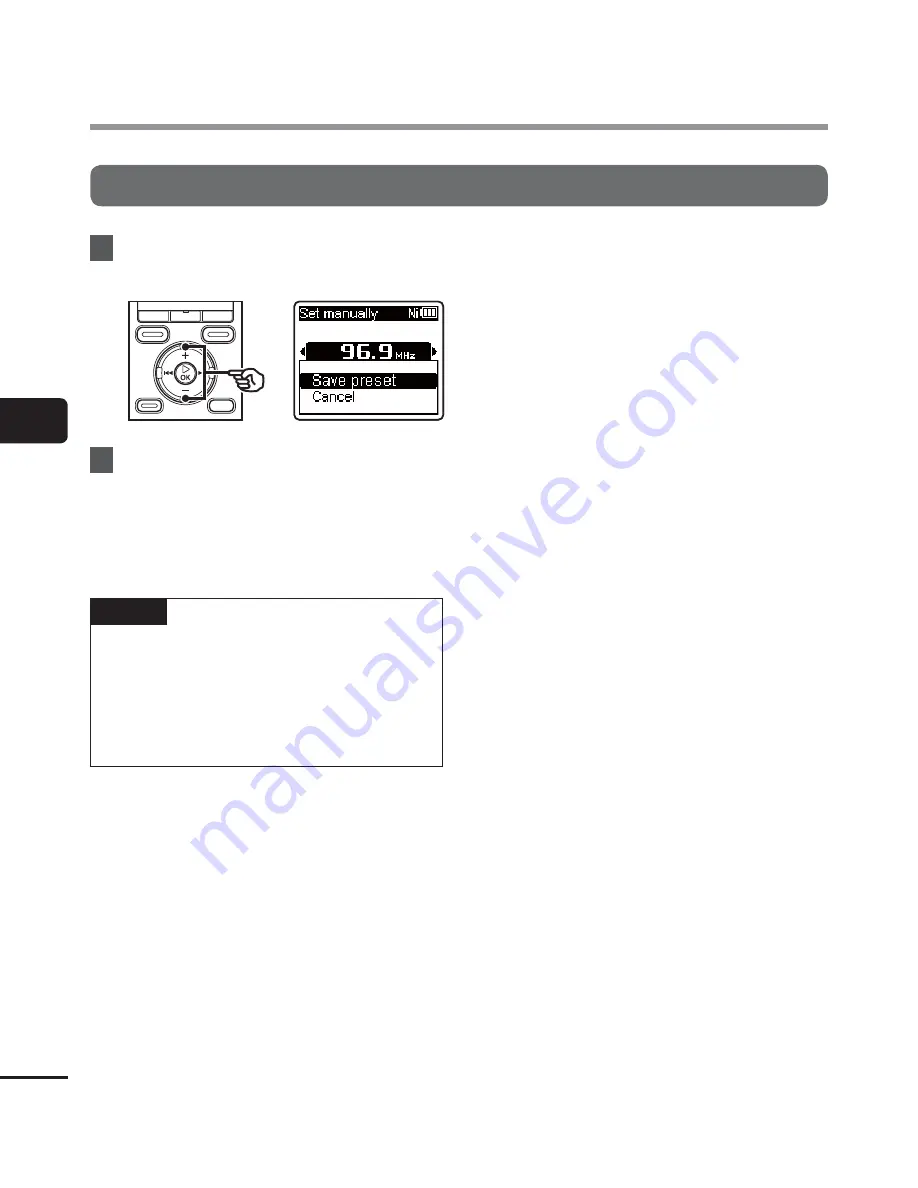
4
Adding preset radio sta
tions
54
EN
Adding preset radio stations
Adding a radio station received manually as a preset station [Set manually]
10
Press
the
+
/
–
button to select
[
Save preset
].
11
Press
the
`
OK
button.
•
When the message [
Preset (number)
saved
] appears, the procedure is
finished.
TIP
•
Up to 30 radio stations can be preset.
The message [
Preset Full
] appears if
you attempt to preset more than 30
stations.
•
Preset numbers are sorted
automatically by frequency.









































