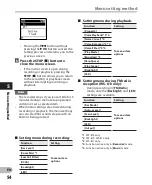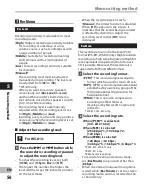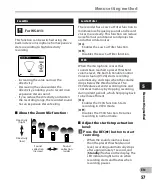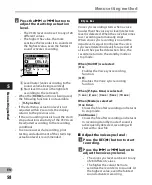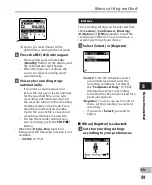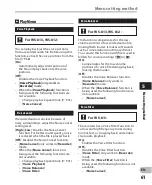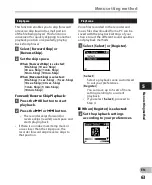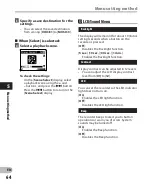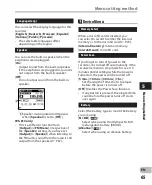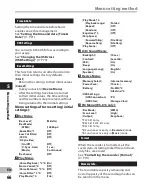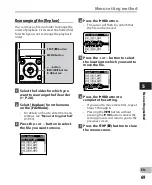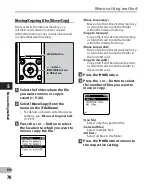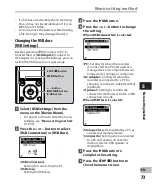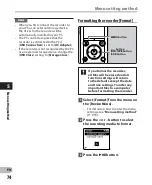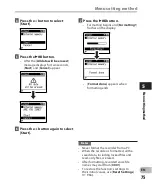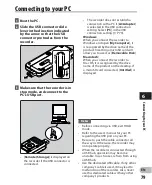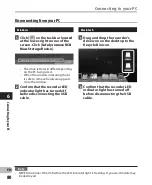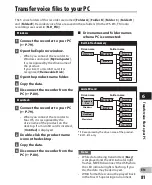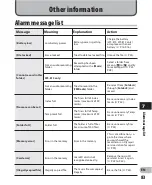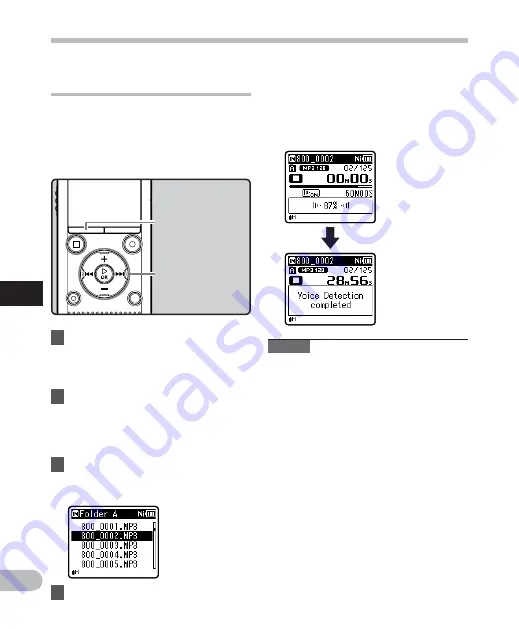
68
5
EN
Menu setting method
Menu setting method
• Extraction of voice portions starts.
During the process, the progress
status is shown as a percentage on
the display.
• The process is completed when
[
Voice Detection completed
] is
displayed.
Extract voice portions from file
[ Voice Detect ]
This function extracts voice portions from a
recorded voice file. During playback of the
file following extraction, the silent portions
are automatically skipped.
•
The voice extraction function can be operated
only in [
Recorder
] mode.
1
Select a folder that contains
the file from which you want
to extract the voice portions
(
☞
P.28).
2
Select [
Voice Detect
] from the
menu on the [
File Menu
].
• For details on how to enter the menu
settings, see “
Menu setting method
”
(
☞
P.53).
3
Press the
+
or
−
button to select
the file from which you want to
extract the voice portions.
+
−
button
9
0
button
`
OK
button
Notes
• When extraction of voice portions ends,
the [
Voice Playback
] setting in the
[
Play Menu
] switches ON.
• If you have selected a folder that does not
contain the processed file, [
Select a file
]
appears on the display. Select the folder
in which the file has been saved and then
perform the process again.
• Voice portions may not be extracted
properly from a file in which you
have recorded the sound of musical
instruments playing or similar sounds.
• Voice portions may not be properly
extracted if the voice level was low (the level
meter in under -12 dB) and/or the ambient
noise was high at the time of the recording.
• The larger a recorded voice file, the more
time extraction processing will take.
Before starting extraction, charge the
battery or replace it with a new one in
order to ensure that the battery does not
go flat during processing.
MENU
button
4
Press the
`
OK
button.