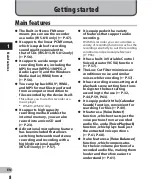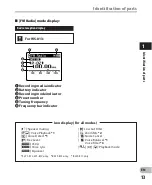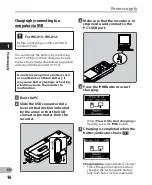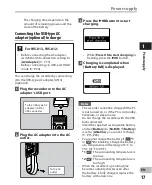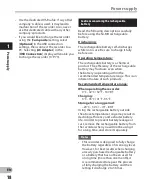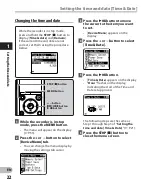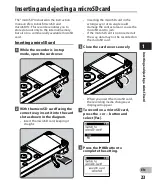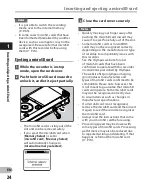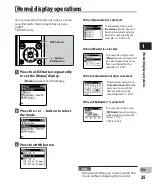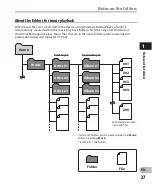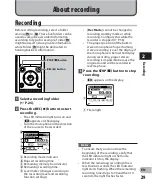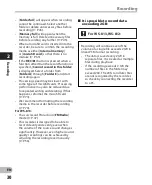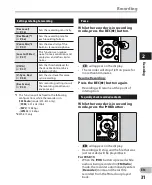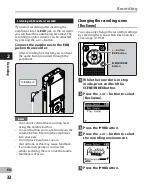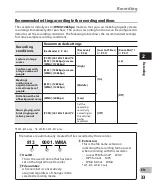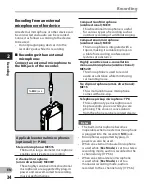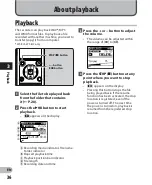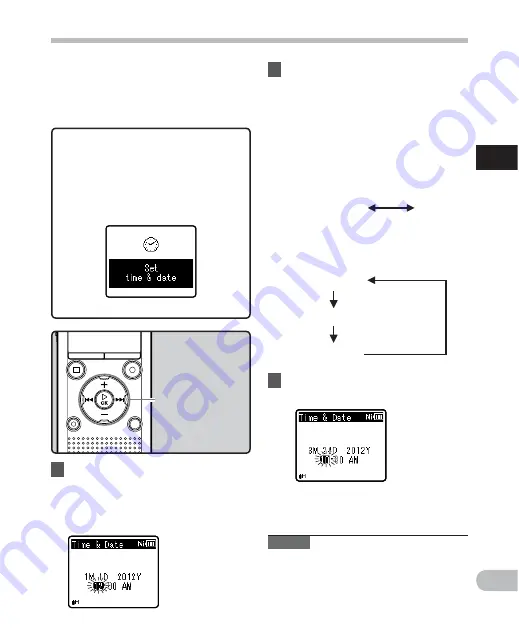
21
1
EN
Se
tti
ng t
he t
im
e a
nd d
at
e
If you set the time and date before using
the recorder, recording time and date
information is automatically stored for each
file. Setting the time and date beforehand
enables easier file management.
When you use the recorder for the
first time, or when the battery is
inserted after the recorder has not
been used for a long time, [
Set time
& date
] will appear. When “
Hour
” is
flashing, conduct setup from Step 1.
1
Press the
9
or
0
button to
select the item you want to set.
• Select “
Hour
”, “
Minute
”, “
Year
”,
“
Month
” or “
Day
” by moving the
flashing position.
2
Press the
+
or
−
button to change
the value.
• Follow the same steps by pressing the
9
or
0
button to select the next
item, and pressing the
+
or
−
button
to change the value.
• You can select between 12 and 24
hour display by pressing the
LIST
button while setting the hour and
minute.
Example: 10:38 P.M
10:38 PM
(Initial setting)
22:38
• You can select the order of “
Month
”,
“
Day
” and “
Year
” by pressing the
LIST
button while setting these items.
Example: March 24, 2012
3M 24D 2012Y
(Initial setting)
24D 3M 2012Y
2012Y 3M 24D
Setting the time and date [ Time & Date ]
• The clock will start from the set date
and time. Press the
`
OK
button when
you want the clock to start.
Note
• If you press the
`
OK
button during the
setup operation, the recorder will save
the items that were set to that point.
3
Press the
`
OK
button to
complete the setting.
+
−
button
9
0
button
`
OK
button